
Long posts dominate the search results; everyone knows that. But how do your visitors navigate through the giant piece of content?
The answer is simple – add a Table of Contents (ToC) to your blog posts. It will provide clear information about what the post contains and enable them to jump directly to their point of interest. It also leads to a significant enhancement in the user experience.
What’s more, adding a table of content will enhance the search engine visibility of your content. For articles with ToC, Google will add links under meta description to jump to the links directly from the search results.
Since adding ToC offers so many benefits, it makes perfect sense to add the table of contents. There are several WordPress plugins to help you do that.
To help you to find the right plugin, I’ve compiled a list of 10+ Best Table of Contents WordPress Plugins.
Ultimate Blocks
Ultimate Blocks is not a dedicated ‘Table of Contents’ plugin; rather it offers a collection of ‘Custom WordPress Blocks’ including a ‘Table Of Content‘ Block. It’s a must-have plugin for WordPress users.
The plugin doesn’t have any additional settings. Once you’ve activated the plugin, all you need to do is add the ‘Table Of Contents’ block.
It will automatically generate the Table of Contents from headings. You can change the name of your table of contents. And you can place it anywhere you want.
A Typical ToC Created With ‘Easy Table of Contents’ Looks Like..
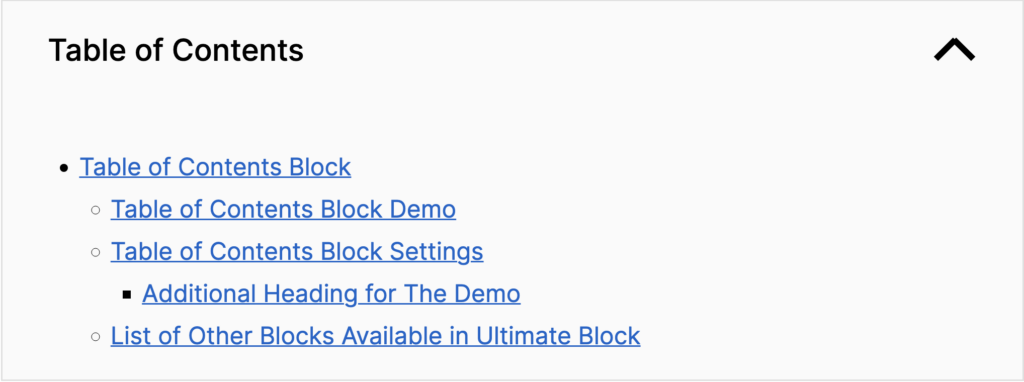
Things To Know Before Choosing This Plugin
- Along with the Table of Contents, it offers 20+ more blocks.
- It only works with the WordPress Block Editor.
Easy Table of Contents
As you can guess from the name, this plugin provides an easy way of adding ToC to your WordPress site. The plugin will automatically generate the ToC by collecting the headings of your content. It works perfectly with posts, custom posts, and pages.
There are separate options to enable auto-inserting the ToC in various types of content. You can choose the position of the table of contents as well. The available options include before or after the first heading, top or bottom of the content.
You can set the minimum number of headers to show the ToC. This enables you to hide the ToC from shorter posts. You can choose the counter type from numeric, Roman alphabets, or decimal.
The plugin also comes with some powerful customization options. For instance, you can choose any relative or fixed widths defined by the plugin or provide a custom width. You will find a separate field to determine the font size as well.
There are five readymade themes to help you get started. However, it is also possible to create your theme by choosing the background, border, title, link, link hover, and link visited colors. The advanced setting section lets you define which header tags should be included in the table of contents.
A Typical ToC Created With ‘Easy Table of Contents’ Looks Like..
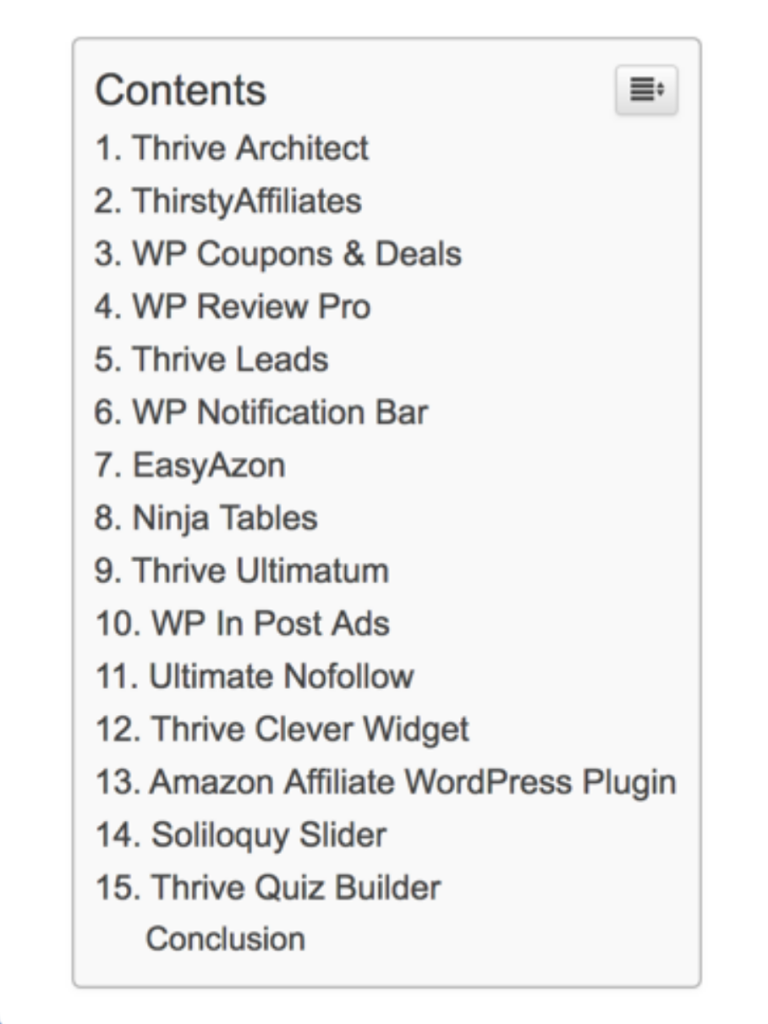
Things To Know Before Using This Plugin
- It’s the most popular ToC plugin.
- It’s a free plugin, and you can download it from the WordPress.org repository.
Table of Contents Plus
Table of Contents Plus is another popular ToC plugin. More than 300,000+ websites are using this plugin.
It offers the simplest way of adding ToC to your WordPress website. The plugin lets you show the table of contents on all your posts, pages, and custom post types. It is possible to enable automatic ToC insertion for different kinds of content.
You can display the ToC in different locations, like before or after the first heading, top or bottom of the content. There is a handy option to define the minimum number of heading tags for displaying the table of contents.
By default, the plugin will show “Contents” as the heading of the ToC. You can replace this with your own text or hide the heading altogether. You can enable the visitors to toggle the ToC visibility and choose to hide the ToC initially.
Other notable options include displaying numbers in the table of content, showing the hierarchy, enabling a smooth scrolling effect, and so on.
ToC+ comes with a couple of customization options. These enable you to define the ToC length, wrapping style, and font size. You can choose any of the five default styles for the ToC or create your design from scratch.
The plugin also features a few custom shortcodes. You can use these shortcodes to show the ToC in custom locations, hide ToC from specific content, show the full sitemap or only the posts, pages, or categories in the sitemap.
A Typical ToC Created With ‘Table of Contents Plus’ Looks Like –
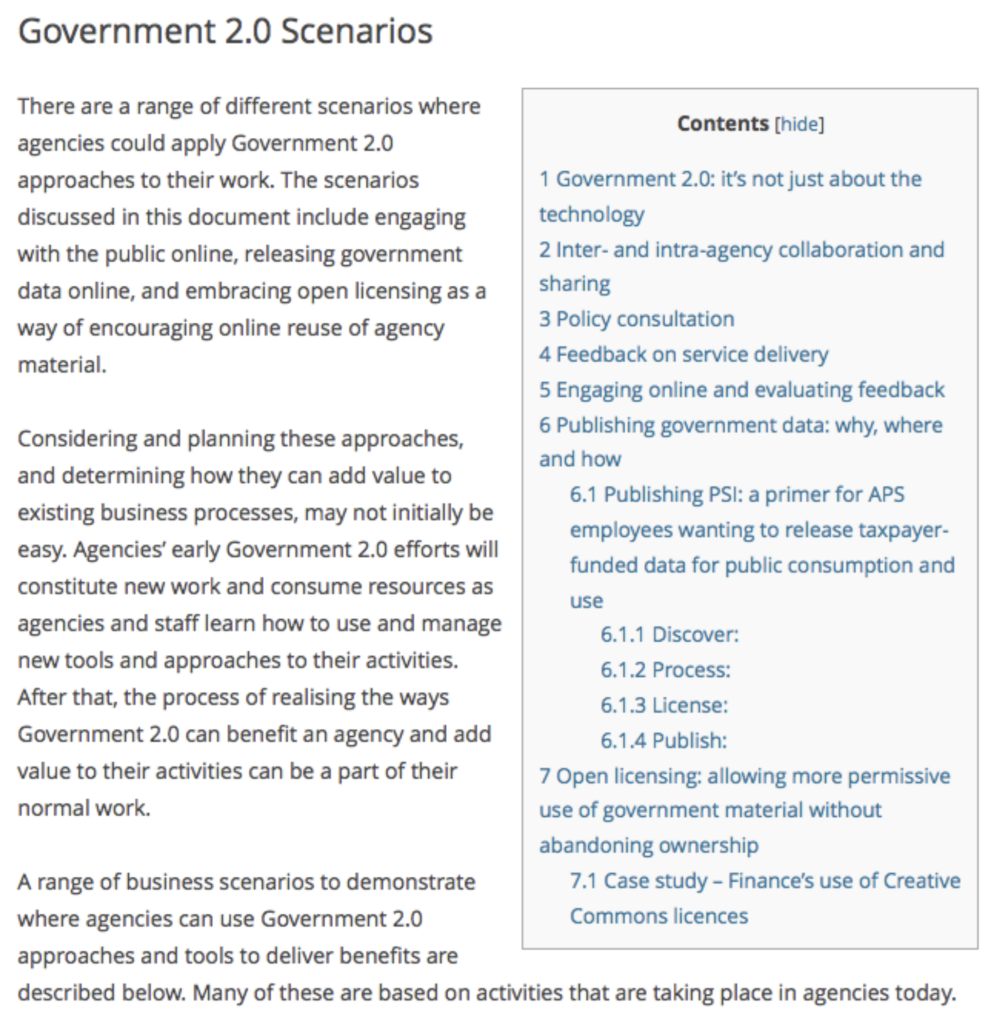
Things To Know Before Choosing This Plugin
- The author of the plugin doesn’t update the plugin regularly.
- It’s a completely free plugin.
Qi Addons for Elementor
Coming with a set of over 100 premade, fully flexible widgets, Qi Addons for Elementor is an all-in-one freemium plugin choice. It comes packed with addons that will allow you to fully enrich the look of your pages and sections, regardless of what kind of site you own. With this plugin, you will be able to use anything from business and showcase addons all the way to typography, creative, and even SEO-based widgets.
Table of Contents is one such widget that will provide you with some practical and flexible options to create different types of table of contents for your site and adjust them to fit your particular preferences. You can add a title, subtitle, and extra text, and even omit any of these if you’d like.
Also, you will get to set your title and subtitle tags, change the colors of every element, and adjust the typography in detail for each section. Moreover, there’s a neat List Style section with the options to pick things such as list type, position, and style.
A Typical ToC Created With ‘Qi Addons for Elementor’s Table of Content Widget’ Looks Like:
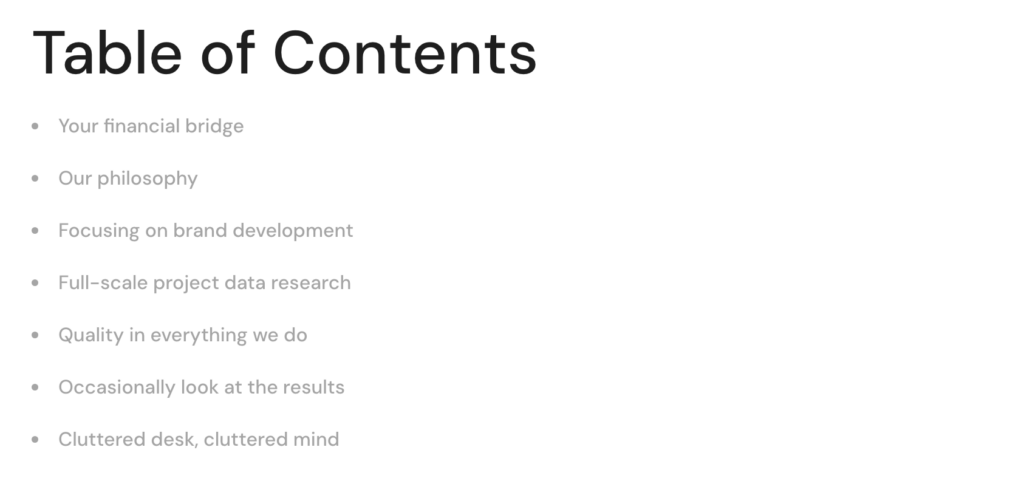
Things To Know Before Choosing The Plugin:
- You need to have Elementor installed for the Qi Addons for Elementor plugin to work.
- Qi Addons for Elementor is a freemium plugin, and the Table of Contents widget is available for free.
Fixed TOC
This stylish plugin enables you to create and display a uniquely styled table of contents on your WordPress site. The Fixed TOC Plugin will scan your content and automatically create the ToC based on the headings. It works correctly with all content types.
There are two ways to show the ToC – the smart show and fixed on the sidebar. The plugin comes with several attractive styles to help you get started. You can customize the font, color, position, size, etc. for these styles.
Thanks to the smooth scrolling feature, visitors can scroll to any section by using the ToC. The heading indicator will show their current position in the content.
If your content includes additional points under each sub-heading, the ToC will become longer. Fixed TOC Plugin has come up with a unique solution to this issue. Visitors can toggle the sub-headings to view or hide the additional points.
You can customize the ToC colors from the live customizer section. The fully responsive table of content works great on mobile and tablet devices as well.
A Typical ToC Created With ‘Fixed TOC’ Looks Like…
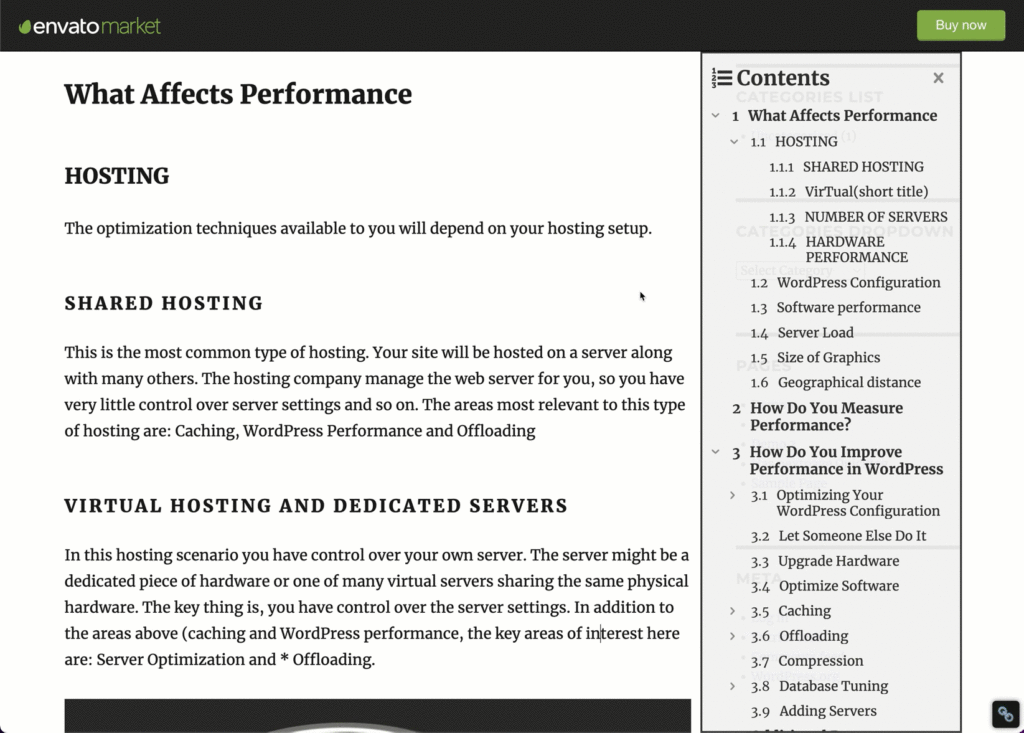
Things To Know Before Choosing This Plugin
- You can show both fixed and floating ToC by using this plugin.
- It’s a premium plugin that costs $20.
SimpleTOC
As the name suggests, it’s a straightforward and easy-to-use plugin. After installing the plugin, you don’t have to configure any settings. Go to the editor, search for the ‘SimpleTOC’ block, and add it to your post/page. It will automatically add the table of contents.
This plugin is compatible with AMP and inherits the style of your theme. You can change the maximum depth of the headings and choose an ordered or unordered list.
A Typical ToC Created With SimpleTOC Looks Like:
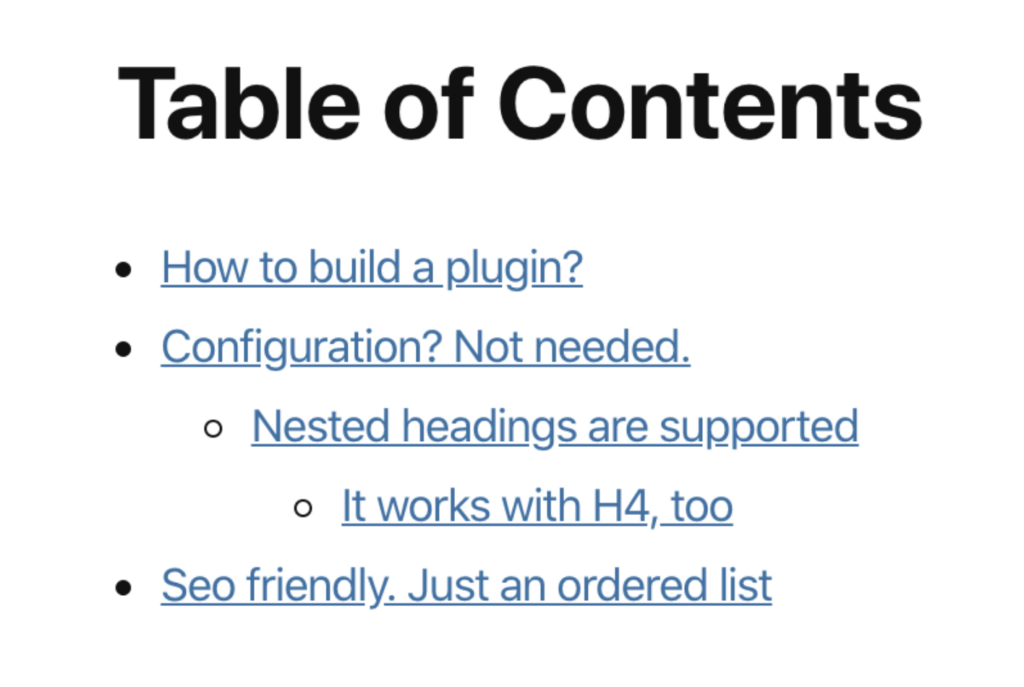
Things To Know Before Choosing The Plugin:
- This plugin is built for Block Editor only.
- It’s an entirely free plugin.
Rich Table of Contents
Rich Table of Contents comes up with some advanced design options. You can customize the H2 and H3 list designs. You can also add a frame and animation to your table of contents. It has six design presets.
And when it comes to customizing the color, it lets you change the colors of the title, text, background, border, headings, and back to top button. It also has some advanced settings.
A Typical ToC Created With Rich Table of Contents Looks Like:
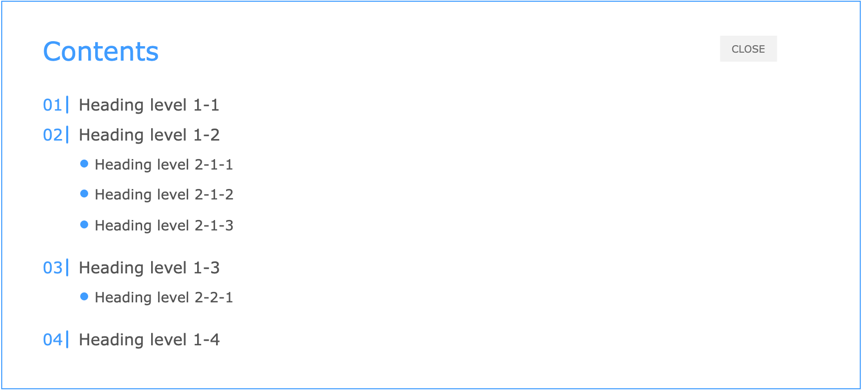
Things To Know Before Choosing The Plugin
- This plugin automatically generates ToC for all of your posts.
- It’s a free plugin.
CM Table Of Contents
CM Table of Contents an up-to-date Table of Contents plugin in the WordPress directory. It’s created by the team at CreativeMinds.
The plugin comes with a dedicated option to ensure that the table of content is displayed only on single posts and pages. It is also possible to provide a custom title for the ToC. You will find all the admin options at the CM Table of Contents > Settings page.
And the plugin doesn’t generate ToC automatically. To enable the ToC, you have to check a box at the end of the content.
There are dedicated fields to manage the six levels of the ToC. For each level, you can define the relevant heading tag, assign a custom ID or class, and choose the font size.
If you want advanced options like automated ToC creation, inserting the ToC into custom locations, collapse ToC when the page is loaded, and multiple pages ToC, you have to purchase the premium version of the plugin.
A Typical ToC Created With ‘CM Table Of Contents’ Looks Like…
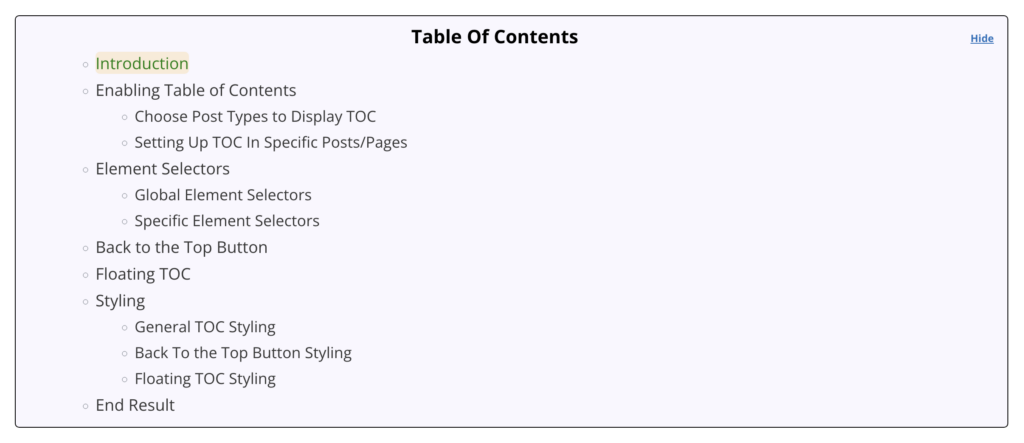
Things To Know Before Choosing This Plugin
- It has only 800+ active installations, but it gets regular updates.
- It has both free and premium version. The premium plan starts at $29 for 2 websites.
Heroic Table of Contents
Created by the team at HeroThemes, it’s one of the best ToC plugins for the block editor. Heroic Table of Contents automatically creates the table of contents by detecting the headings of a post/post. You have to add the ‘Heroic Table of Contents’ block where you want to add the ToC.
The plugin comes with four built-in styles and options for customizing the look of the table of contents. You can hide particular headings and change the text of the headings without altering the original contents. You can also add the expand and collapse option.
A Typical ToC Created With Heroic Table of Contents Looks Like:
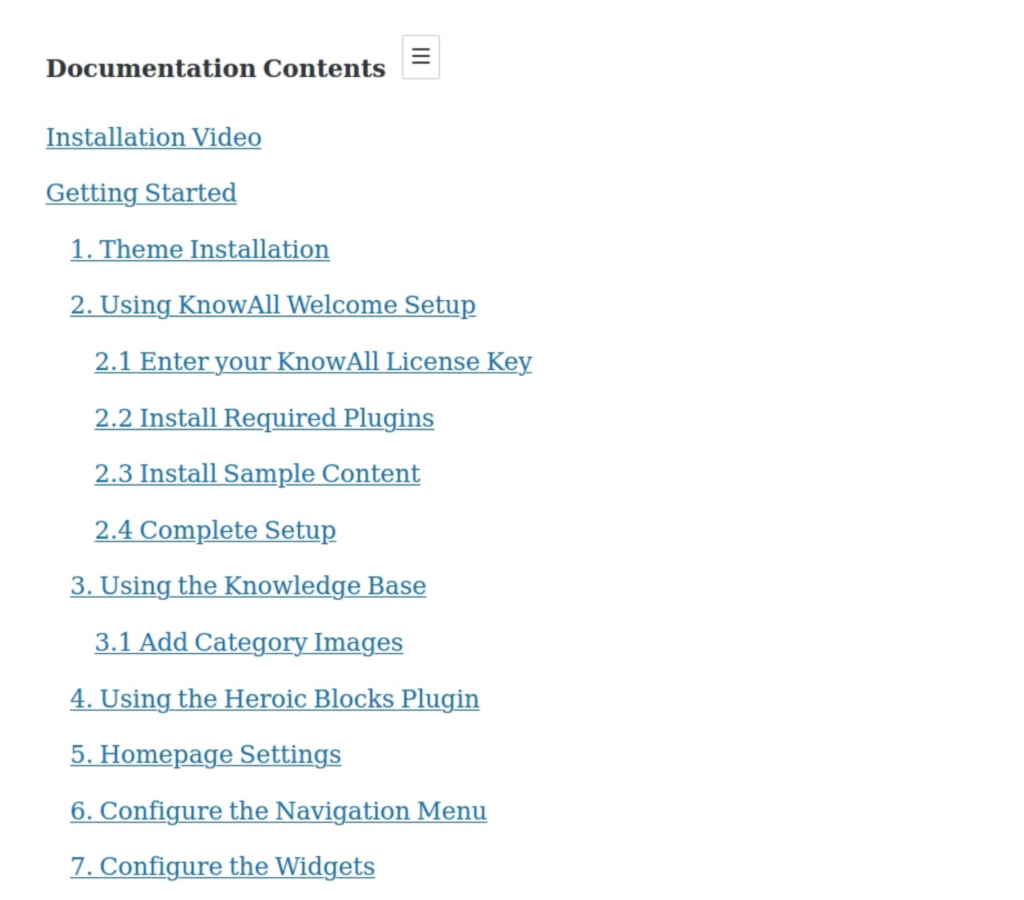
Things To Know Before Choosing The Plugin
- This plugin works only with the Block editor.
- It’s an entirely free plugin.
Table of Contents by Thrive Architect
Thrive Architect is not just a Table of Content generator, it’s a complete page builder with tons of features.
It offers an automated ToC builder element. Once you insert the element into the content, it will automatically create the ToC. You can drag and drop the element to anywhere in the content.
Next, choose which heading tags (h1-h6) you want to include in the table. Once you do that and click update, the ToC will be automatically created for you. It’s that simple.
There are lots of admin options to help you control the table of content. First of all, you can provide a custom name for the section. The Max-width and Min-width options enable you to set up the width. It is also possible to choose the text alignment. Available alignment options include left, right, justified, and centered.
The default setting will create the ToC in two columns. You can change this to create one, two, or three-column table of content. There are separate options to use custom margin and padding for this section. You can choose the background, border, and header background colors too.
A Typical ToC Created With ‘Thrive Architect’ Looks Like….
Thrive Architect offers the most dynamic way of adding table of contents. It offers complete customization options. Here’s how a typical ToC looks like.
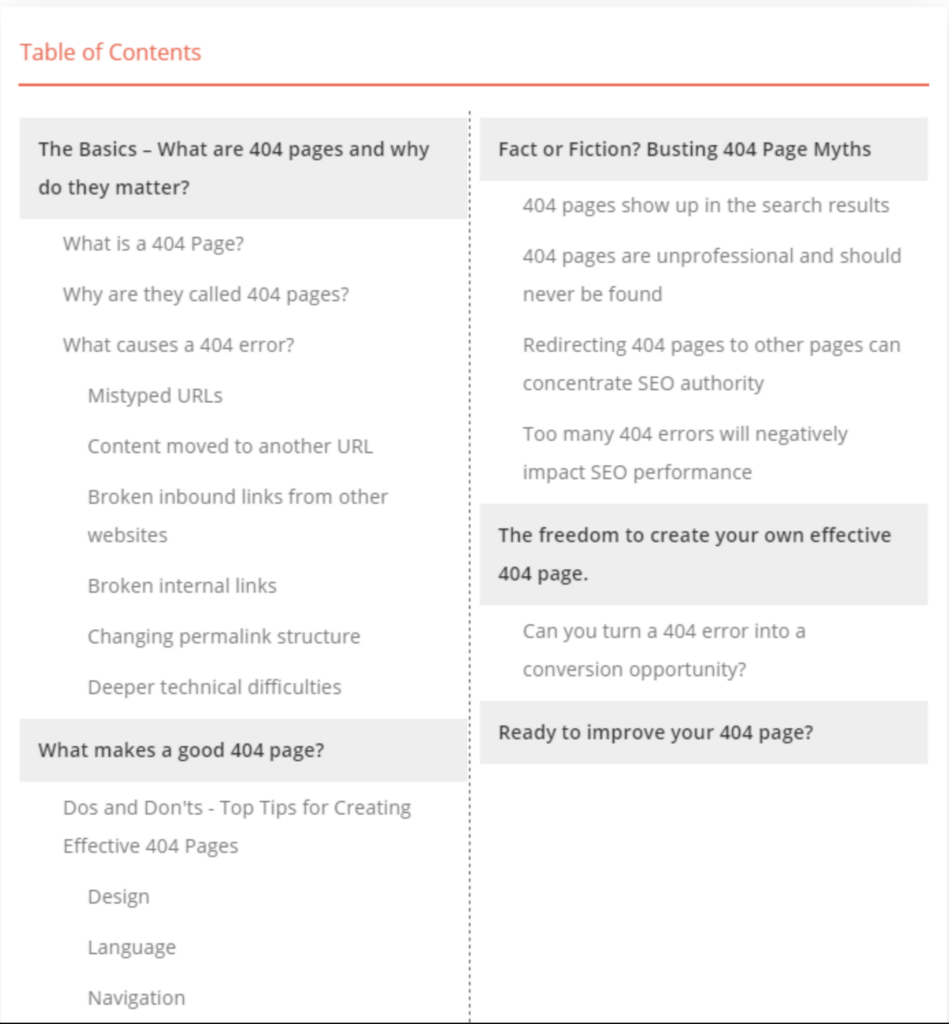
Things To Know Before Choosing This Plugin
- It’s a premium page builder plugin that costs $67 for a single site.
- You will have to build your content with ‘Thrive Architect’ to use this table of contents option. You can’t use it on WordPress editor.
TOP Table of Contents
TOP Table of Contents is a newly developed ToC plugin by BoomDevs. It offers awesome features like customizations, auto and manual insertion, headings exclusion, smooth scrolling, and more.
It also comes with predesigned templates that can be customized according to your needs. Being responsive, it works seamlessly on any device.
You can add a Table of Contents to your WordPress posts using Gutenberg blocks, widgets, or shortcodes. You can exclude certain headings, change the font, and more.
A Typical ToC Created With ‘Easy Table of Contents’ Looks Like..
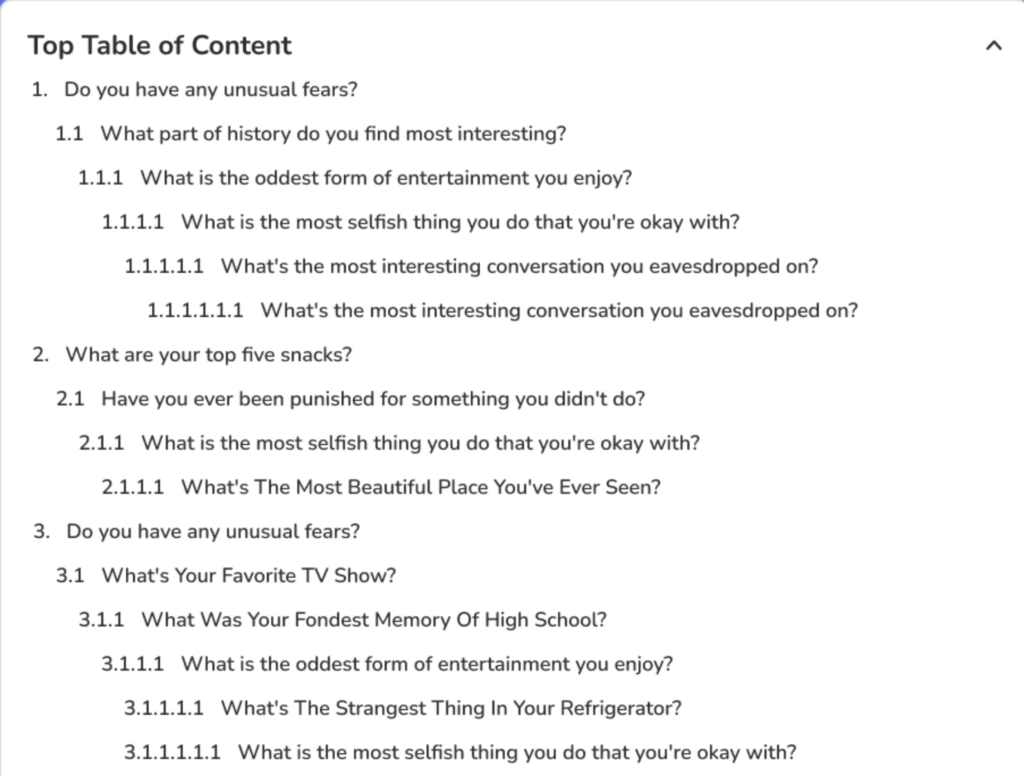
Things To Know Before Choosing This Plugin
- It’s a new but promising plugin.
- This plugin is free to download and use.
Final Words
So, those are the ways you can add table of contents to your WordPress site.
If you use the Block editor, I’d recommend using Ultimate Blocks. For Classic Editor users, Easy Table of Contents is the right choice.
Now I’d like to hear from you. Which table of contents plugin you’re using or going to use? Let us know via comment.
Disclosure: This post contains affiliate links. That means if you make a purchase using any of these links, we will earn a commission without any extra cost to you. Thanks for your support.

Leave a Reply