While creating a new post on the WordPress dashboard, we need to check the total word count sometimes. Before the WordPress 5.0 update, it was very easy to check the word count for any post/page. It used to show on the bottom of the classic editor.
But after the introduction of the new Block Editor (Gutenberg), it has completely changed the way people used to check the word count.
However, it’s still easy to check word count in the Gutenberg editor.
Let’s see how to check it.
How To Check Word Count On WordPress
It’s extremely easy.
Just click on the ‘Document Overview’ icon from the header part of the editor.
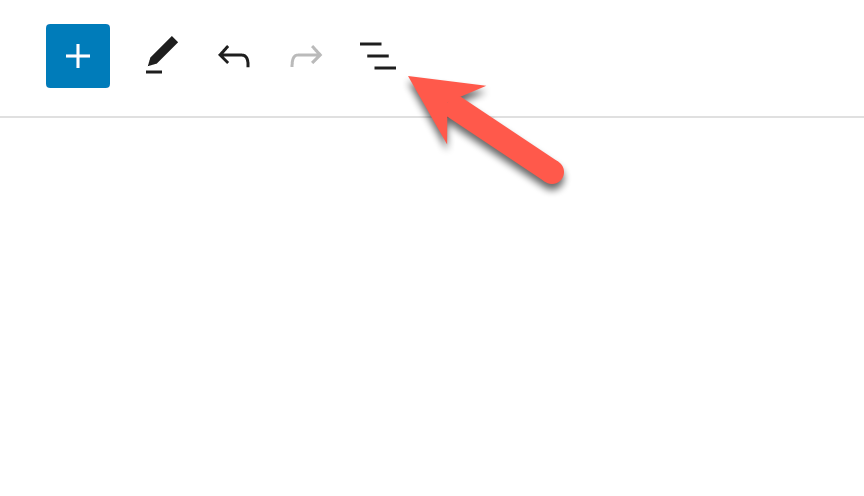
Once you click on the icon, it will show you the total word count.
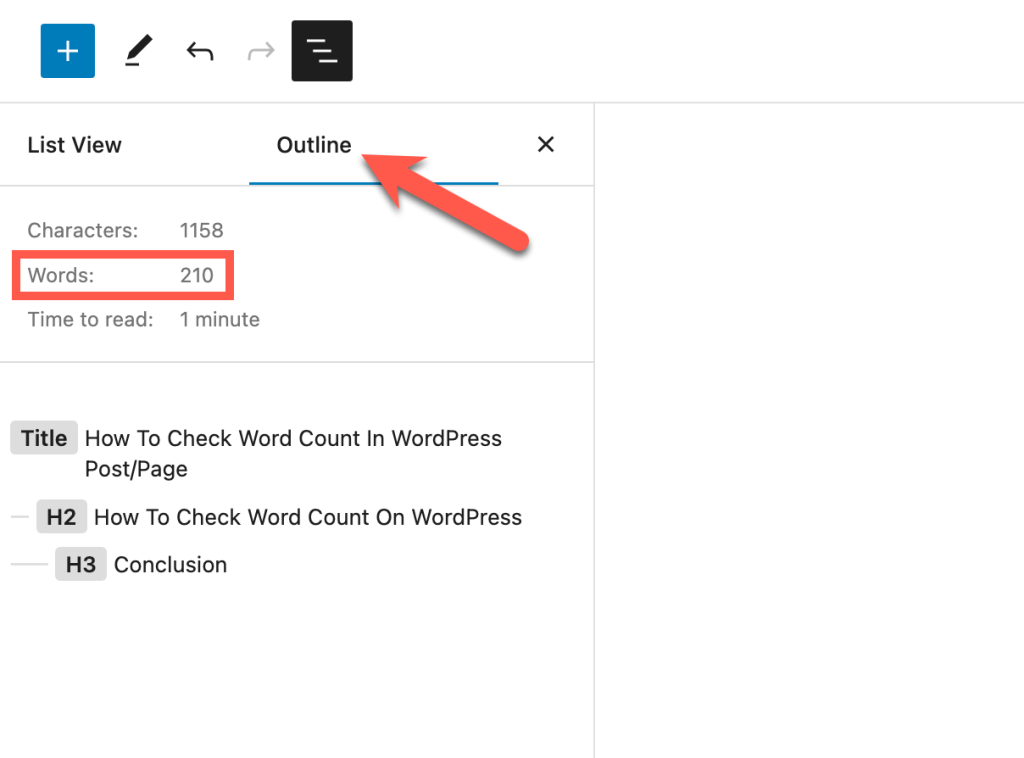
You can also check the number of headings, paragraphs, and blocks used on the post/page.
And the great thing is, you can also check the document outline and go to any heading part by just clicking on it.
Also Read: 10+ Time-Saving WordPress Editor Tips & Tricks You Should Know
Conclusion
I hope this guide helped you to find the total word count in WordPress Block editor.
If you liked the post, connect with us on Facebook or Twitter to get regular tips on Gutenberg editor.


























Leave a Reply