YouTube Shorts is an exciting feature that got tremendous popularity since it was released. It lets users create short-form vertical videos up to 60 seconds long. Embedding YouTube shorts to WordPress websites can reach you numerous benefits.
You can increase engagement with your web visitors by sharing fresh and funny content. It can help you with SEO and spread web reach to the vast audience of YouTube. By attracting new visitors to your website, shorts can potentially lead you to new business opportunities.
This blog post will cover a detailed guide on how to embed YouTube shorts in WordPress. It will enable you to integrate this exciting feature into your website. Whether you are a blogger, content creator, or business owner, you’ll find this guide equally helpful.
Step 1: Copy The YouTube Short URL
- Go to a YouTube short you want to embed.
- Click on the Share icon next to the short.
- It will open up a pop-up, including the link to the short.
- Click the Copy button next to the link
- So, the link is copied.
Watch the short video clip.
Step 2: Install The Ultimate Blocks Plugin
To control the aspect ratio of the short video, you can use Ultimate Blocks. It’s a must-have WordPress blocks plugin. Here’s how to install it.
- Go to your WordPress Dashboard.
- Navigate to Plugins > Add New Plugin.
- Search for Ultimate Blocks.
- Install & activate the plugin.
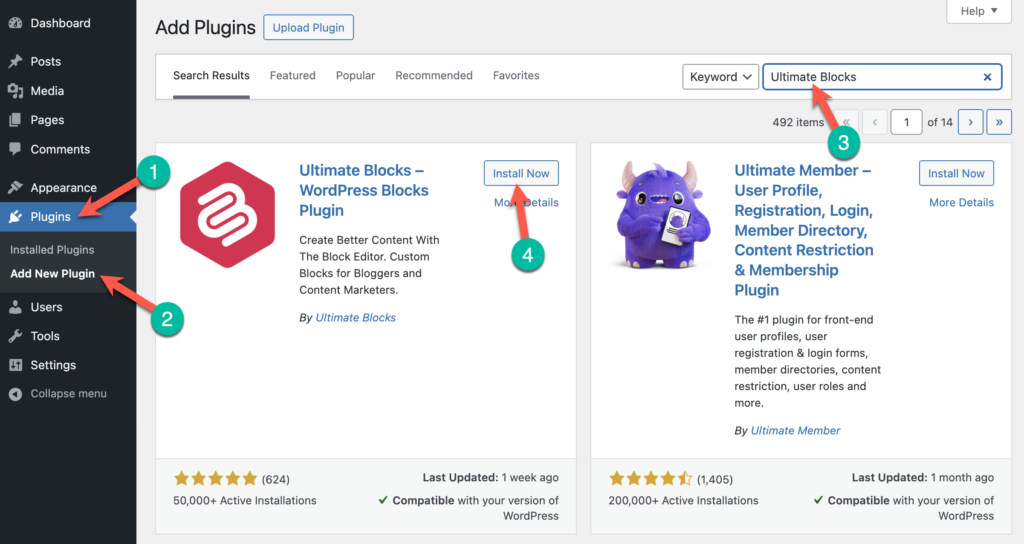
Step 3: Embed The YouTube Short In WordPress
Go to your WordPress post or page where you want to embed this short.
- Click on the (+) icon.
- Type Advanced Video in the search box.
- You’ll see the Advanced Video block appearing. Click it.
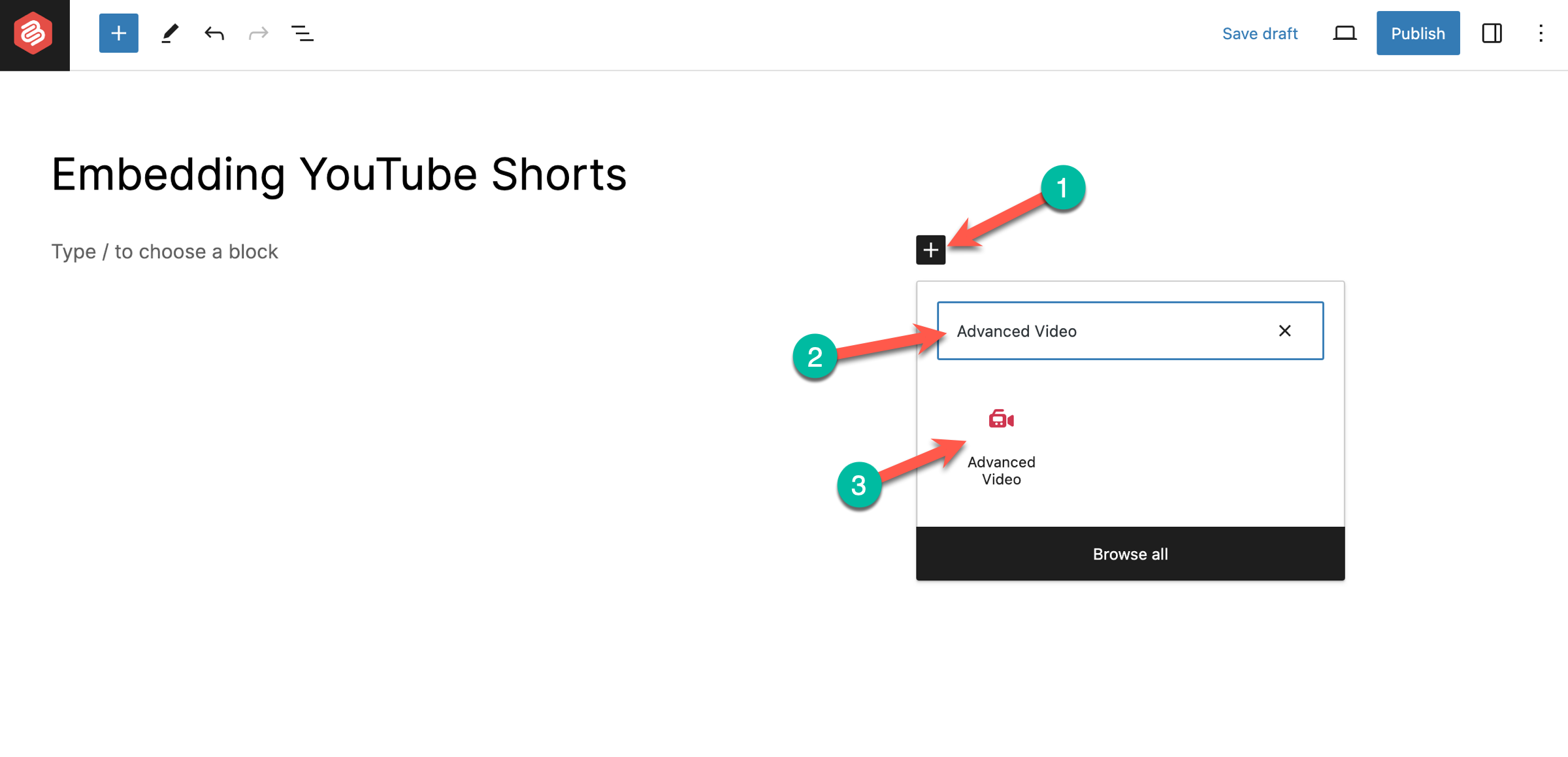
- Click on ‘Insert from URL’
- Paste the YouTube Short URL.
- Hit the Embed icon.
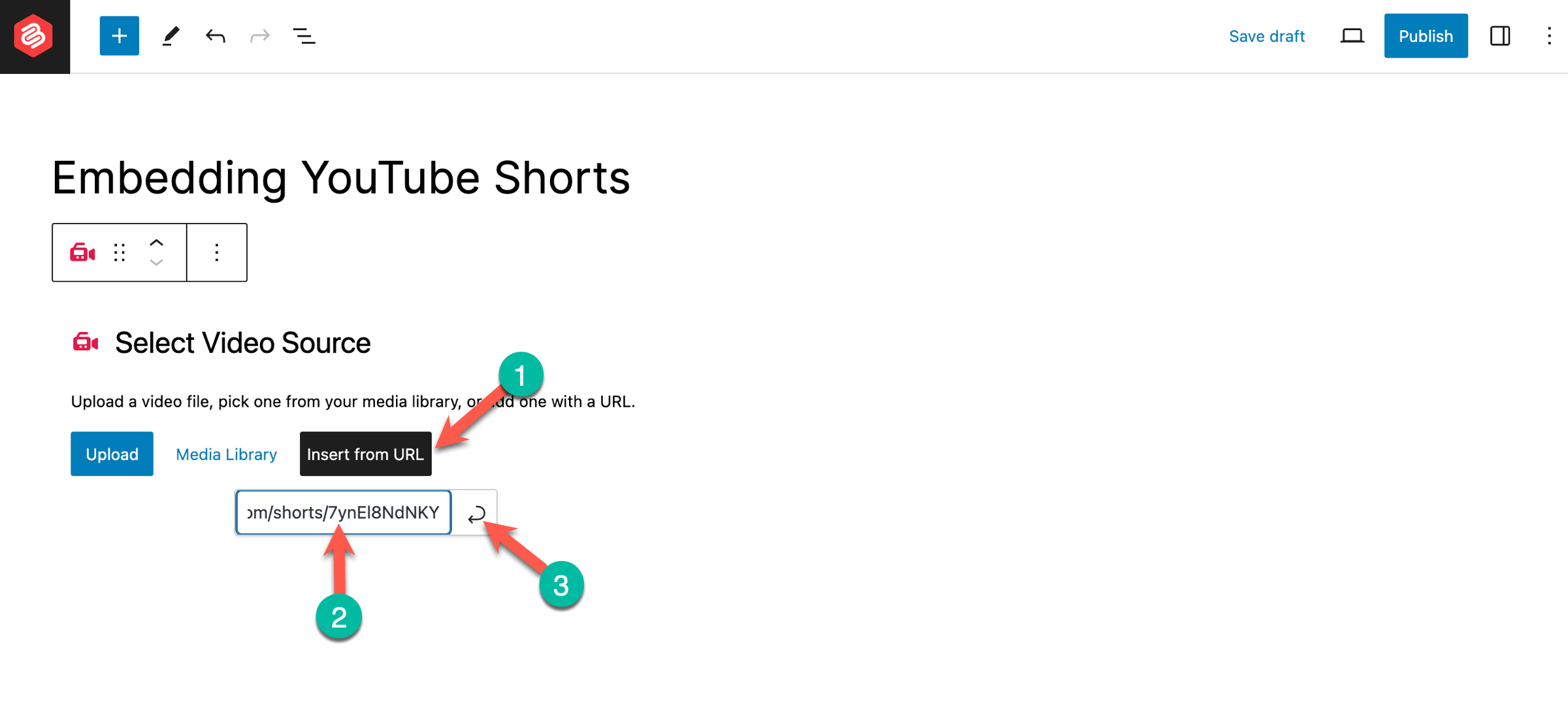
You will see the short has been embedded on your post/page. But it takes up some extra space both on the right and left side of the main video short. If you feel like this extra space is being wasted, you can expand the width of your shorts in the following way.
Step 4: Change the Video Aspect Ratio
- Select the Advanced Video block.
- Click on the Settings icon from the higher right-hand side.
- From the ASPECT RATIO, select ‘Tall – 9:16’
- It will expand the width of the short video.
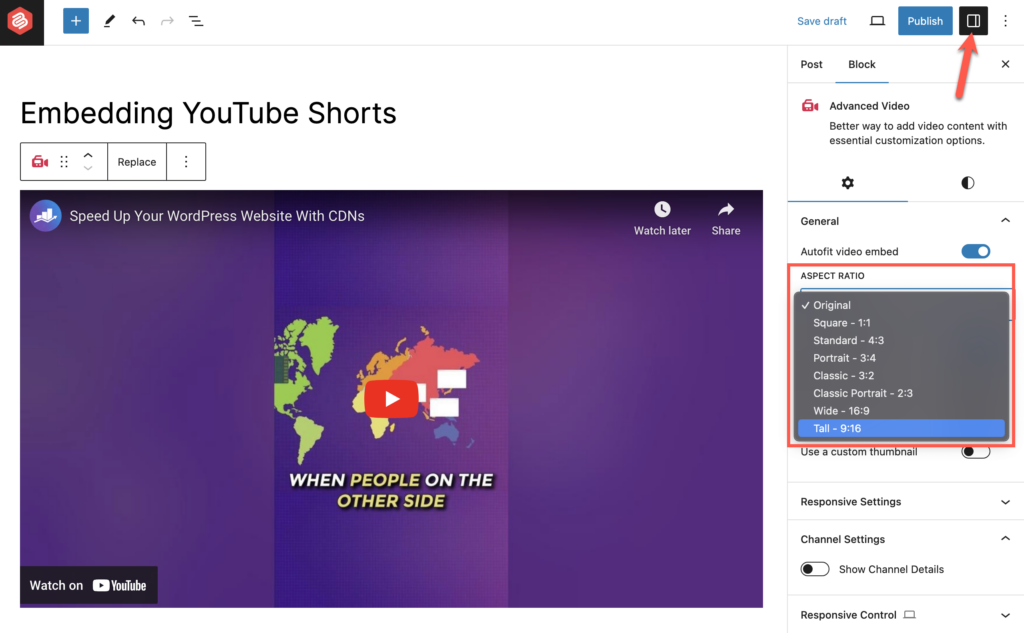
But the problem is the short will vertically more space is awkward and annoying. How to solve it? Follow this method.
Step 5: Resize the Short
- Transform the Block to Group
- Customize the Content Width.
Before Wrapping Up!
Remember, innovation and creativity are two mandatory things to stay ahead in today’s competitive digital landscape. Embedding YouTube shorts can boost your web presence on Google’s search results and appeal to wider audiences.
But taking time to present the shorts beautifully can give a more professional look to your website, which will entice people to keep coming back again. Follow our website for more interesting articles like this one.
Also, please let us know through the comment section if this write-up has been able to address your queries. Have a nice day! Happy reading.
Recommended Reading:

Leave a Reply