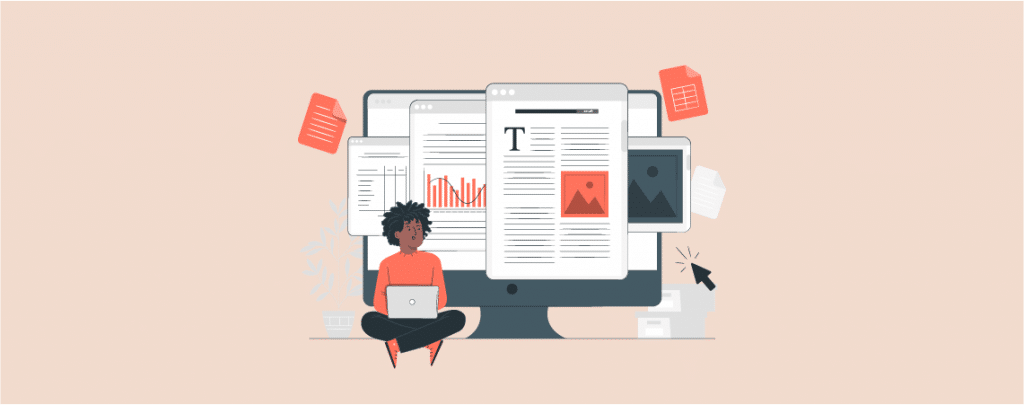
A big post may seem tiresome to read, but adding a reading progress bar can bolster anyone to read the whole post. This little bar encourages readers to scroll, continue, and finish the whole post. There is no default way to add a reading progress bar in WordPress.
Therefore, in today’s post, I am going to show you how to add a reading progress bar in WordPress.
Let’s begin, then.
Why Add a Reading Progress Bar in WordPress?
According to research, it is found that visitors only spend seconds before deciding whether to stay or leave a website. Keeping visitors engaged is a little bit challenging for this reason. Most of the readers don’t read long posts; some owners often add related posts and media files to keep the visitor engaged.
In this case, the reading progress bar adds the enhancement that encourages readers. It motivates readers to finish the post as they are reading. Many popular websites like The Daily Beasts use this progress bar to engage their readers. However, make sure that the reading progress bar looks great on your site and doesn’t ruin the user experience.
Adding a Reading Progress Bar in WordPress
First of all, download and install the Worth The Read plugin from the WordPress plugins directory. Don’t forget to activate the plugin.
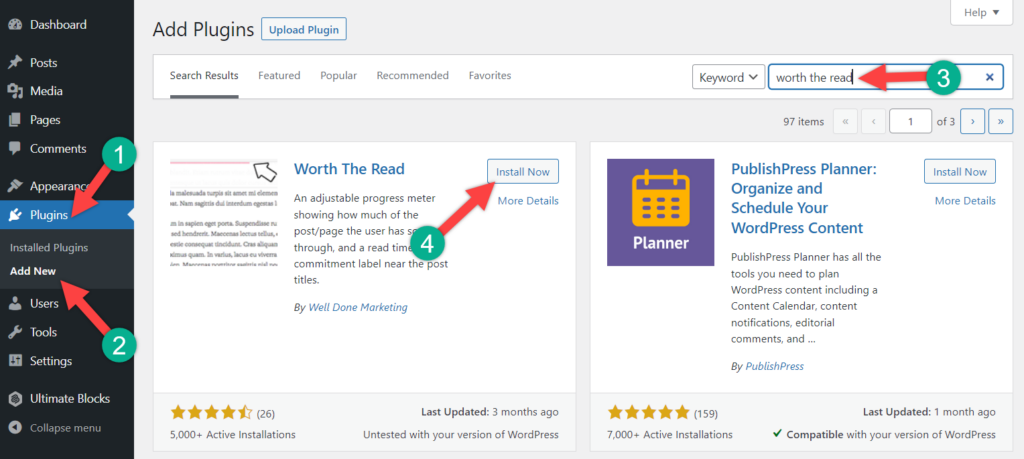
When activation is complete, navigate to Settings -> Worth The Read. The settings page will be opened. From here, choose where you want to add the WordPress reading progress bar.
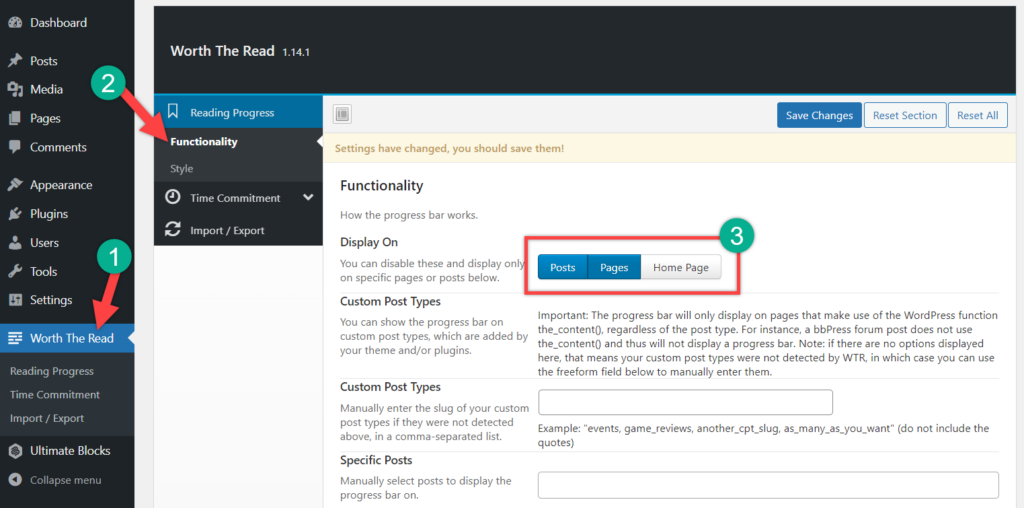
There are other settings available, like the color, thickness, opacity, background, start foreground, end foreground, etc. Customize the plugin in the way you want, and at the end, don’t forget to click on the save changes button.
If you have chosen to show the reading progress bar on posts, then a bar will be visible at the top of the post, which will indicate how much the post is remaining to read.
Last Words
I hope you can add a reading progress bar in WordPress by yourself. If you have any questions feel free to ask. If you liked the post, don’t forget to share it with your friends.

Leave a Reply