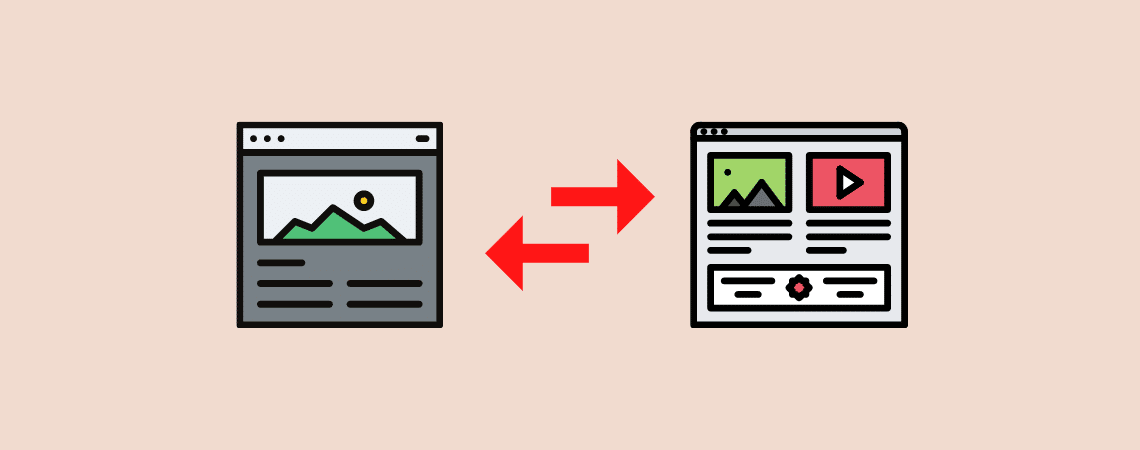
WordPress is a super easy platform that lets you make the changes you desire. But sometimes, you may need to change a WordPress post into a page or page into a post (or vice-versa). Earlier, it wasn’t that easy to convert a post type. But now you can easily do it within a minute.
If you don’t know how to do it, then you are in the right place. I will show you how to turn a post into a page. Afterward, you will be able to convert your post/page type by yourself.
Here, I am going to show you two ways to change post/page type.
Let’s start, then.
Why Convert a Post into a Page?
Posts are very common than pages; it’s very easy to accidentally create a post instead of a page. I have done it several times too, and WordPress treats them exactly the same unless you have any specific customizations that are immediately visible.
Even You won’t notice the difference until you have published the post and see that it comes with a comment section! Or that it shows up on your blog when you have just published an ‘About Us’ page, for instance!
If the post contains a lot of content, it might not be easy to copy them and paste them onto a page. In that case, you can consider converting the post into a page in WordPress.
Turning a WordPress Post Into a Page (Default Way)
The WordPress editor allows you to turn a WordPress post into a page. To do it,
Step 1: Copy All Blocks
First, open the page/post that you want to convert.
From the top right corner, click on the three dots or ellipses. Then click on ‘Copy all blocks’.
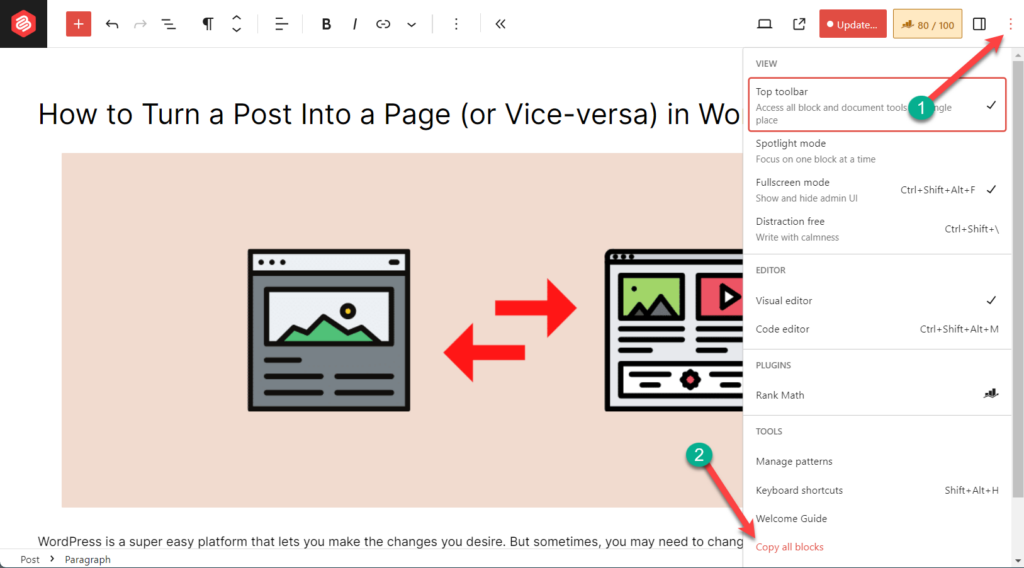
Step 2: Paste all the Contents
Now open a new page/post that you want.
Click on the ‘Type’ section and press ‘Ctrl + V’.
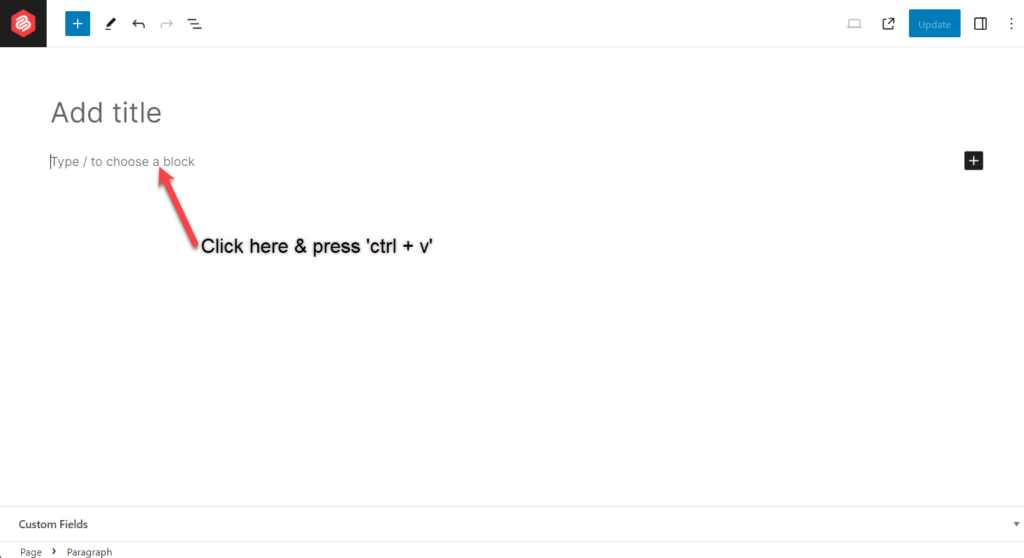
Now, all of your contents will be pasted here.
Alternatively, you can also paste them as code. To do this,
Open a new page or post that you want. From the top right corner, click on the three dots or ellipses and select code editor.
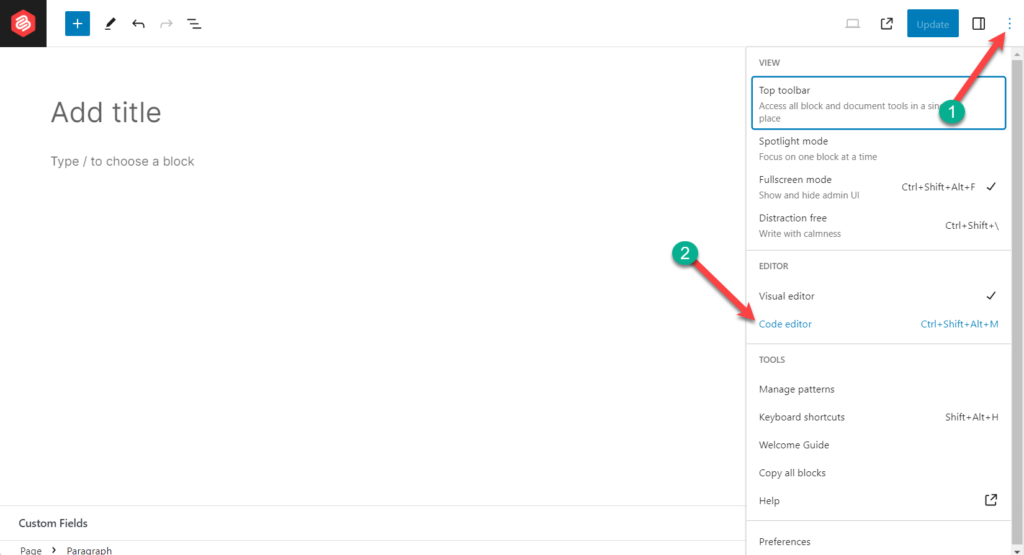
In the field, paste all copied blocks using ‘ctrl + v’.
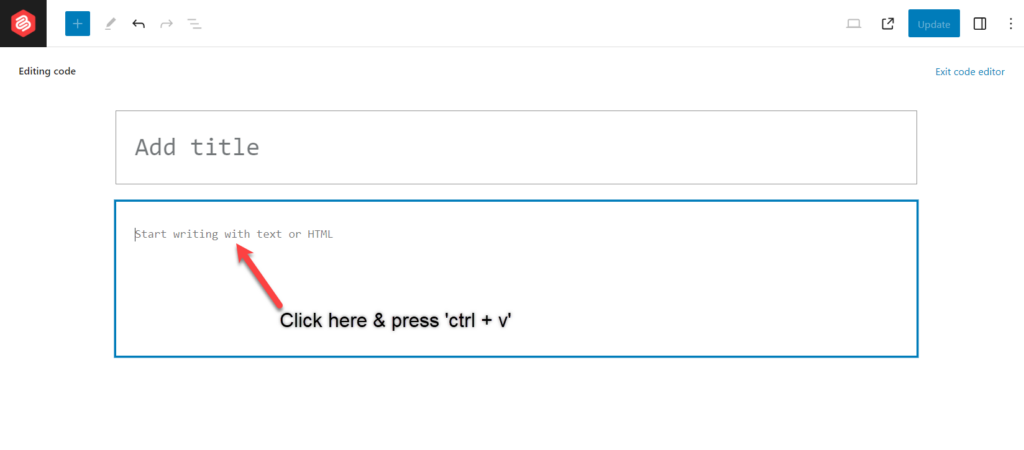
Afterward, click on ‘Exit code editor’.
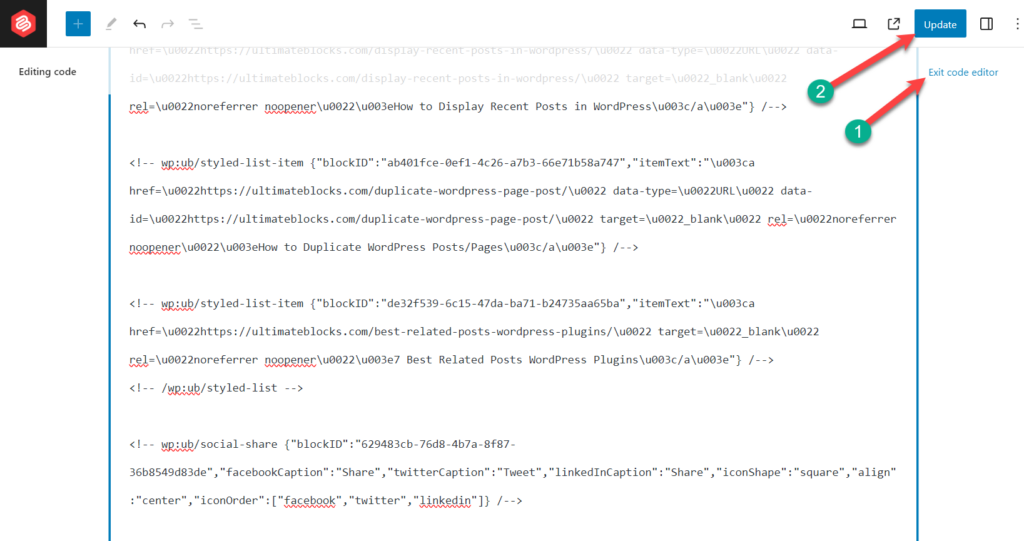
Now, all your contents are pasted. Click on the ‘Publish’ button above to save changes on your page/post.
Turning a WordPress Post Into a Page Using a Plugin
You can also do it instantly with the help of a plugin. It will take a click only to turn a WordPress post into a page. You can use Post Type Switcher to turn a post into a page.
Step 1: Install Post Type Switcerh Plugin
First, you need to install and activate the plugin. (Go to Dashboard > Plugins > Add New and search for ‘Post Type Switcher’ and click on the ‘Install Now’ button).
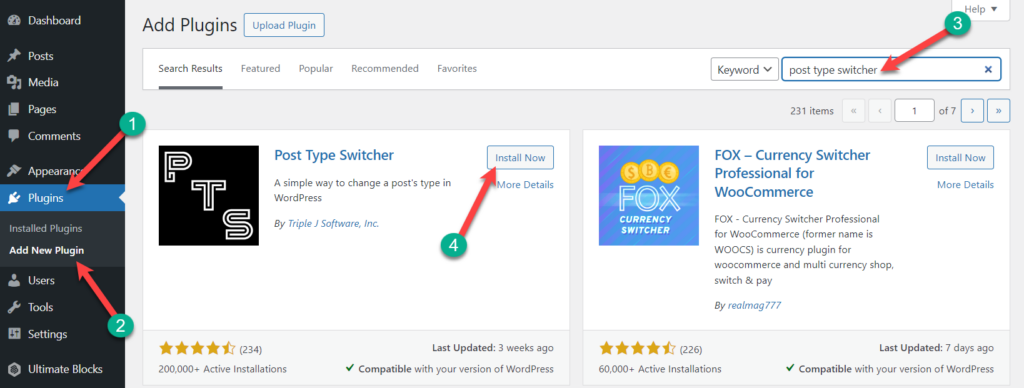
Once you’ve activated the plugin, open the post that you want to turn into a page.
Step 2: Change Post Type
In the right menubar, you will notice a new option called ‘Post Type.’ Click on the ‘Post’ link and select ‘Page’.
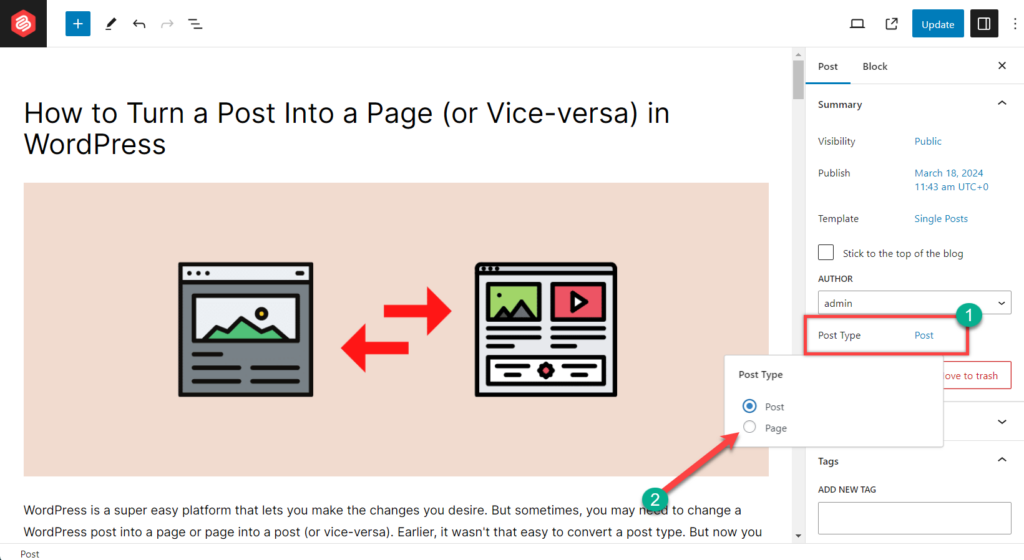
Then it will ask you if you want to change the post to a page. Simply click on ‘OK.
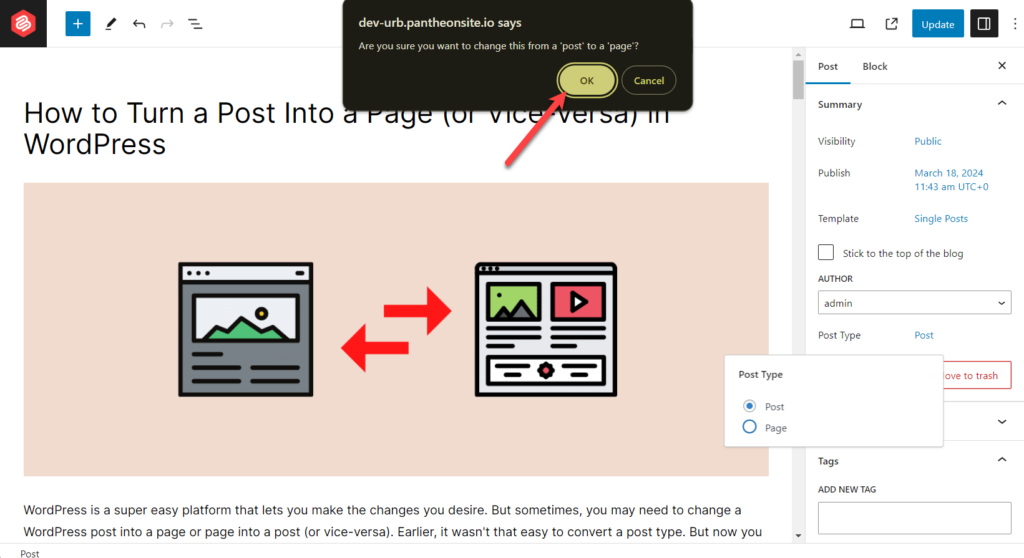
The post will be reloaded and changed to the page format. You can reverse this from the ‘Post Type’ option as well.
You can see the whole process (done using a plugin) in the video below.
Conclusion
Now you got the super easiest way to change a post to a page. Now it doesn’t matter if you accidentally created the content in the wrong type. Just follow the above procedure and change your post type.
Let me know your thoughts in the comments box below.
Related Posts:

Leave a Reply