
WordPress displays all blog posts on the homepage by default. It’s good when your site is a blog.
But if you run a business site or an official website of an organization, it’s not a good idea to show just blog posts on the home page.
Rather, you should have a separate page for your blog posts. And the homepage should be optimized for conversions and engagements.
Create a Separate Blog Page For Posts
You can easily configure your WordPress and have a separate blog page. But to do this, you need to have at least two pages. If you don’t have any, let’s start creating.
Step #1: Create Pages
First, navigate to Pages and create two pages named – Home and Blog in the following way.
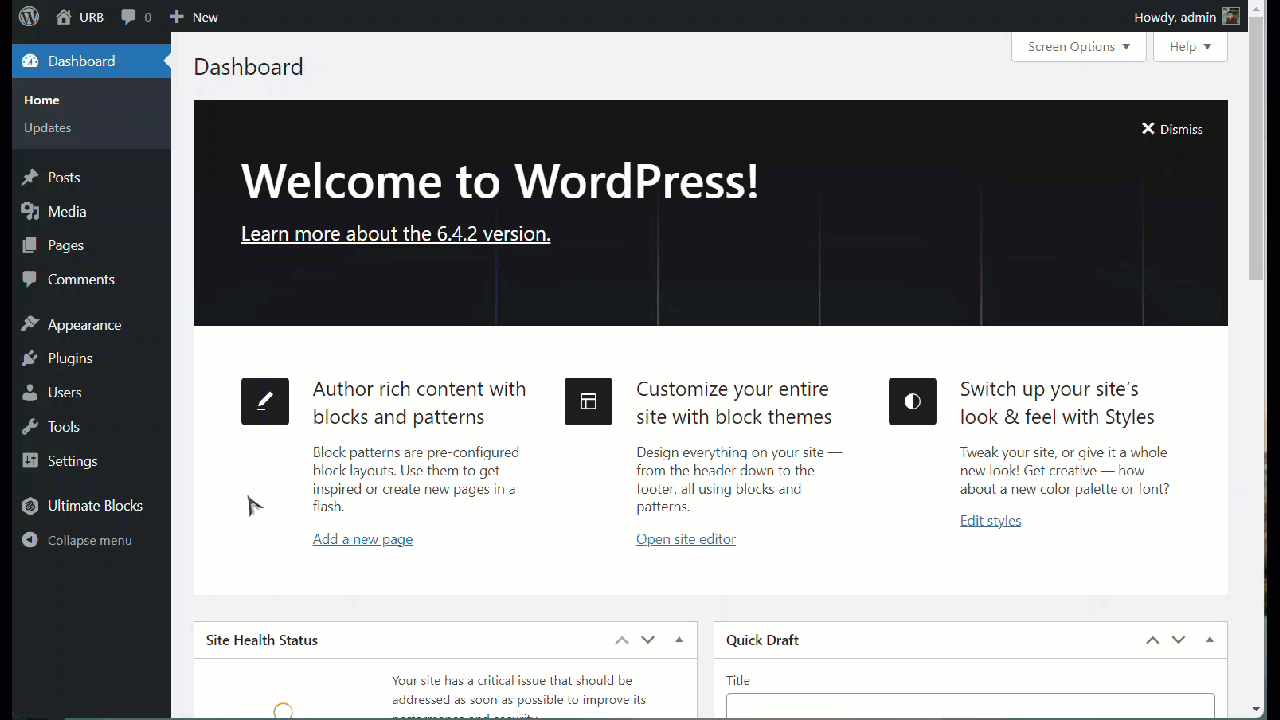
Don’t add any content to those pages, but you can give any name you want. For easy understanding, I have named those pages Home and Blog.
But if you have these pages, then you don’t need to create one.
Step #2: Set Your Homepage & Post’s Page
Now, head over to Settings -> Reading. Under the ‘Your homepage displays’ option, click on the ‘A static page.’ Select ‘Home’ for the Homepage and ‘Blog’ for the Posts Page that you created earlier.

Now head over to Pages -> All Pages. You will notice a new label is assigned to your blog and home page.
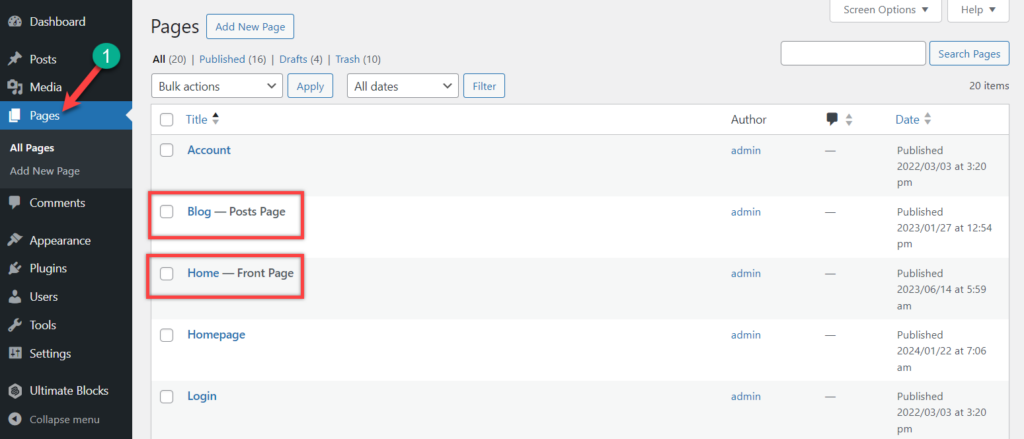
Step #3: Add Pages to Your Navigation Menu
Finally, it’s time to add a blog page link to your navigation menu. Go to the Appearance -> Editor page.
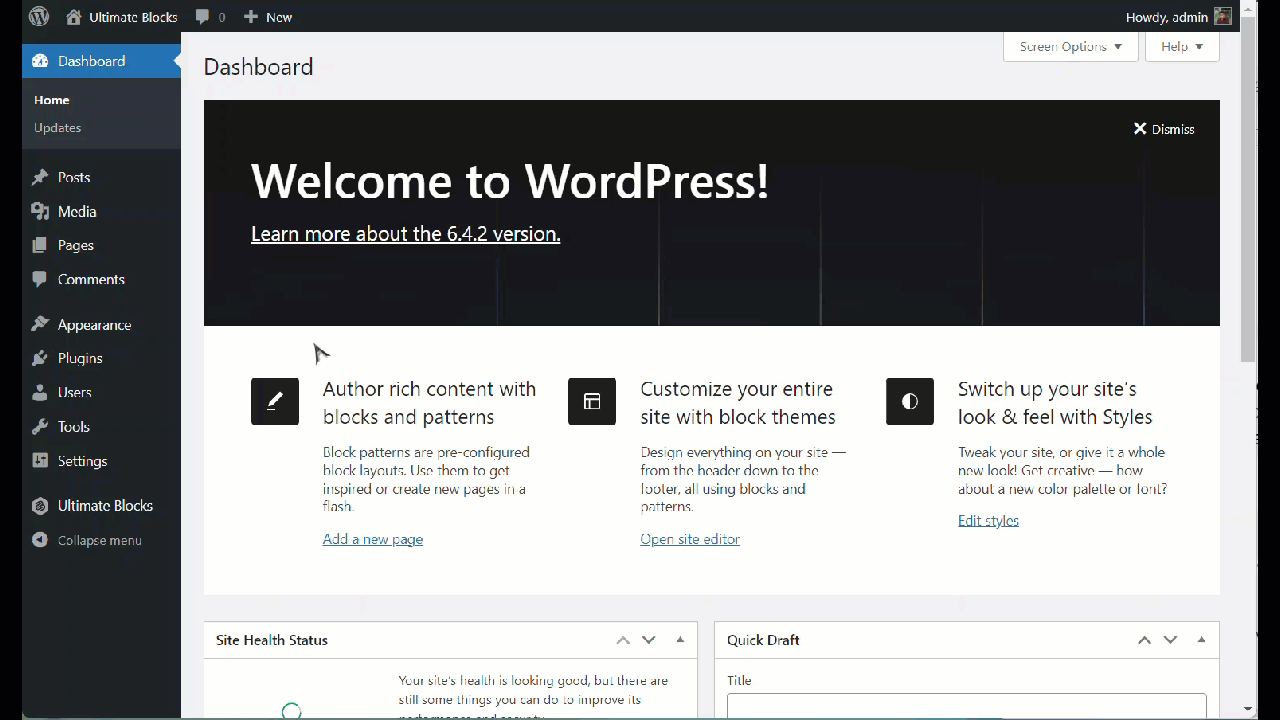
From there, click on navigation and edit the navigation menu. Click on the add block and search for the ‘blog’ page. Click on the page, and it will be inserted into your navigation menu. In this way, you can add other pages too. When you are done, hit the save button.
Your separate page for the blog has been successfully added to your WordPress site.
Conclusion
If you wish, you can customize your blog page design to give your preferred look. In this case, you may use page builder plugins available in the WordPress repository. Go now and create your own separate page for blog.
Let me know your thoughts, and don’t forget to share the post.

Leave a Reply