Like MS Word or Google Docs, WordPress lets you align text content. You can effortlessly align text in the left, center, or right positions.
The new WordPress Block Editor makes it insanely easy. You can do that from the toolbar. In fact, the Block editor offers alignment for each block.
In this post, I’ll show you how to align text in WordPress.
What is Text Alignment?
Text Alignment is a program for word processing that allows users to align text horizontally.
There are three types of alignment available in WordPress.
-
Left Alignment: It’s the default alignment, as any line begins from the left margin.
-
Right Alignment: It makes each content line start from the right margin.
-
Center alignment: It places and begins from the center-middle margin on each new line/text.
Supercharge Your WordPress Block Editor!
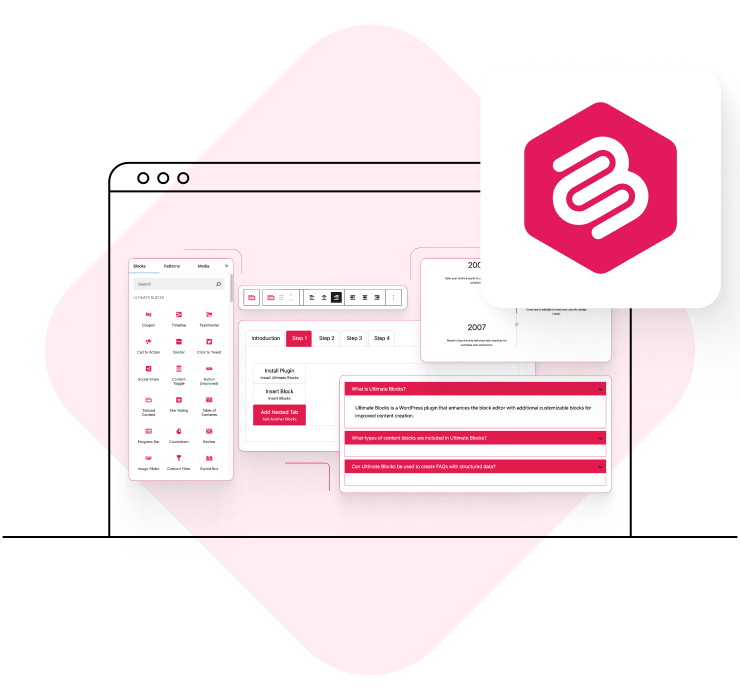
How to Align Text In WordPress
First, select the text block for which you want to change the alignment. Then click on the alignment icon from the toolbar.
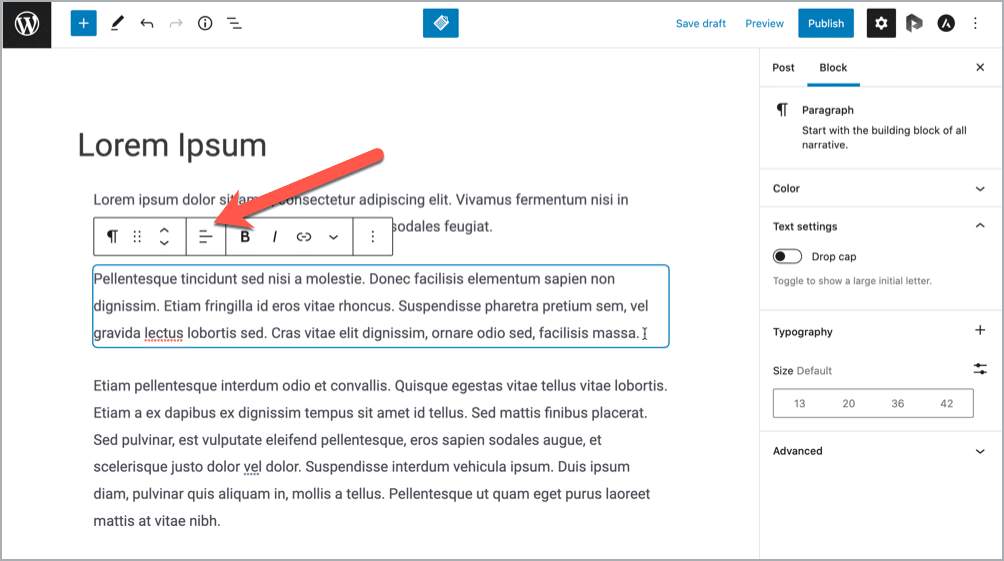
By default, it will be left-aligned. Just select the ‘Align Text Center’ to center the text or ‘Align text right’ to place the text right.
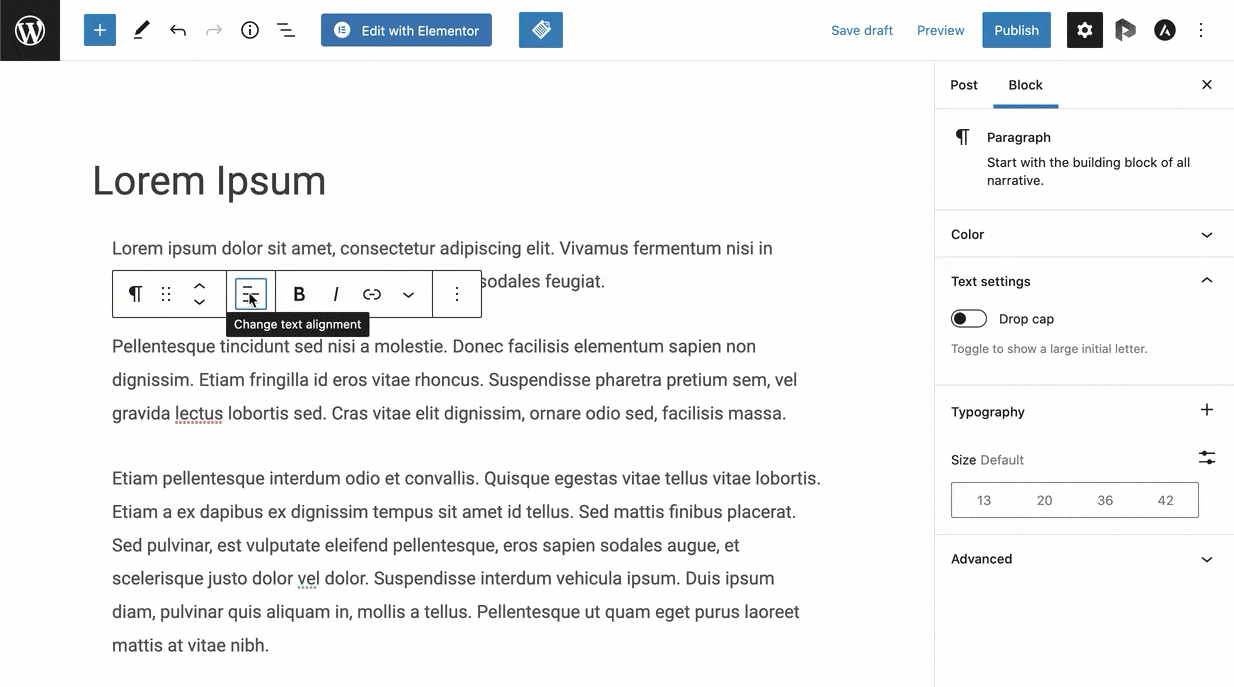
So this is how you can align your text easily.
- How to Justify Text in WordPress
- How to Indent Paragraphs in WordPress
- How to Center a YouTube Video in WordPress
Conclusion
If you have any questions regarding this, feel free to ask via comment.
And if you’ve found the post helpful, please consider sharing the post.


























Leave a Reply