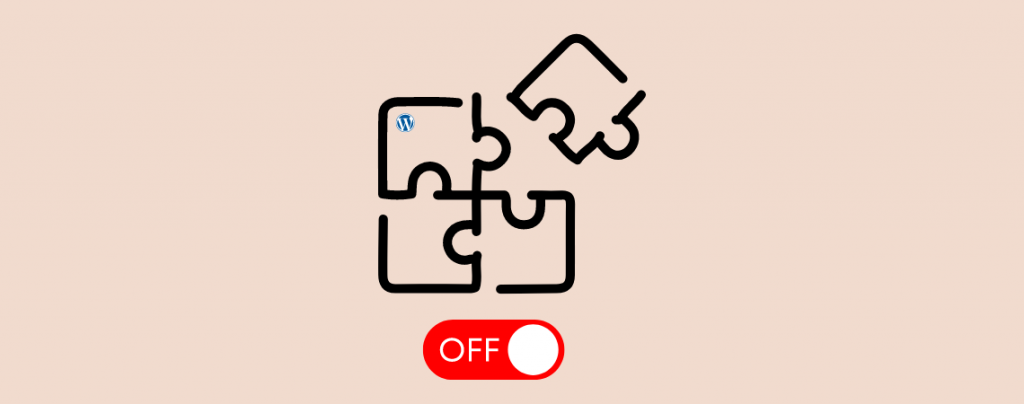
Plugins are very important for a WordPress website. But sometimes you may feel that you don’t need a plugin anymore but it may be needed in the near future. In this case, your only open way is to deactivate the plugin. Deactivating plugins also helps you to recover when your website crashes due to some plugin error.
In this post, I have shared the procedure to deactivate the plugin. After reading this post, you will be able to deactivate WordPress plugins by yourself.
Deactivate WordPress Plugins in The Default Way
This is the easiest way to deactivate WordPress plugins.
Deactivate Single Plugin
First, navigate to Plugins -> Installed Plugins.
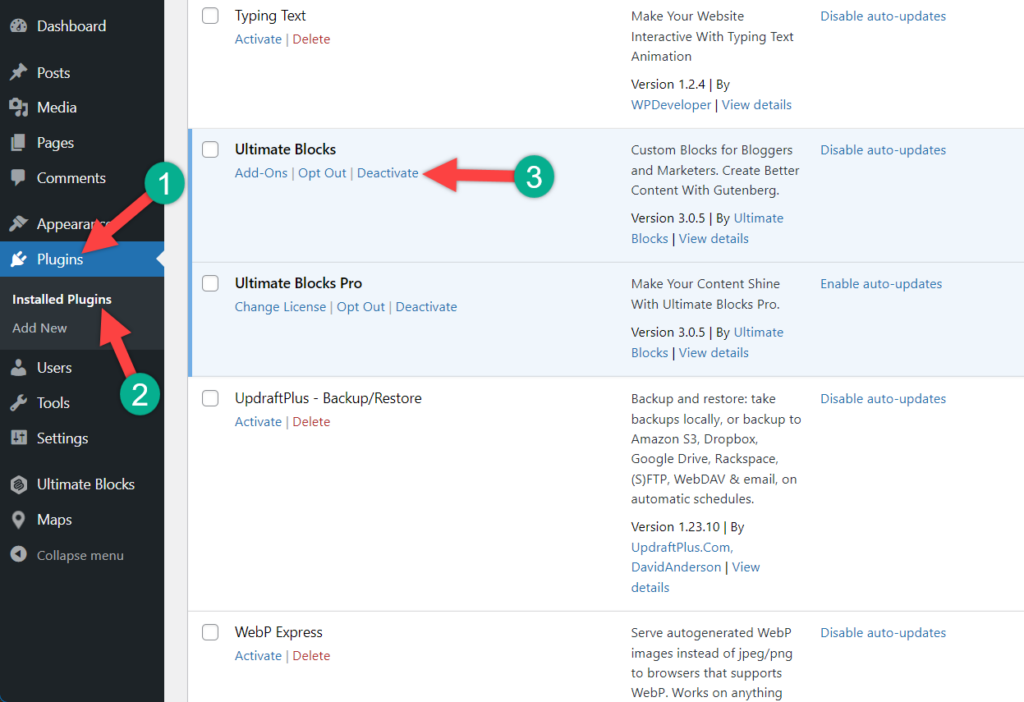
Now find the plugin, which you want to disable, and click on the deactivate button next to it.
Then the plugin will be deactivated.
Deactivate Multiple Plugins at Once
If you want to deactivate multiple plugins at once then place a tick mark next to all plugins that you want to deactivate. If you want to deactivate all plugins then place a tick mark next to ‘plugin’.
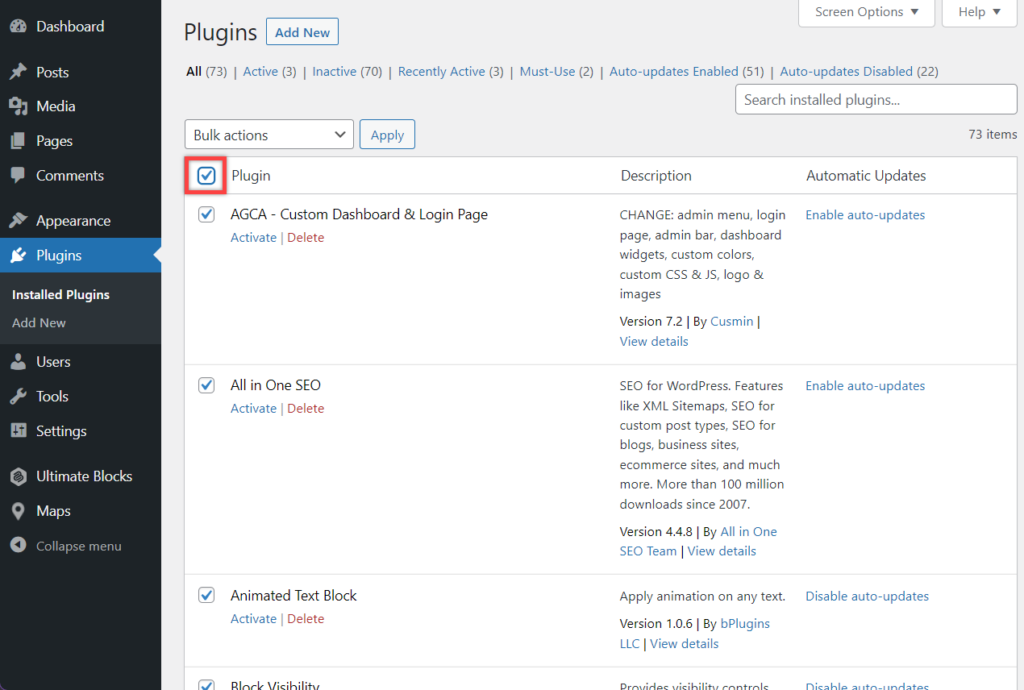
Now click on the Bulk Actions, select Deactivate, and click on the Apply button.
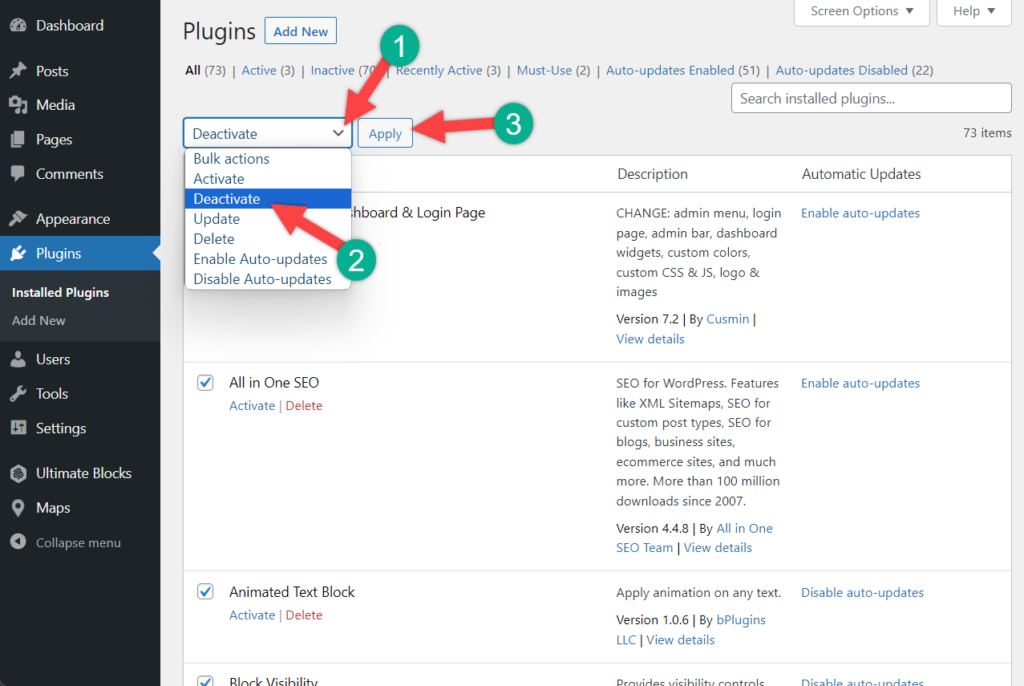
Then all the plugins will be deactivated.
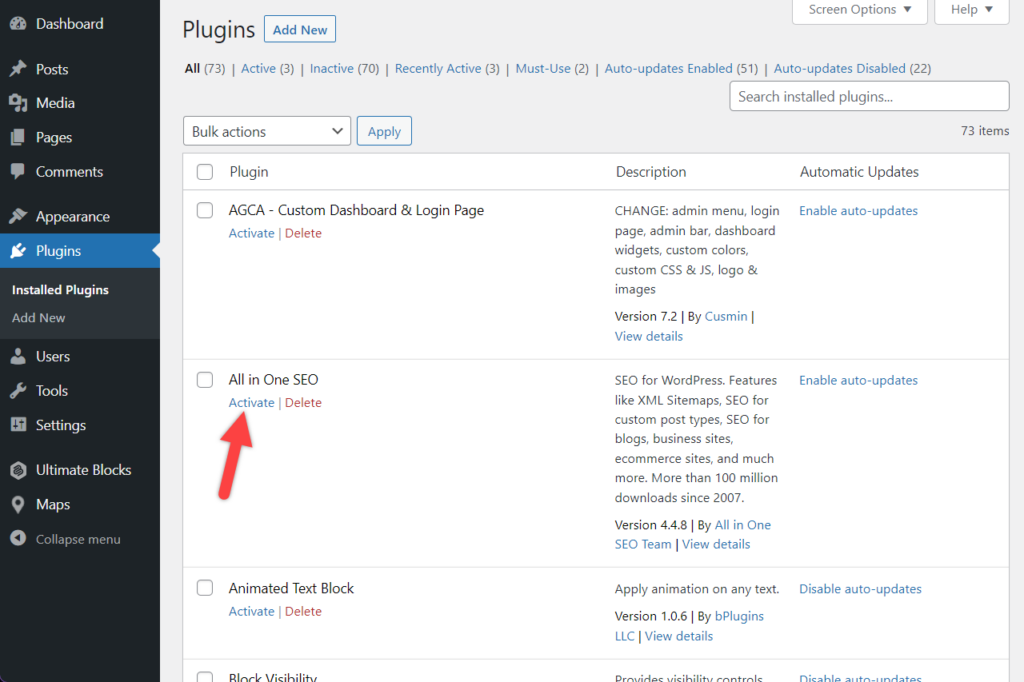
To reactivate the plugins simply click on the activate button or check the plugins and from the bulk actions select activate and click on the apply button.
Deactivating Plugin Using FTP
In case of any plugin crash, you can also deactivate the plugin using FTP. To do it at first, you need to connect your website using an FTP client. If you don’t know how to connect, then check this guide “how to use FTP to upload files“.
Once connected to your FTP, navigate to /wp-content/ folder and find plugins.
Now rename the folder to anything you like visit your website, and navigate to Plugins -> Installed Plugin. You will find that all the plugins have been deactivated.
Now go back to FTP and again rename the folder back to plugins. And all your plugins will reappear as deactivated.
Final Words
I hope you have got the way to deactivate WordPress plugins. If you still can’t manage to do it, write your question in the comment box. I will be happy to answer it. If you liked the post please share it with your friends.

Leave a Reply