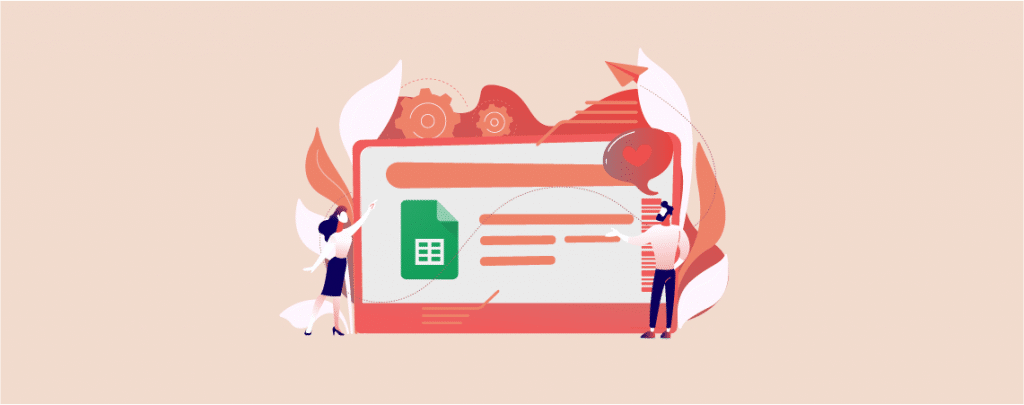
Google Sheets isn’t just another tool—it’s a game-changer for organizing and analyzing data. But did you know you can take its versatility a step further?
Imagine sharing your sheets directly on your website, letting visitors view your data without needing any additional links or downloads. Not only is this efficient, but it also provides a seamless experience for your audience.
If the idea sounds great, but you’re scratching your head thinking, “How do I embed Google Sheets in WordPress?”, Don’t worry! This post is here to guide you through the process. By the end, you’ll be confidently embedding Google Sheets in your WordPress site, anytime you wish.
Let’s dive in!
Embedding Google Sheets to WordPress Posts/Pages
All you have to do is follow these simple steps, and then you will be able to embed Google Sheets within a few minutes.
Step 1: Install the EmbedPress Plugin
EmbedPress is the leading embed plugin for WordPress. Along with Google Sheets, you can embed anything like Google Docs, Slides, YouTube, Instagram, Vimeo, Facebook, and more.
Let’s install the plugin. Go to your WordPress Dashboard and navigate to Plugins > Add New. Then search for EmbedPress and install & activate the plugin.
Step 2: Publish Your Google Sheets
Now go to your Google Sheets and click on the File menu on the top.
N.B. You must log in to Google and make sure the sheet is published and visible to others.
At the very bottom of the file menu, you will find ‘Publish to the web.
Click it and publish related setting will appear on your screen. Click on the publish button, and you will find the publish link of your Google sheet.
You can use this URL to publish your sheet on different websites.
Step 3: Embed Your Google Sheet
To publish in your website, login to your dashboard, then create or edit an existing page/post where you want to publish your google sheet.
Click on the Add block button and search for EmbedPress.
Now paste the URL link that you copied earlier and hit the Embed button.
You will be able to see your sheet on the screen. Later on, click on the publish or update button.
Final Words
Now your Google sheet is fully embedded in your WordPress website. In this way, you can embed as many Google sheets as you want in your website. If you face any problems, feel free to let me know. I will try to help as much as I can.
If you liked the post feel free to share it with your friends and don’t forget to share your thoughts in the comment box below.

Leave a Reply