
Your website’s permalink structure is very important in helping you rank high on search engines.
Not only that, but a good permalink structure also improves navigation and helps users understand what the page is about.
If you’re using the default permalink structure in WordPress (abc.com/?p=241), you should change it to something much better from a UX and SEO perspective.
In this tutorial, you will learn how to change a permalink in WordPress in just 3 simple steps.
Let’s jump straight in.
Note: If you want to change the URL of a single post/page, read this post. And if you change a permalink of an old site with a lot of content, it might cause 404 errors.
How to Change Permalink In WordPress
Here are the step-by-step instructions on how to change the permalink in WordPress.
Step 1: Open your WordPress dashboard and go to Settings > Permalinks.
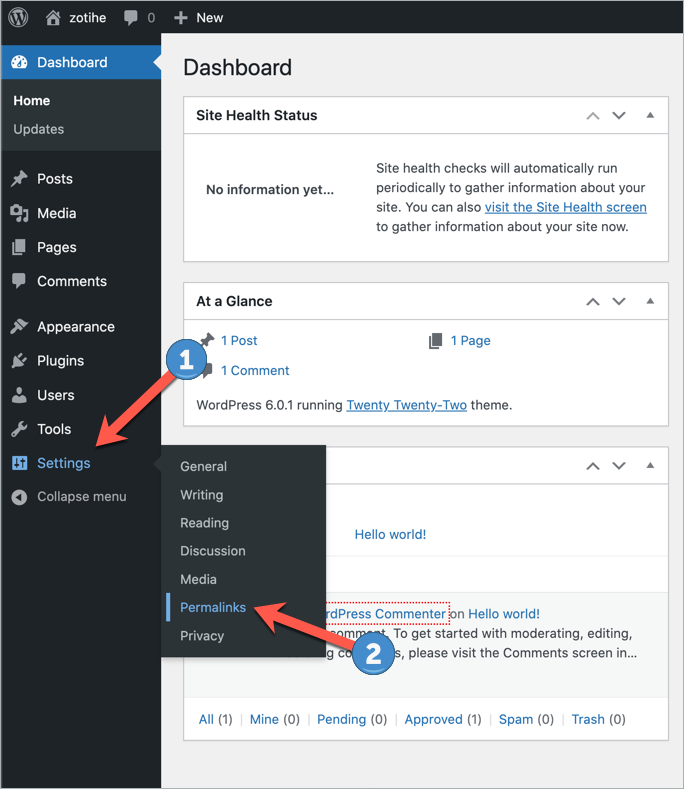
Step 2: This will open up the permalinks page where you can find many settings you can choose for your website.
Choose the Post Name setting as your permalink structure. It’s the most SEO-Friendly permalink structure.
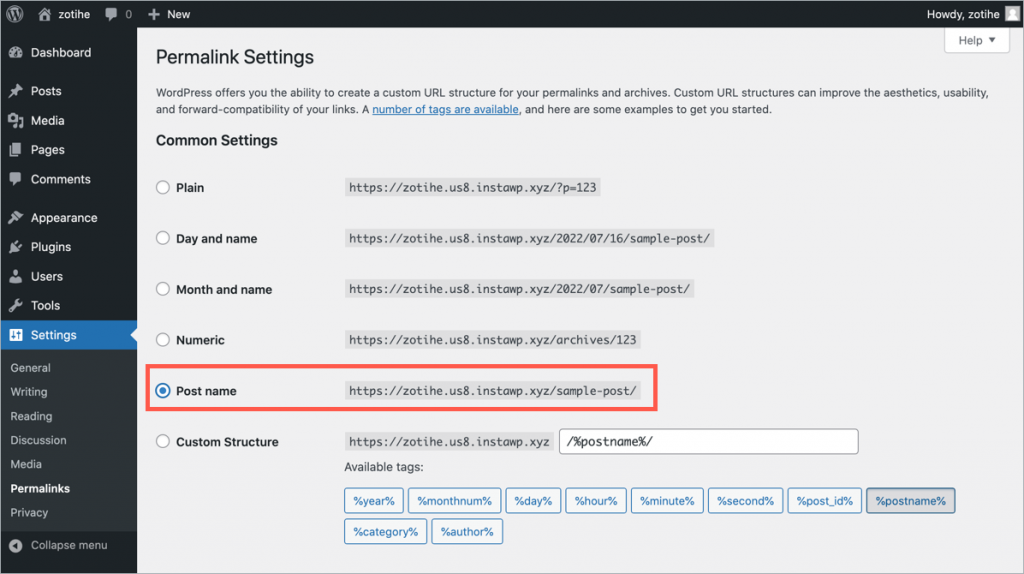
Step 3: Save the changes and check if the changes have been applied or not.
That’s all you have to do to change your permalink structure in WordPress. It literally takes less than a minute.
With the post name structure, your post URLs will now show the name of the post which will help both search engines and users recognize your page better.
You can also choose other permalink structures but the post name structure is the best option from SEO and UX standpoint.
Conclusion
Changing the permalink structure in WordPress is very simple and helpful for SEO and user experience.
I hope this tutorial helped you learn how to change permalinks in WordPress. If you have any questions or doubts regarding this tutorial, feel free to leave a comment below.
I’d be happy to help you out with any queries and doubts.
Also, if you’re new to WordPress, check out more tutorials on our blog to learn WordPress.
Also Read:

Leave a Reply