In today’s fast-paced world, most visitors prefer to scan content rather than read every word. Highlighting key points or summarizing content using bullet points or numbered lists can effectively catch their attention and ensure your message gets across.
If you’re using the WordPress Block Editor, you’re in a great position. This modern editor has simplified the process of content creation, making it more intuitive to add visually appealing and engaging lists to your posts.
Are you ready to enhance your content’s readability and make it more engaging for your audience? Let’s explore how to effortlessly incorporate bullet points and numbered lists with the WordPress Block Editor.
Adding Bullet Points & Numbered Lists in WordPress
Let’s see how to add bullet points in WordPress without using any plugins.
Once you’re in the WordPress post editor, just click on the plus (+) sign and search for ‘List’. Then enter the ‘List Block‘.
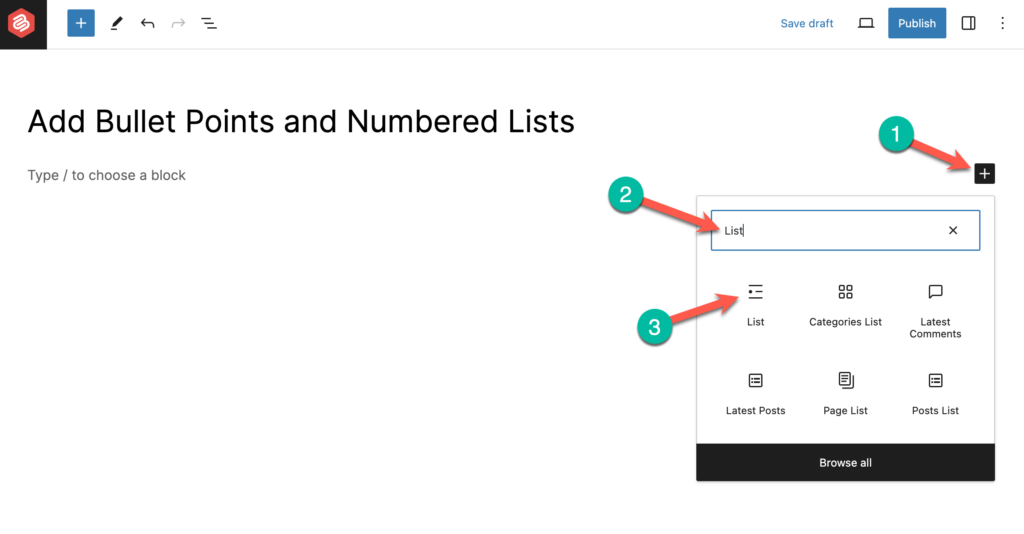
Alternatively, you can type a slash (/) and ‘list’ to enter the block.
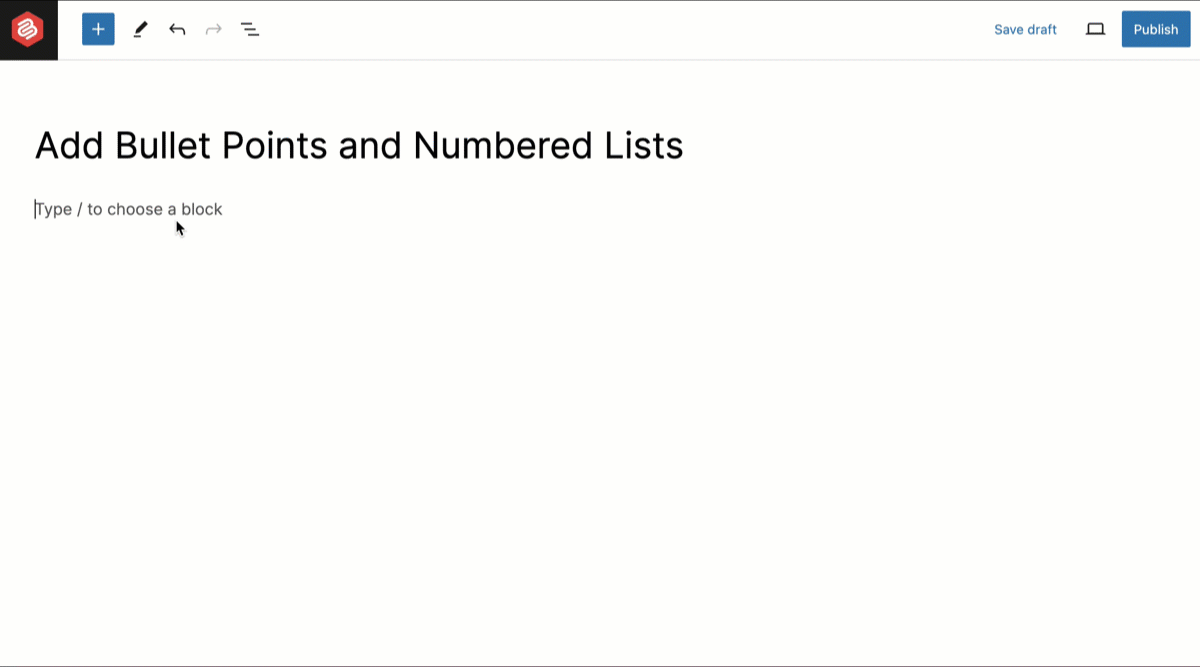
Once you enter the block, you’ll see only one item. You can add more items by tapping on the ‘Enter’ key on your keyboard.
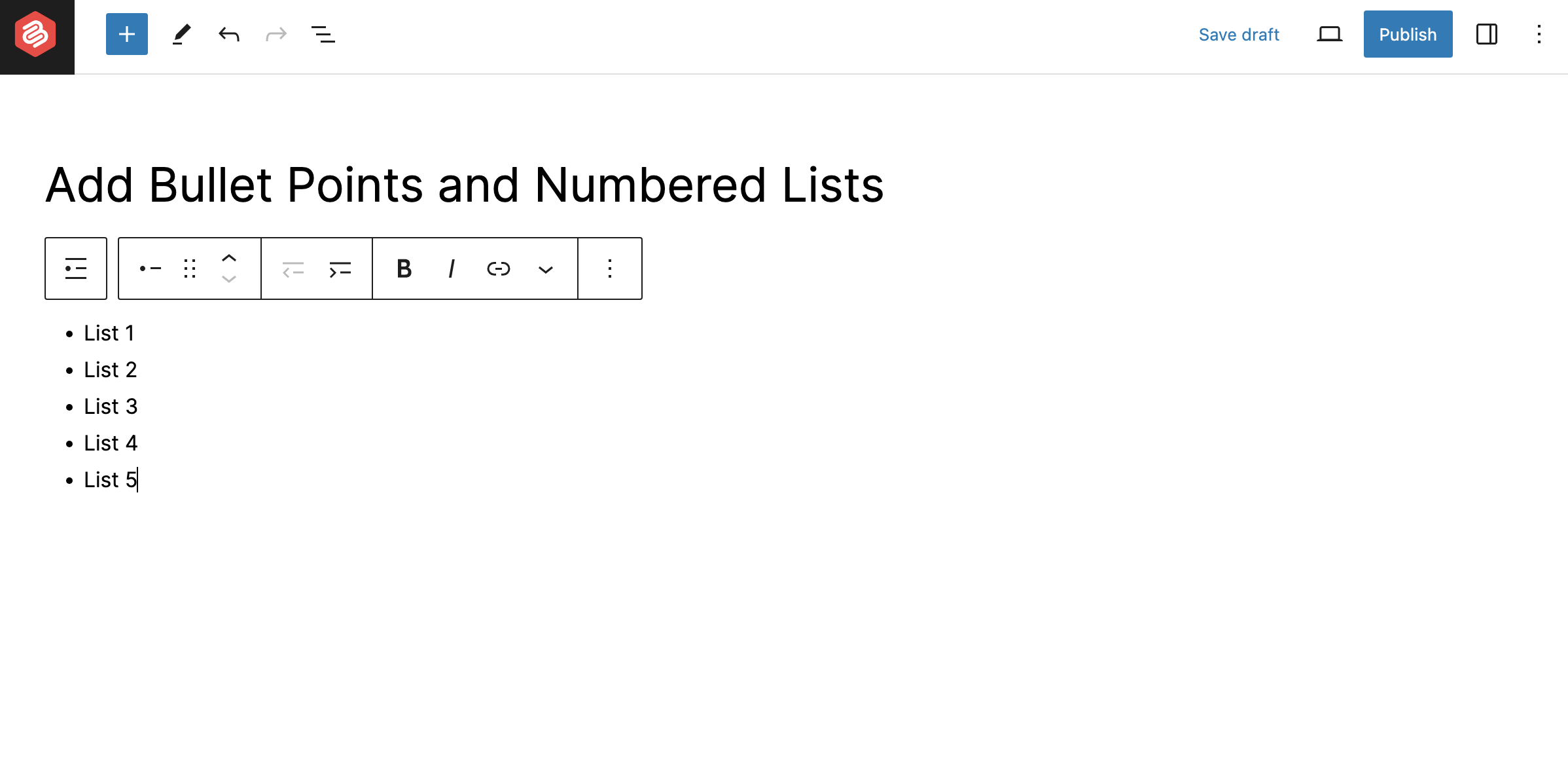
If you want to show the numbered list, just click on the ‘Convert to ordered list’.
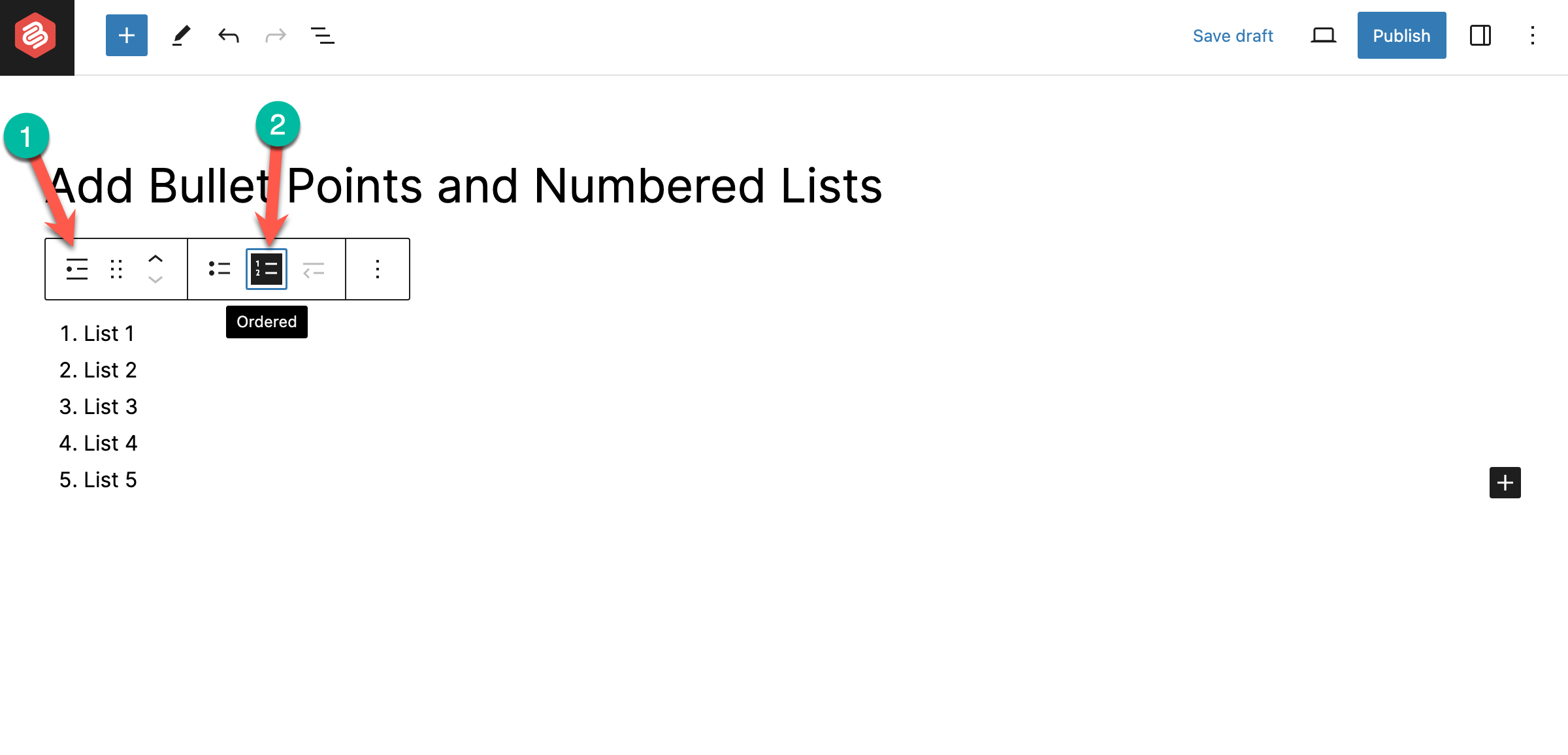
The list block comes with some properties and options.
These options are:
- Change block type
- Bullet (unordered list)
- Numbers (ordered list)
- Indent
- Outdent
- Bold
- Italic
- Strikethrough
- Hyperlink
- More Options
You can customize the color and typography of your list from the right-hand side options panel.
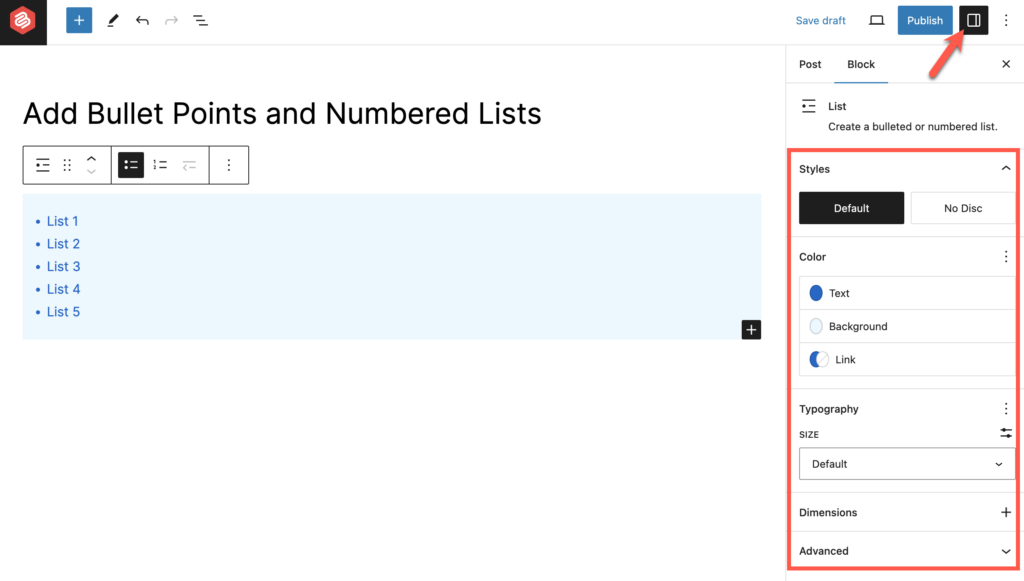
That’s all about adding bullet points and numbered lists in WordPress.
Adding Icon Lists in WordPress
Now if you want to add more advanced bullet points with icons, you can use the Ultimate Blocks plugin.
Ultimate Blocks lets you add advanced and stylish bullet points by using the ‘Styled List‘ block. It’s also called icon list block.
Let’s install the plugin first. Just go to your WordPress Dashboard and navigate to Plugins > Add New Plugin. Then search for Ultimate Blocks and install & activate the plugin.
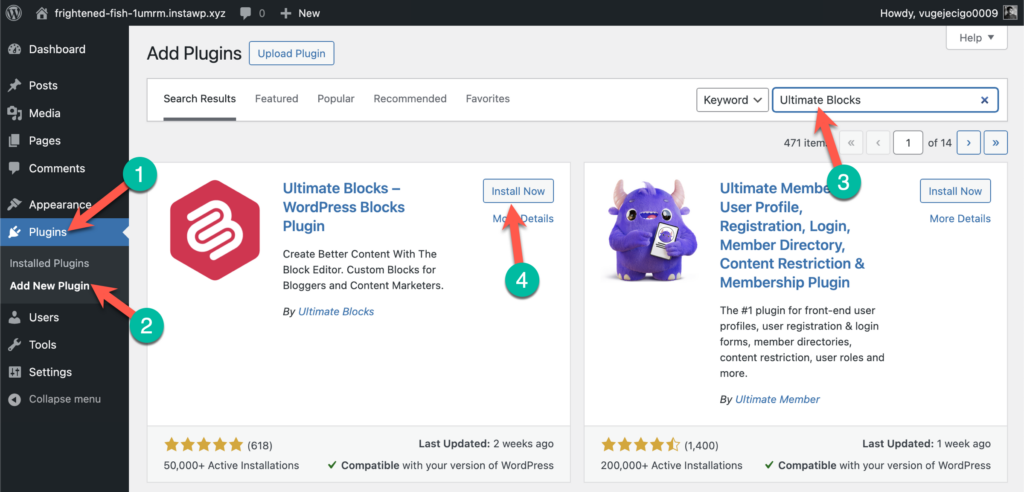
Now go to your post editor and click on the ‘+’ icon to add a new block. Then search for ‘Styled List’ and insert the block.
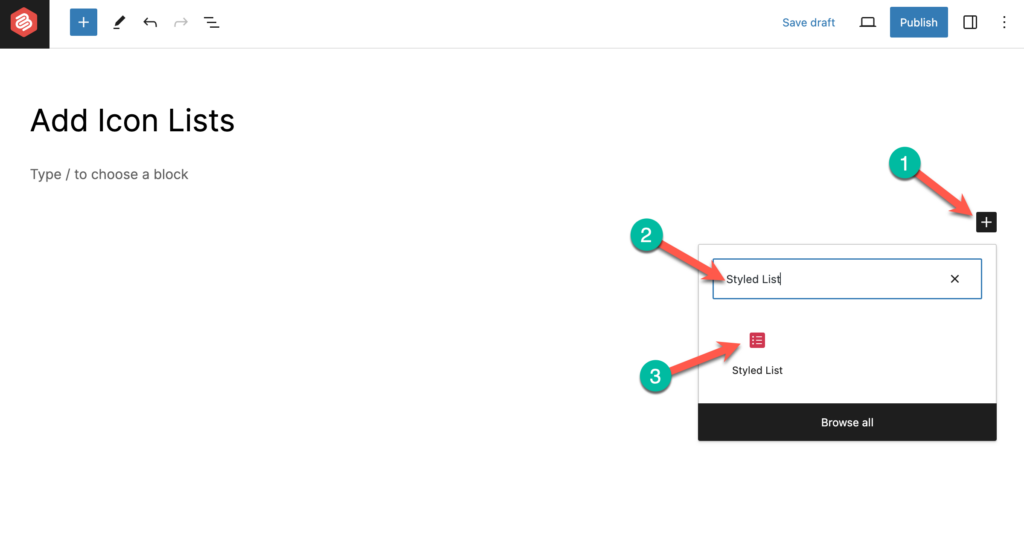
You can choose any icon for your styled list from the block options panel. You can also choose icon color, icon size, item spacing, and add additional CSS properties to your list.
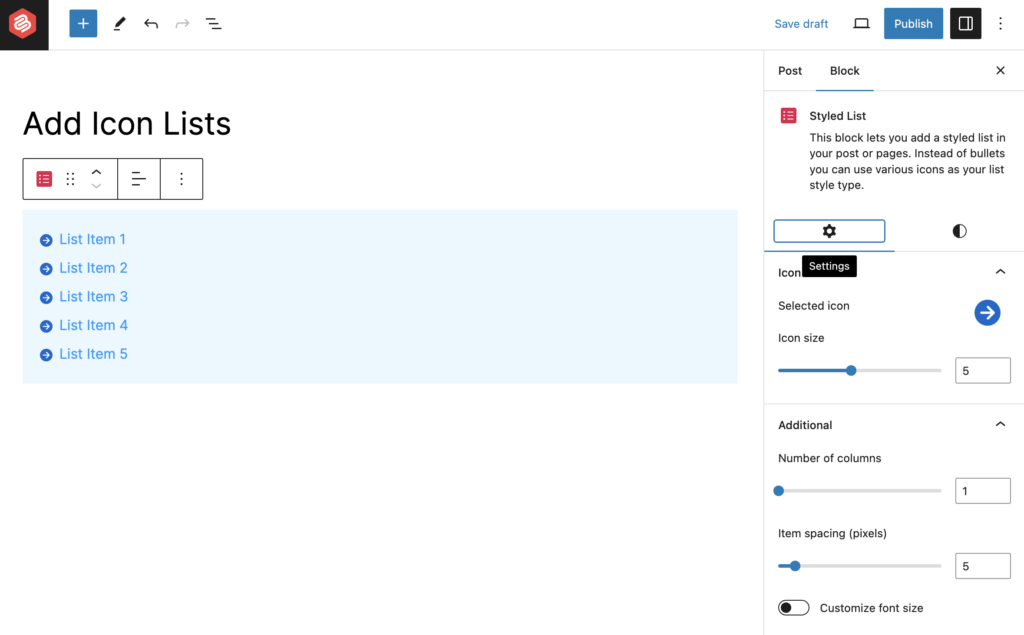
Your list won’t look like before it used to look. You have options, now go, customize, and give any look to your list you want.
Conclusion
I hope now you will be able to add bullet points & numbered lists on your own.
If you still can’t do it, ask me for help, I will be happy to do it. If you liked this post, please share it with your friends, and don’t forget to write your thoughts in the comments box below.

Leave a Reply