
Images are essential to make your website look good and informative at the same time. If you don’t maintain the image’s size, it can cause serious issues, such as messing up the website’s layout, slowing down your website, etc.
WordPress provides you with several ways to control image sizes without needing any special technical skills. Today, we will walk you through some of the easiest ways to change image sizes.
Supercharge Your WordPress Block Editor!
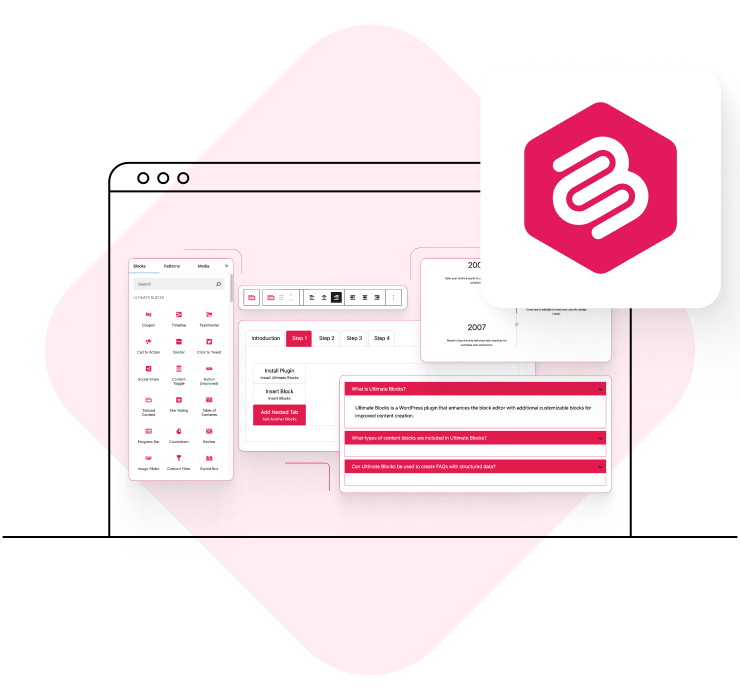
How to Change Image Size in WordPress
This method is the easiest. This method will show you how to edit the image size from the block editor.
Step 1: Go to Your Post or Page
Go to your post or page where you want to change the Image size.

Step 2: Select Your Image
Now select your image and go to the Block Settings.

Step 3: Edit Your Image Size
Firstly, changing the Aspect Ratio can change your image’s size. You can choose any that fits your needs.

Secondly, you can adjust the image’s size by adding custom Width and Height.

Thirdly, you can edit/change/modify the image size by changing the Resolution option.

So that’s how you edit the image size from the editor.
Final thoughts!
Various ways are used to edit an image’s size. However, the method I’ve shown is the easiest way to change an image’s size in WordPress.
Let me know if you think the same in the comment section below. Also, don’t forget to share this with your fellow friends using WordPress to run their websites and businesses.
Recommended Reading
More Posts from the Author
Are you seeking the perfect WordPress theme for your psychology, counseling, or therapy website? Look no further! Several excellent themes are available on the internet specifically designed for psychology and counseling professionals. But if you are looking for the best Therapist WordPress themes, you must know some essential traits. The best WordPress Themes for Therapists…
Starting the process of making an internet magazine requires choosing the ideal WordPress theme. The key to a successful online magazine lies in its content and its platform’s visual appeal and functionality. Since WordPress offers a plethora of magazine themes, each catering to different needs and styles, we will explore the 10 best WordPress Magazine…
Looking for the best WordPress themes for creating gardening and landscaping websites? Well, we have a list of the best 10 gardening and landscaping WordPress themes that include both free and premium themes. Each of the themes offers a unique blend of features, aesthetics, and functionality to help you create a stunning and functional website…
Continue Reading 10 Best Gardening and Landscaping WordPress Themes
Are you in the health and fitness industry looking for the best WordPress themes for Health and Fitness to elevate your health and fitness venture to new heights? Look no further! In this post, we will introduce you to the top 10 WordPress themes specifically designed for health and fitness websites. These themes offer stunning…
Continue Reading 10 Best WordPress Themes for Health and Fitness Websites
Owning a cafe is not just about serving delicious food and beverages; it’s also about creating an inviting atmosphere for your customers. For cafes seeking to extend their warmth and charm into the digital space, WordPress provides a canvas of diverse themes tailored to elevate their online identity. These themes are not just gateways to…
Are you a plumber looking to create a professional, eye-catching website to showcase your services? Look no further! In this article, we will learn about the 10 best plumber WordPress themes specifically designed to meet the needs of plumbing businesses. A well-designed website is crucial for any business, and the plumbing industry is no exception.…
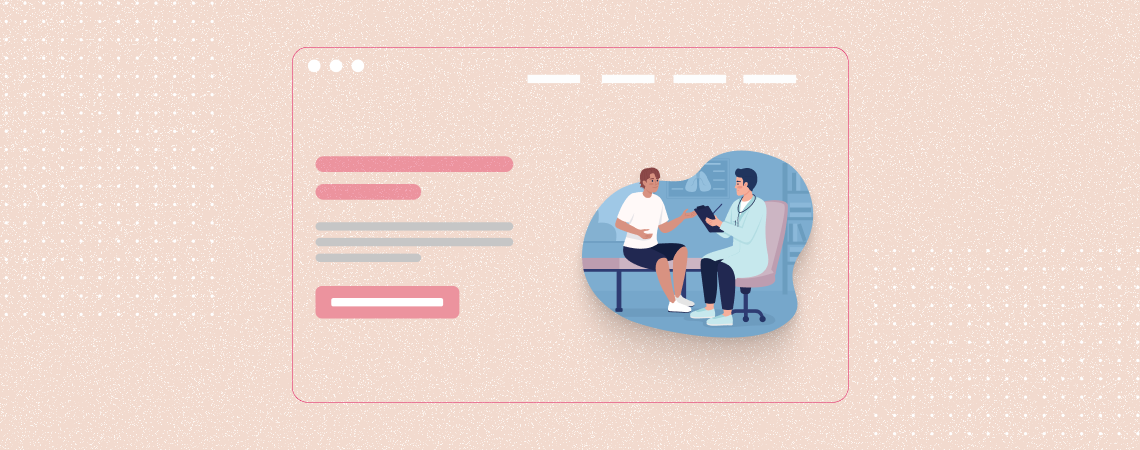
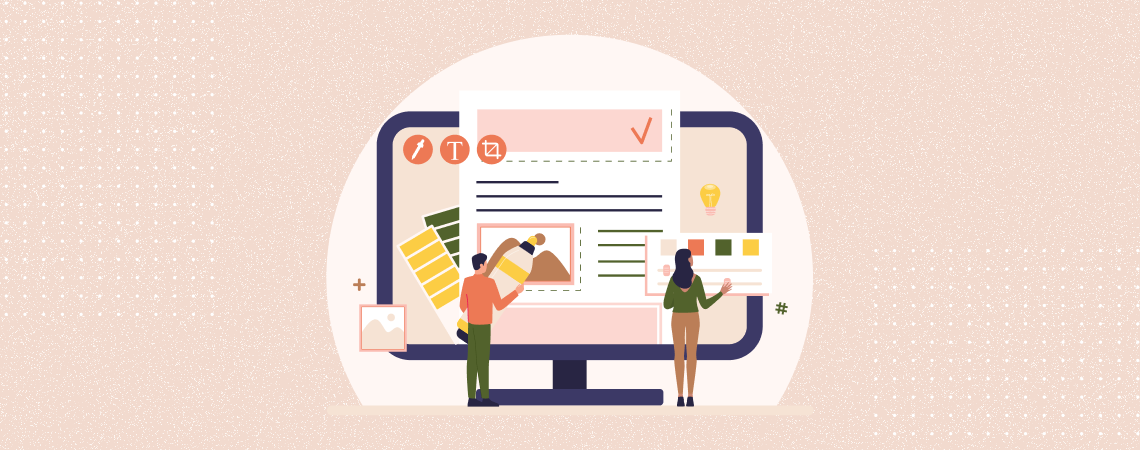


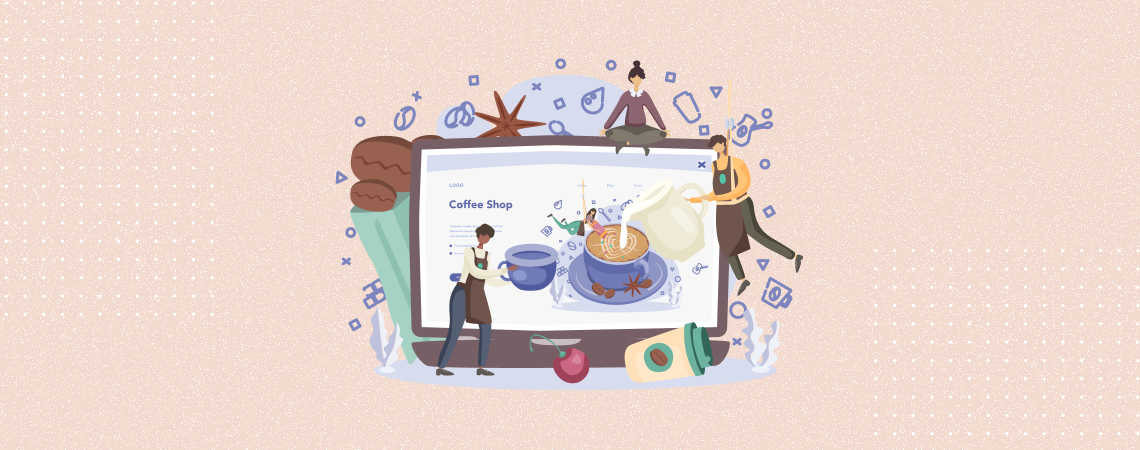
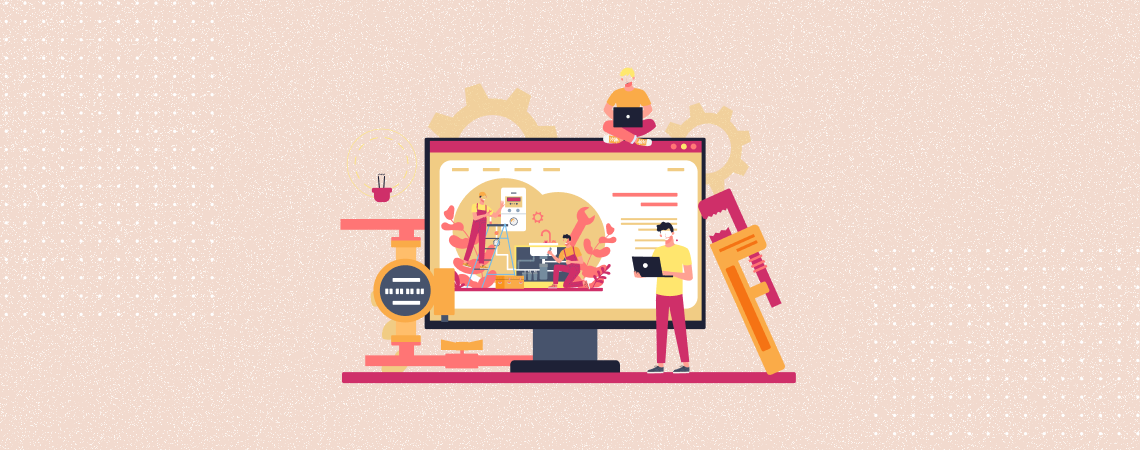


























Leave a Reply