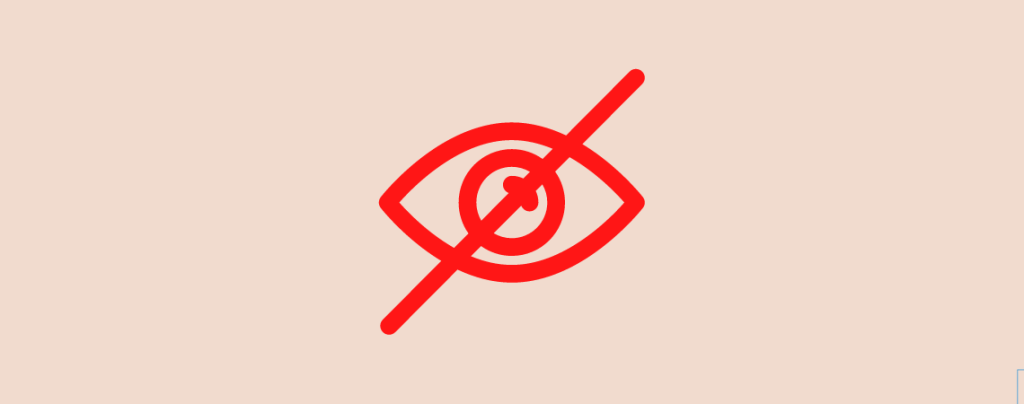
Showing the author’s name in posts is a great idea to let readers know about the writer. But what if several writers contribute to the post or you hire a freelance writer?
In that case, you may consider hiding the author’s name. By default, WordPress doesn’t have any option to hide the author’s name.
You need to use a plugin or use a generic name. Here I’ll show you how to hide the author’s name in WordPress.
How to Hide Author Name in WordPress
To hide the author’s name in WordPress, follow any of the below methods.
Method 1: Remove the ‘Post Author’ Block
If you’re using a Block theme, you can easily do it from the Editor. The process will be a bit different, considering the theme you’re using.
Here’s how to do it in the GroundWP theme. Just go to your WordPress Dashboard and navigate to Appearance > Editor.
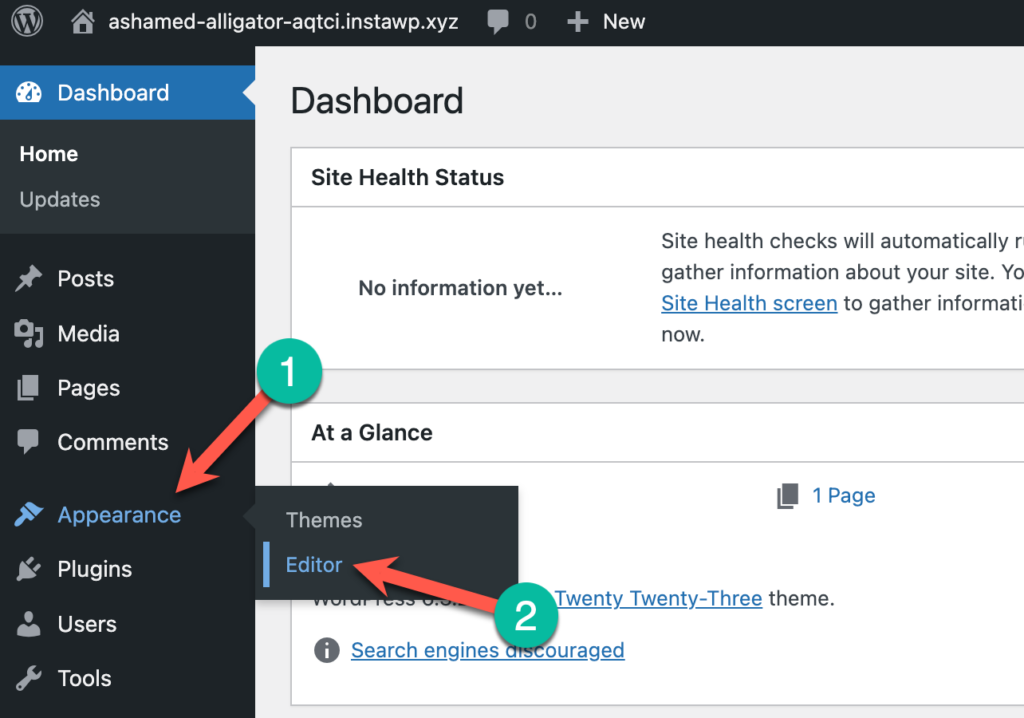
Then click on ‘Templates’ and then click on ‘Single’.
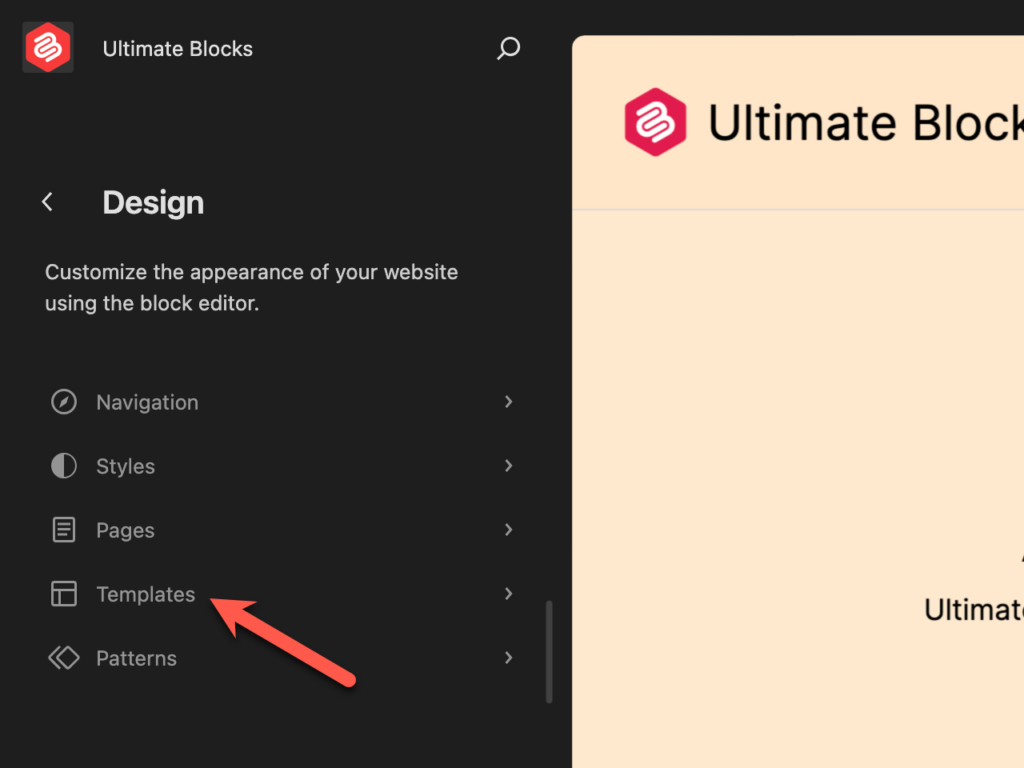
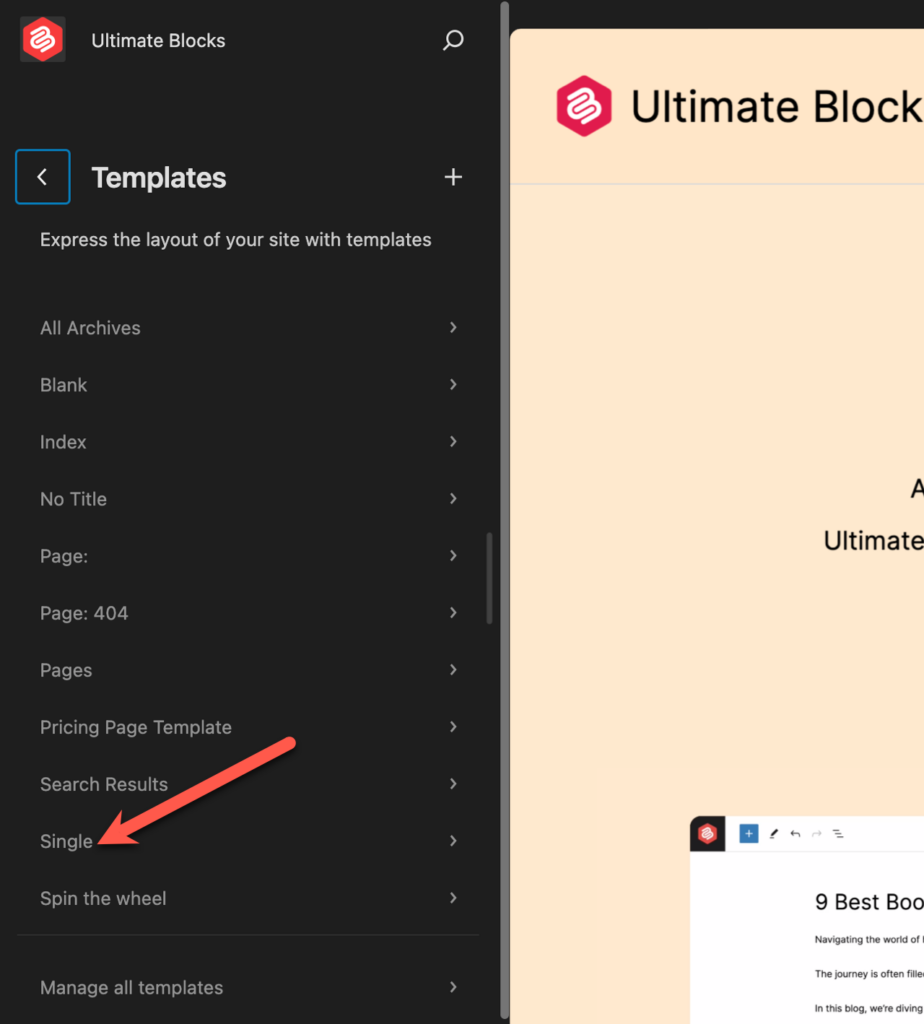
Then find the ‘Post Author’ block and click on it.
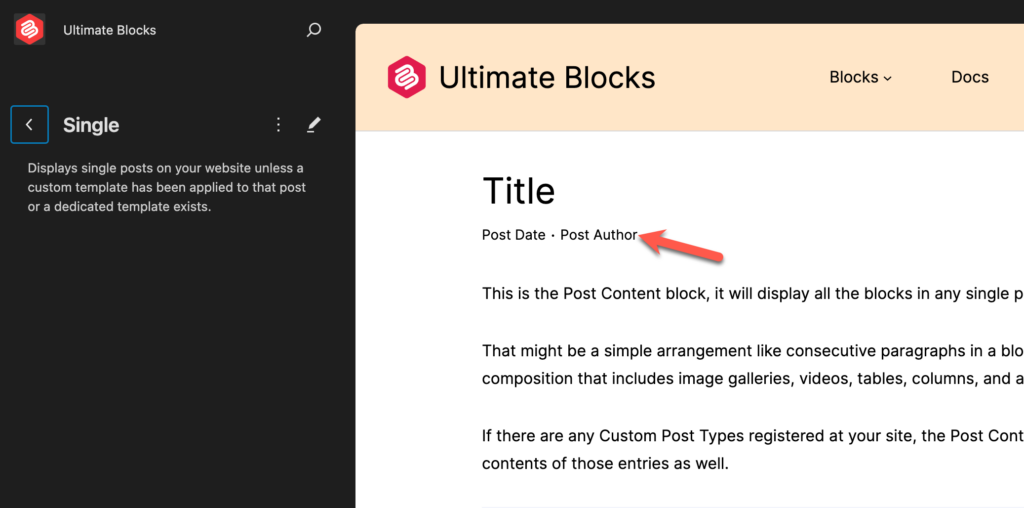
Then select the block and click on the Three Dots from the toolbar. Now click on ‘Delete’ to remove the block.
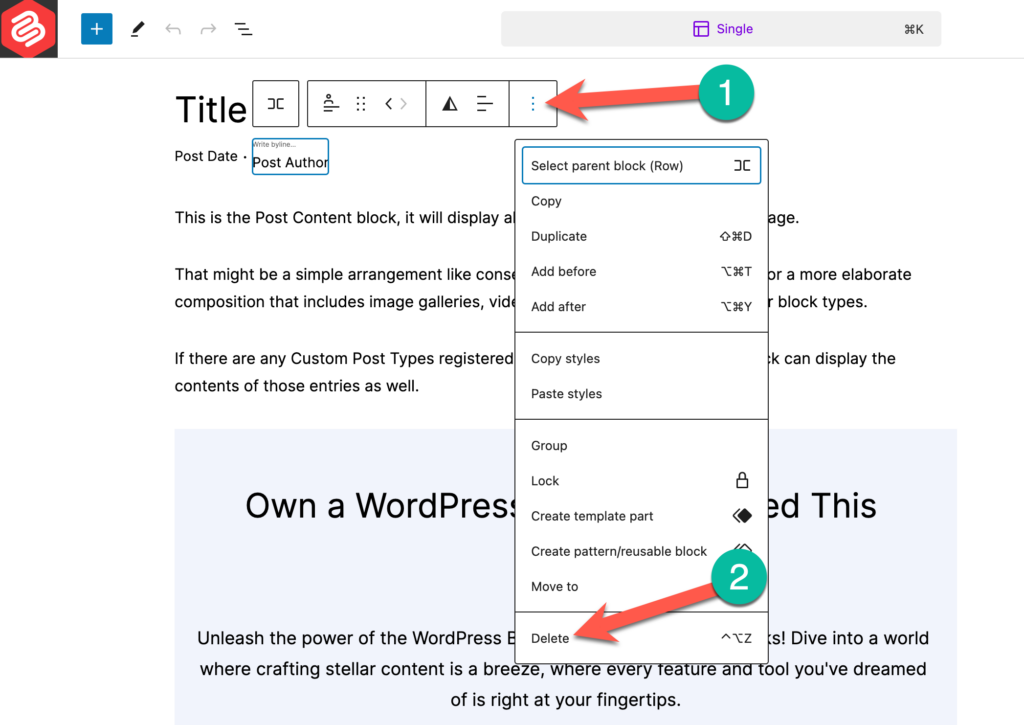
And finally, click on the ‘Save’ button to save the changes.
Method 2: Using the Hide/Remove Metadata Plugin
Let’s install the plugin first. Go to your WordPress Dashboard > Plugins > Add New and search for ‘Hide/Remove Metadata’. Then install and activate the plugin.
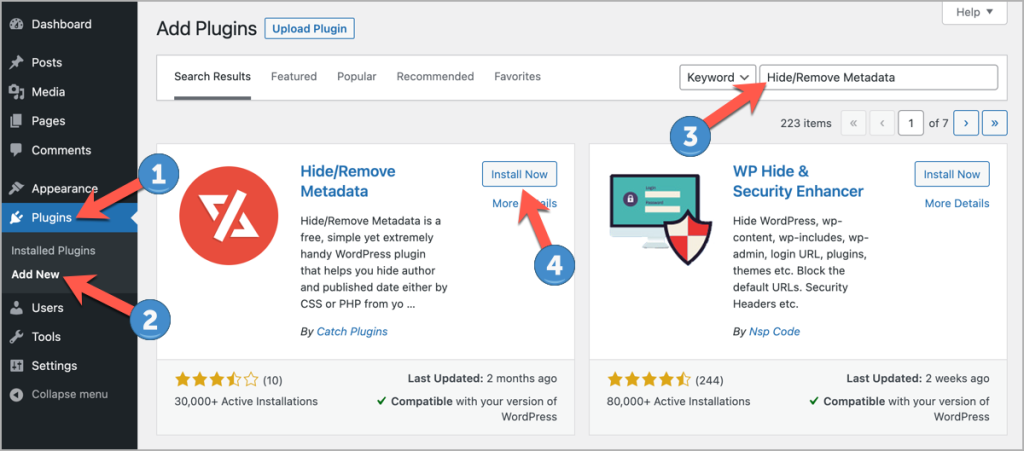
After activating the plugin, navigate to Tools > Hide/Remove Metadata and toggle on the ‘Hide author‘ option. Then click on the ‘Save Changes‘ button.
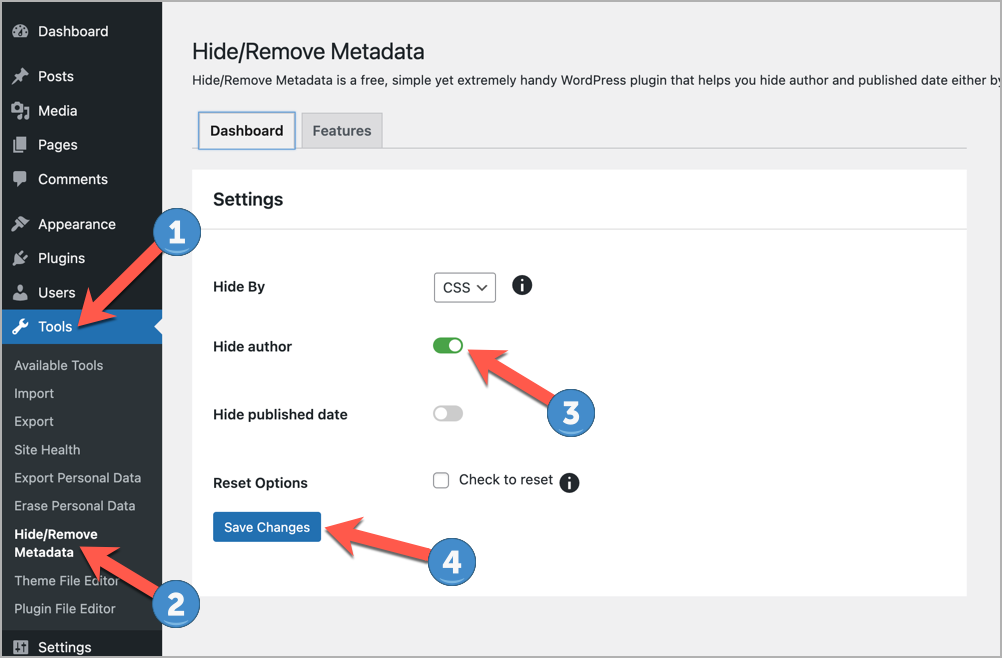
That’s it. Author’s name will be hidden now.
Method 3: Using a Generic Author Name
Another great way is to use a generic name like Admin or Editorial Name.
To use a generic name, go to WordPress Dashboard and navigate to Users > Add New. Then give a generic username and email, select a role and click on ‘Add New User’ button.
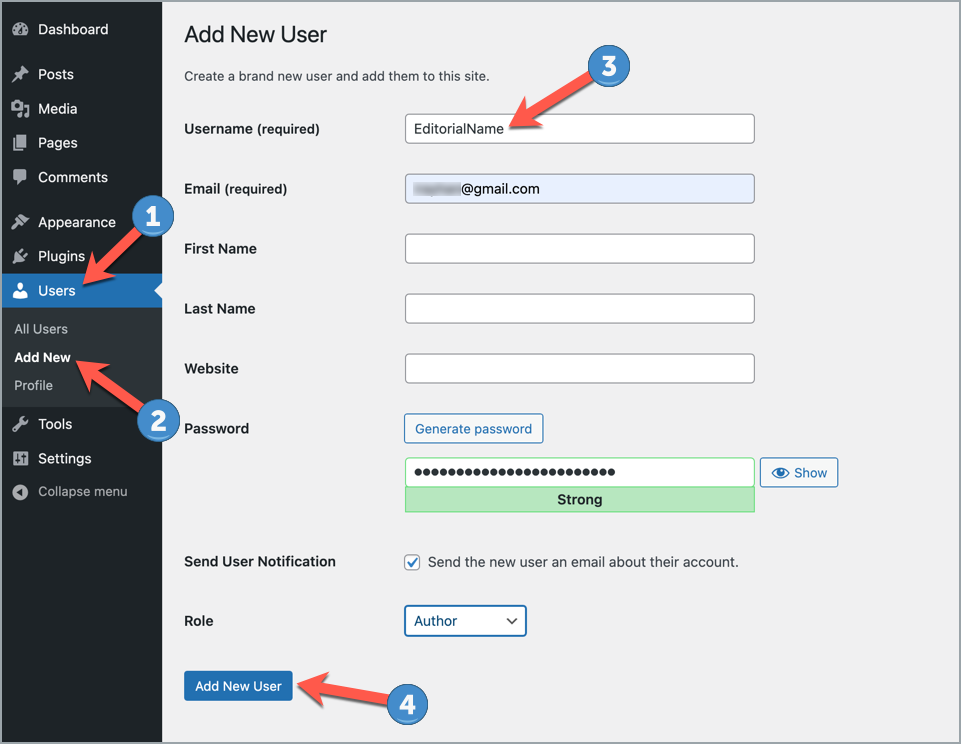
Now click on All Users from the Users menu and click on Edit under the username you’ve just created.
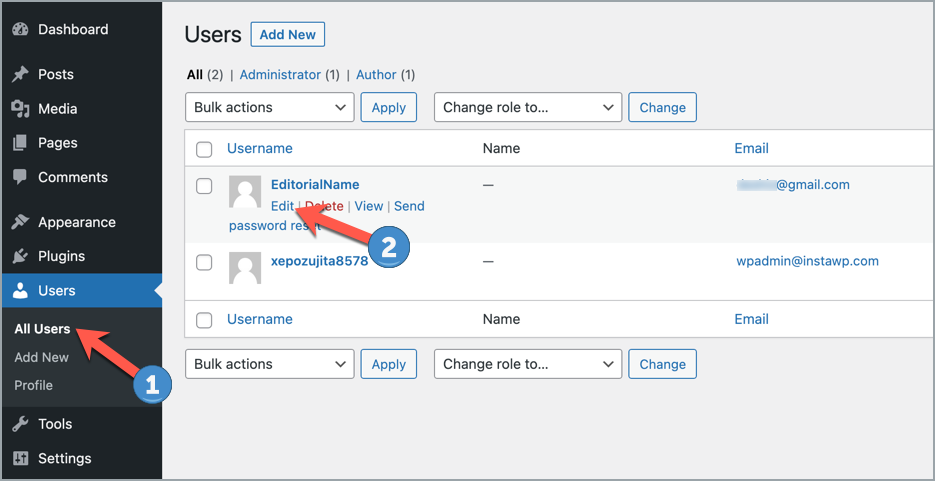
Then enter your First Name & Last Name and select the Display name publicly as from the drop-down menu.
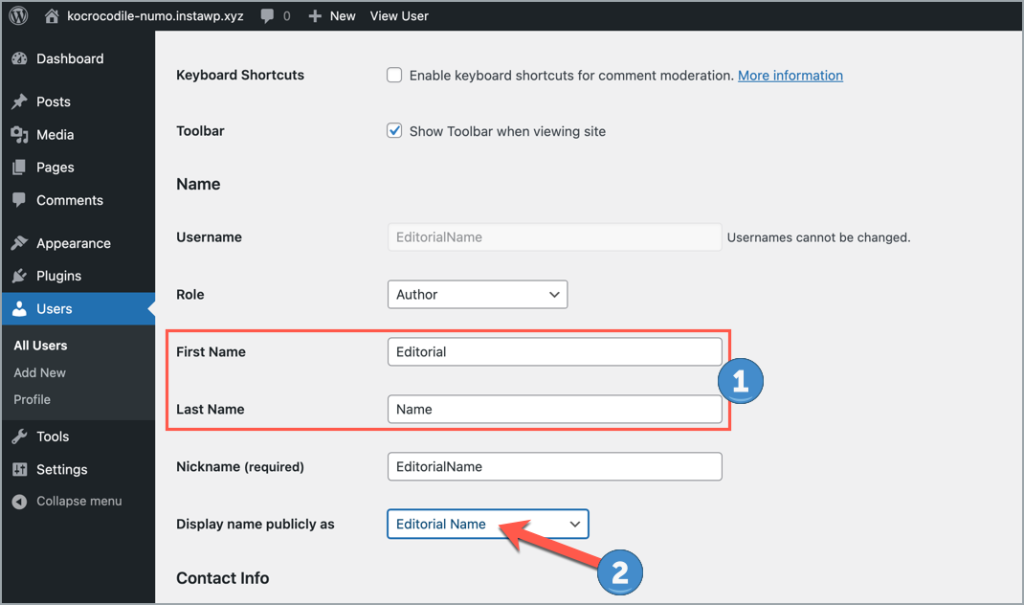
Don’t forget to click on the Update User button to save your changes. Now you can use this generic name for your posts.
Conclusion
So this is how you can hide the author’s name in WordPress. Hope you’ve found this post useful. If you have any questions regarding this, feel free to ask via comment.
Also Read:

Leave a Reply