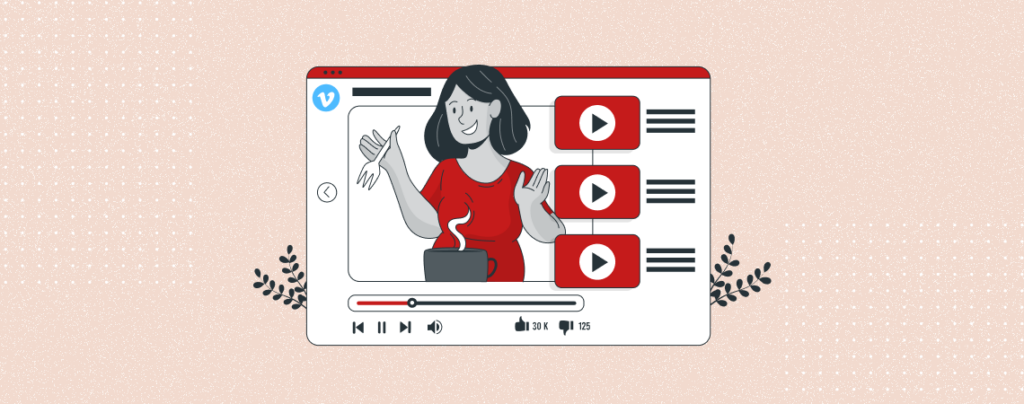
Enhancing your WordPress posts/pages with video content has never been easier. With the power of the Block Editor, you can seamlessly embed videos from platforms like Vimeo, Facebook, and YouTube directly into your articles. Are you ready to engage your audience and take your content to the next level?
In this post, we will show how to embed Vimeo videos in WordPress. Whether you’re a blogger, educator, or business owner, embedding videos can elevate your storytelling and engagement.
We will cover two easy ways – using the Vimeo block and using the EmbedPress plugin.
Let’s start.
Method 1: Using the Vimeo Block
This is the most suitable method to embed Vimeo videos in WordPress. First, go to the Vimeo video page and copy the page URL.
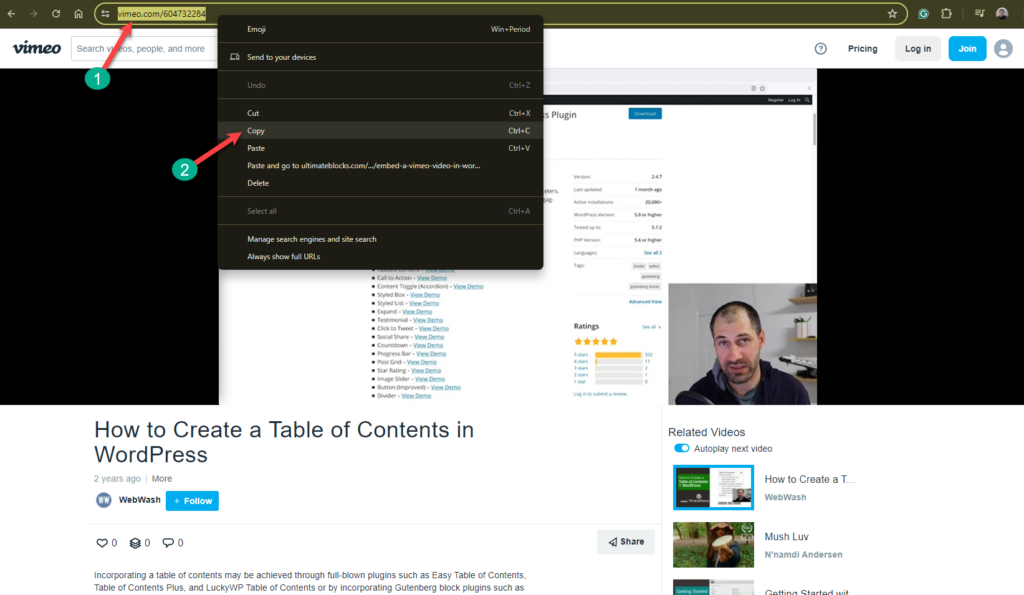
Now go to your WordPress site and edit the post/page where you want to embed the Vimeo video. Then click on the + (plus) sign and search for the ‘Vimeo’ block. Click on it to insert it.
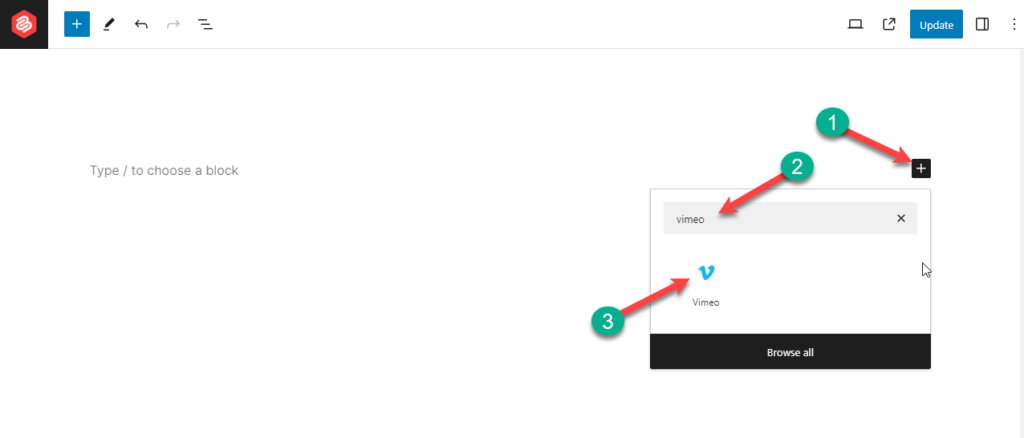
Now paste the URL that you copied earlier and click on the Embed button.
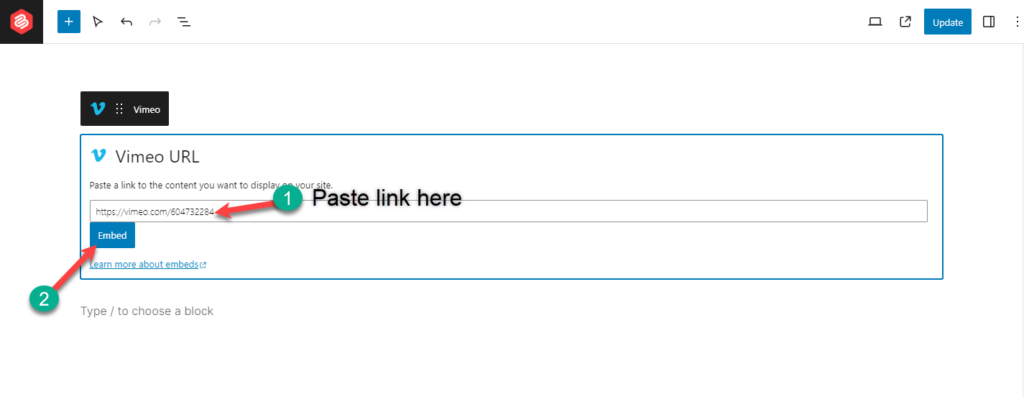
Ta-da. The video has been embedded.
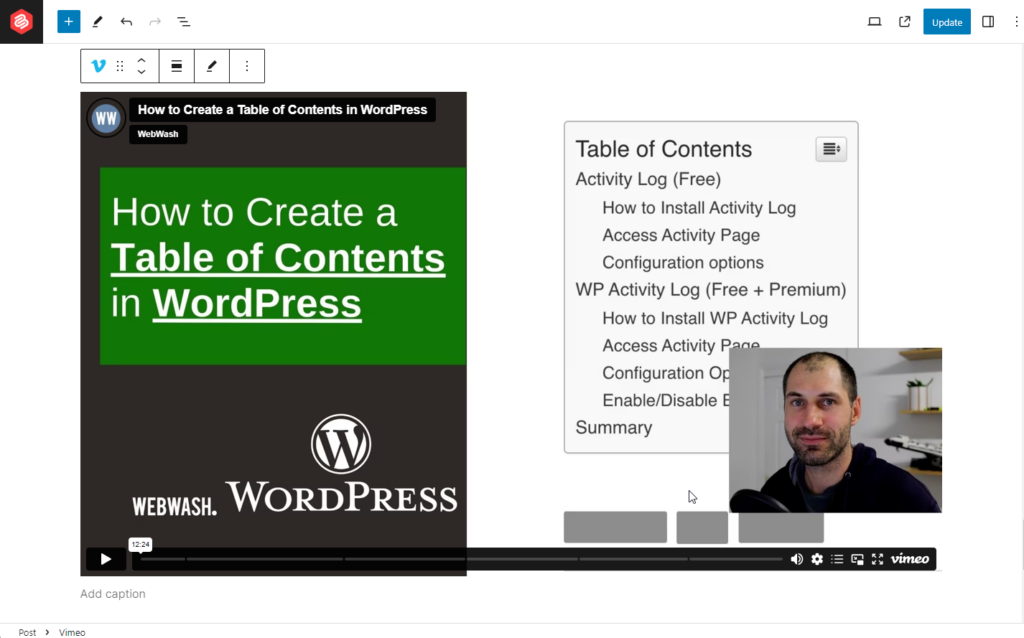
Method 2: Using The ‘EmbedPress’ Plugin
The second method is to use the EmbedPress plugin by WPDeveloper. This option is very much useful when you want to customize the interface and embed videos regularly. (Also Read: Best Vimeo Video WordPress Plugins)
At first login to the dashboard of your website and Install EmbedPress.
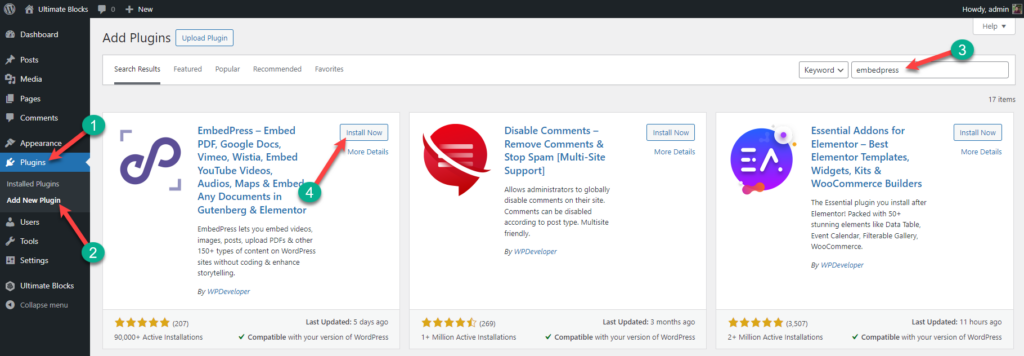
After the installation, don’t forget to activate the plugin.
Navigate to EmbedPress -> Sources. Now, from the Vimeo panel, configure the plugin as you require.
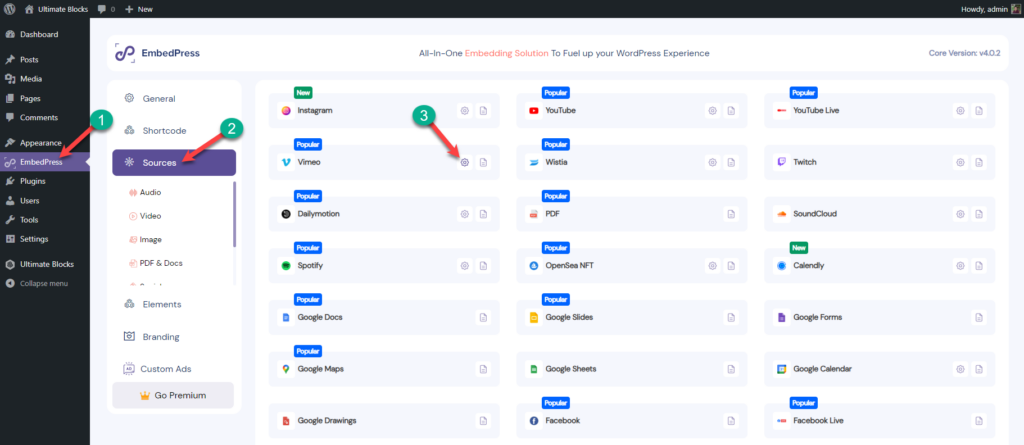
You might also check the other settings if required. If you have no idea, keep the settings at default.
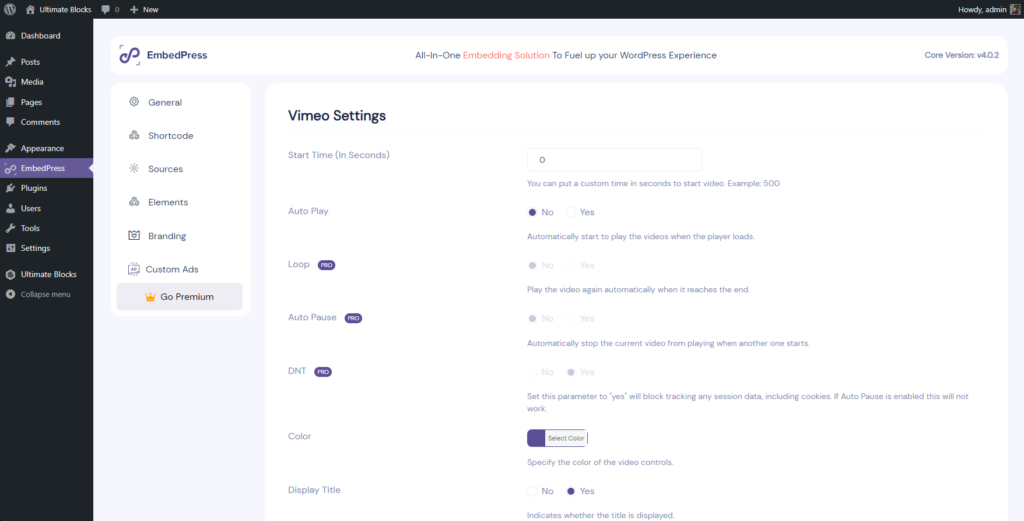
Open the page or post where you want to embed your Vimeo video. Click on the add block button and look for ‘Embedpress’.
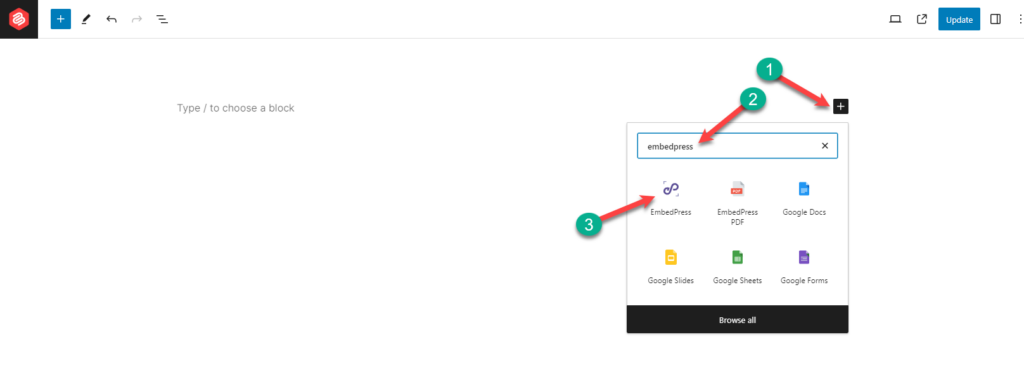
Add EmbedPress block by clicking on it. Now paste your Vimeo video link on the empty box and click on the Embed button.
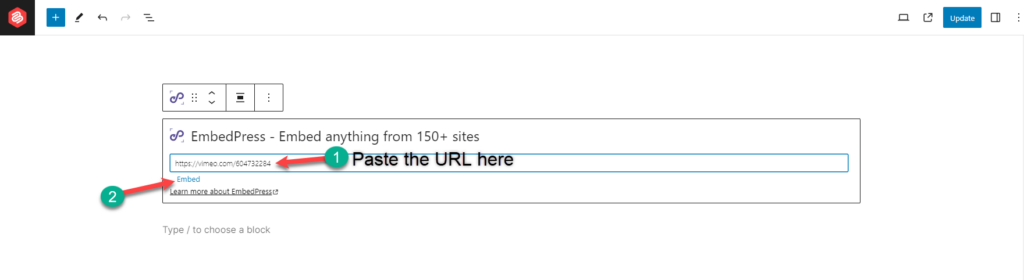
Your Vimeo video is now embedded on your WordPress website with your own settings.
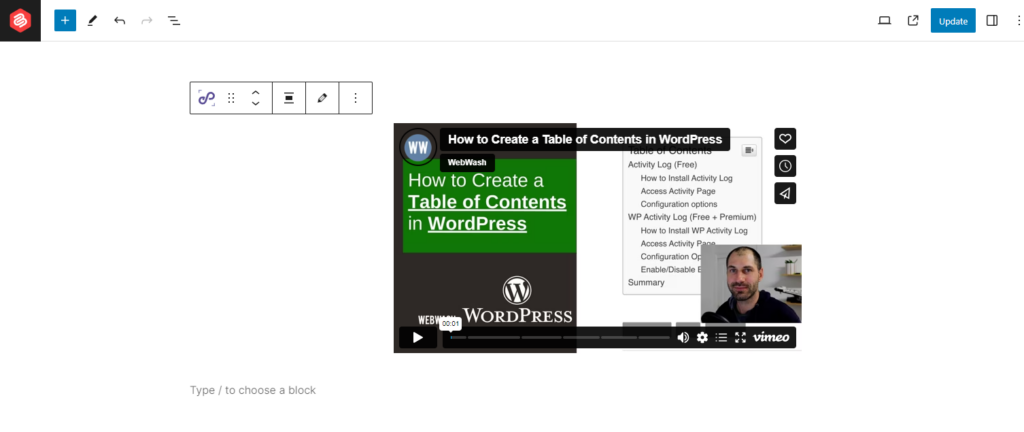
Best Vimeo Plugins
In the above method, I have shown you the process of adding Vimeo video using Embedpress. If you like you can also use any of the below vimeo plugins.
1. Vimeography: Vimeo Video Gallery WordPress Plugin
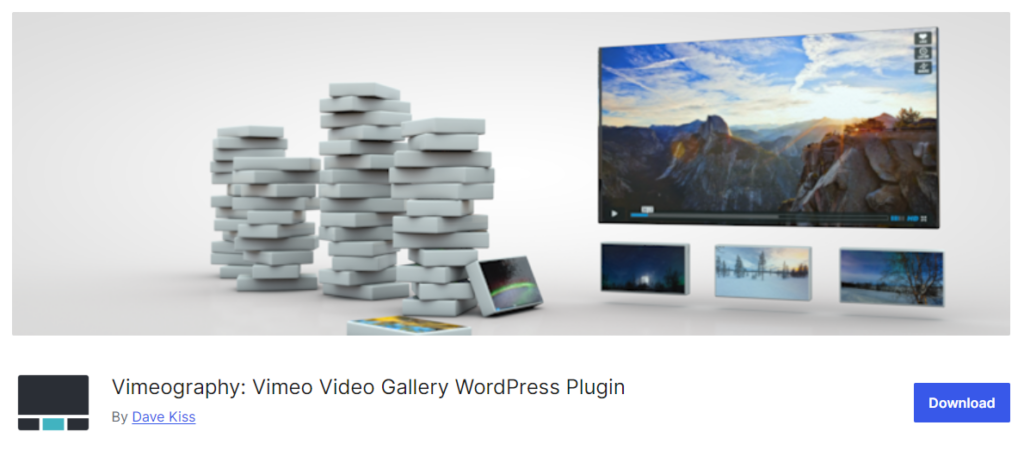
Vimeography is a powerful plugin that is designed to create stunning video galleries. It features easy drag-and-drop functionality, customizable themes, and responsive design. With Vimeography, you will be able to integrate your favorite videos seamlessly and enhance user engagement. It also provides you with advanced customization options that enable you to tailor the gallery to match your website’s aesthetics.
2. Vimeotheque: Vimeo WordPress Plugin
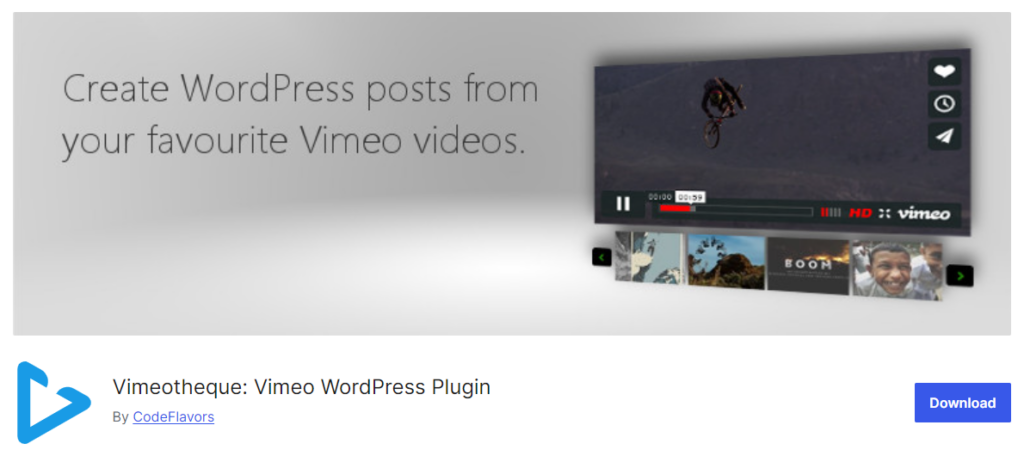
Vimeotheques is a versatile WordPress plugin that simplifies the process of embedding Vimeo videos and helps you to create Vimeo galleries of your website. With this plugin, you will be able to import video automatically from your profile and customize display options. With Vimeotheques, your video is bound to look good on any device. This plugin also offers SEO optimization and compatibility for popular page builders, making it an excellent choice for your website.
3. Video Gallery – YouTube Gallery and Vimeo Gallery
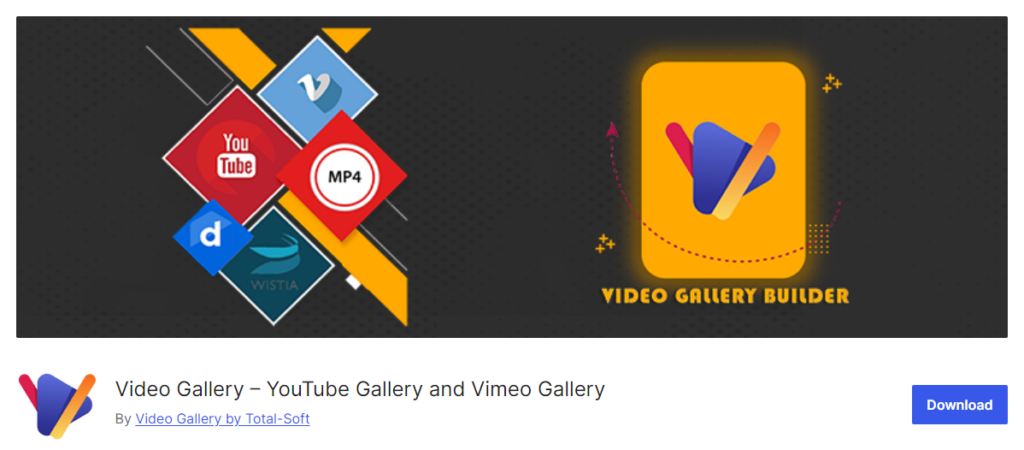
Video Gallery by Totalsoft is a robust plugin that allows you to create visually appealing video galleries. It comes with support for multiple sources including Vimeo and YouTube. This plugin offers you a user-friendly interface, responsive design and advanced customizations to tailor the gallery to fit to your website’s style. This plugin is perfect for bloggers, businesses, and creative persons whole like to display video magnificently.
Conclusion
Well, that’s all you need to know to embed Vimeo videos in WordPress. If you embed video regularly and want to customize the interface look, then using the plugin is the best option. If you liked the post, share it with your friends, and don’t forget to share your thoughts in the comment box below.
Recommended Reading:
- Best WordPress Video Player Plugins
- How to Add & Embed Videos in WordPress
- Best WordPress Video Background Plugins
Changelog
Updated on 2024-06-09 (Uzzal Raz Bongshi)
- Added ‘Best Vimeo Plugins’ section.
- Updated Method Two.
- Updated all images.
- Updated Meta text.
- Updated cover images.


























Leave a Reply