The Social Share block allows you to add popular social media sharing buttons to your websites. It enables visitors and users to quickly share web content with numerous users across various social media platforms.
This is a convenient way of encouraging word-of-mouth marketing and engaging more audiences with your content. Let’s explore how to use the Social Share block on your website.
Adding the Social Share Block #
- Hit the Plus (+) icon.
- Type Social Share in the box.
- Click the block immediately after it appears below.
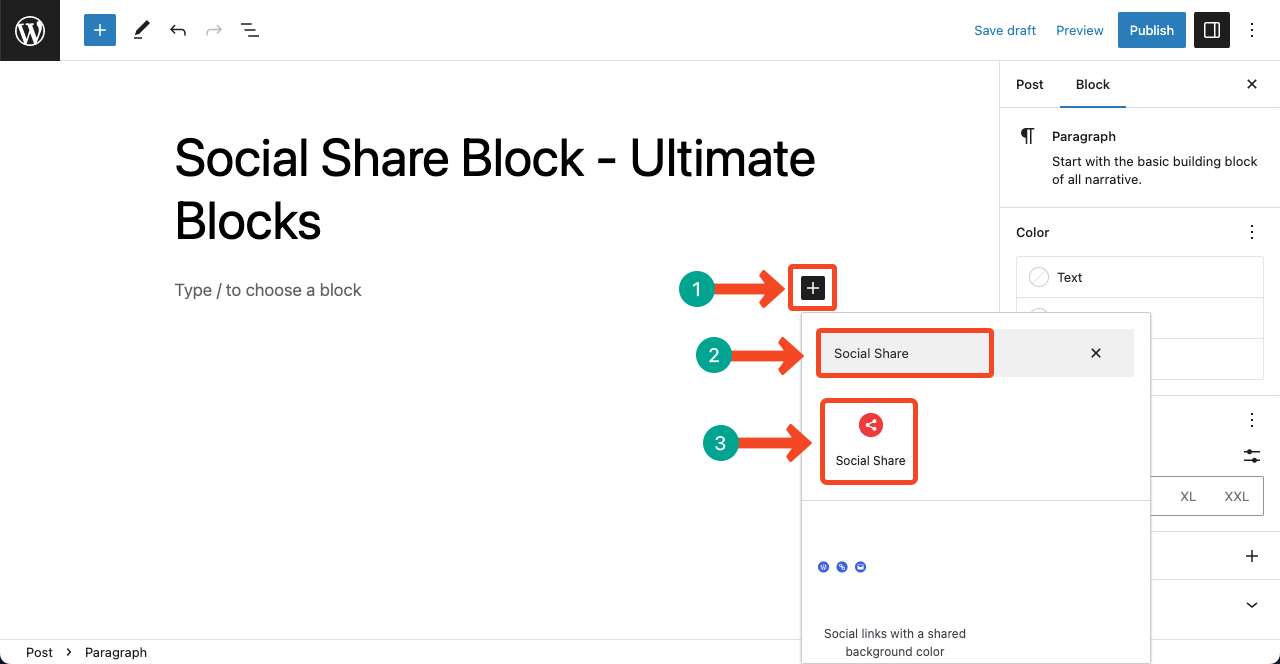
General Settings #
- You can activate six popular social media using this block.
- They are Facebook, Twitter, LinkedIn, Pinterest, Reddit, and Tumblr.
- Go to the Visibility section on the right sidebar.
- Toggle on to activate the one you want for your website.
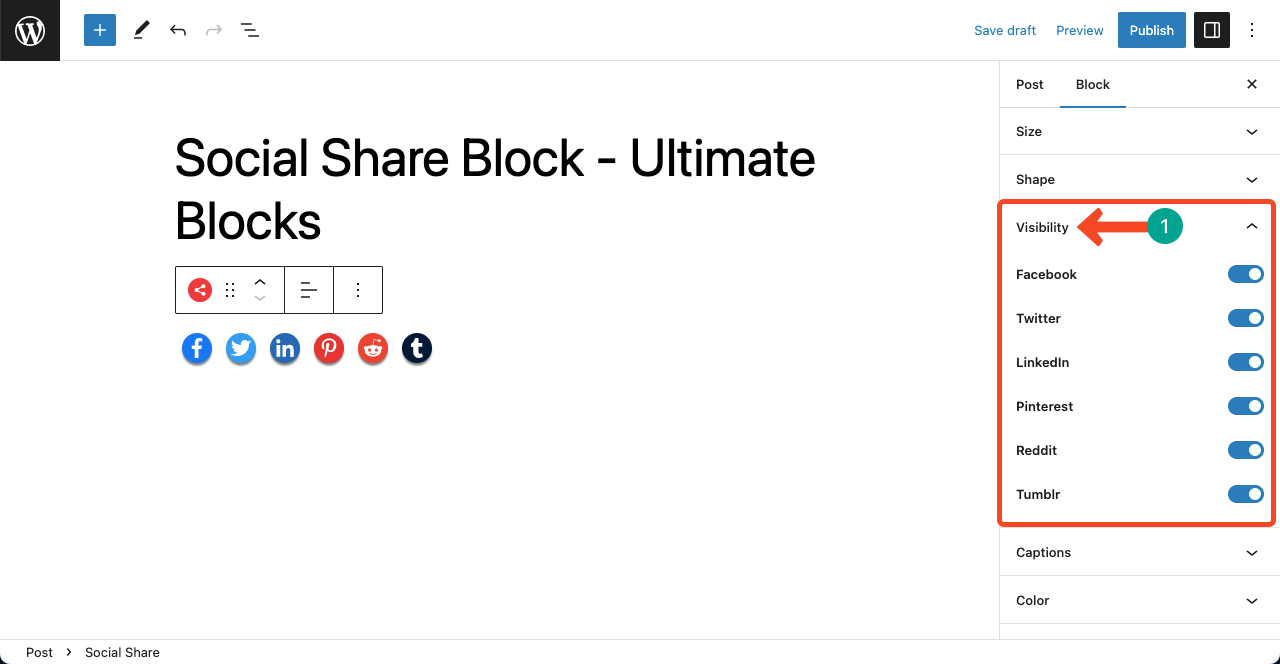
- Navigate to the Size section.
- You can select whether the Normal, Medium, or Large size for the button.
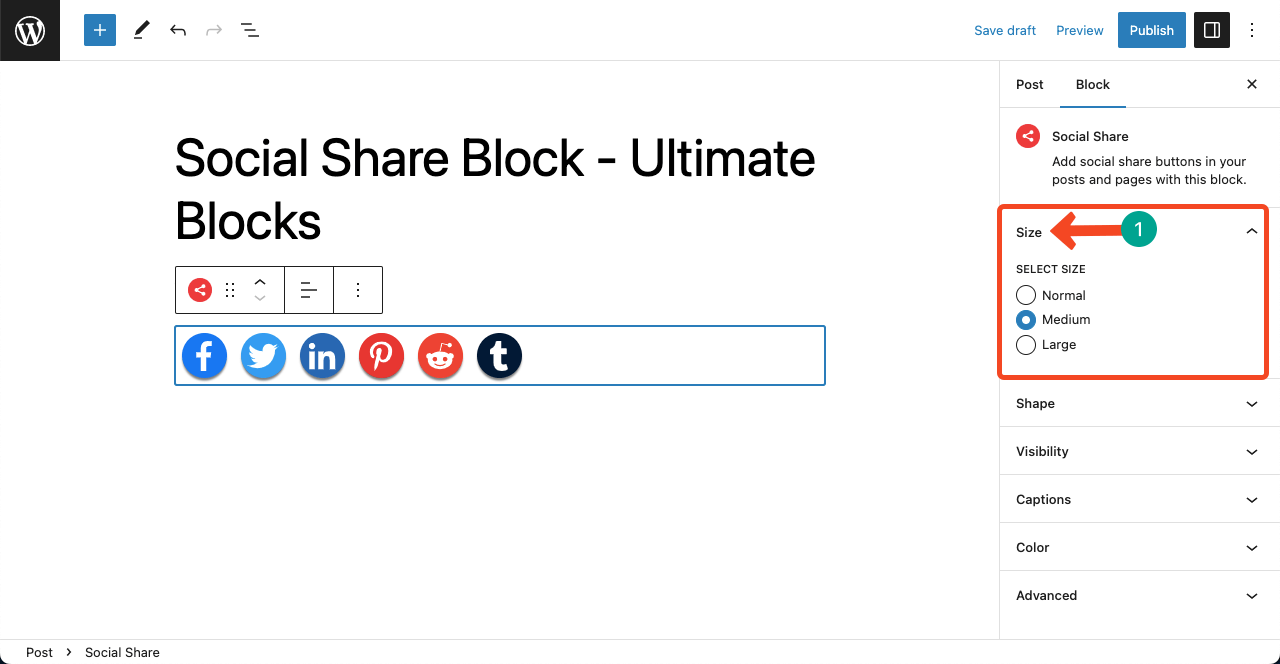
- Expand the Captions section.
- Toggle on the Include Captions option to customize captions for each social channel.
- To add a border around them, toggle on the Include Outline option.
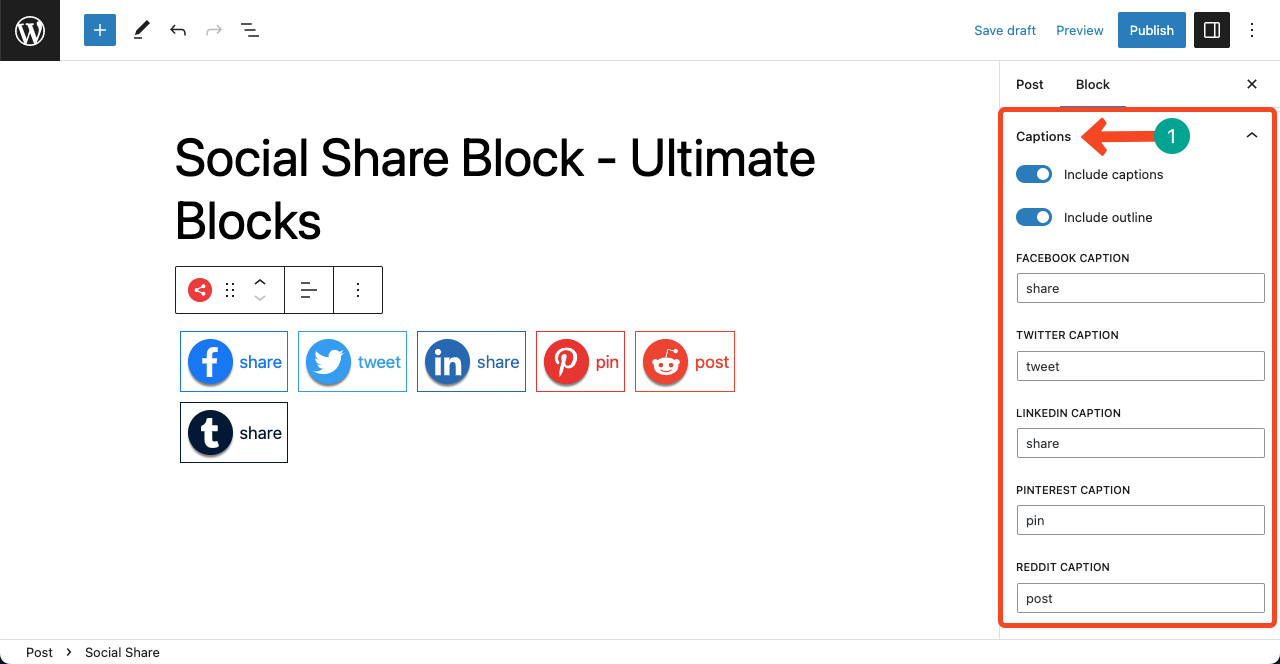
Style #
- Expand the Shape section.
- You can select whether Circle or Square shape for the button.
- If you like none of them, you can select the None option.
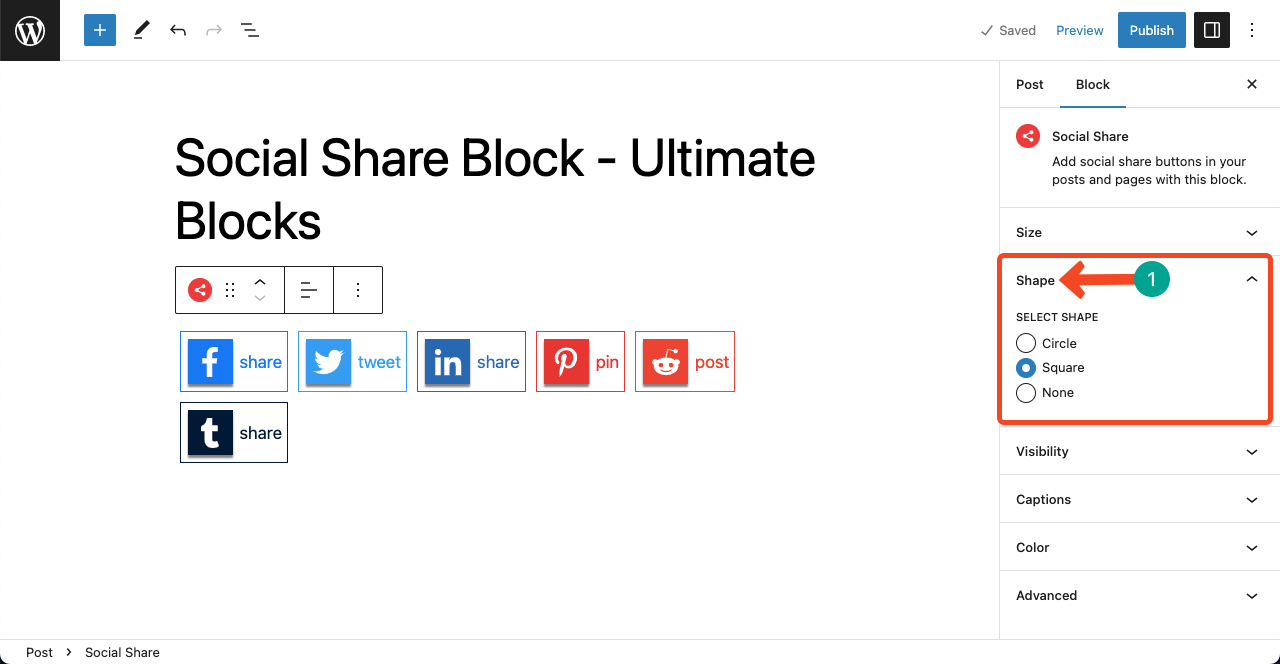
- Navigate to the Color section next.
- Toggle on Customize color.
- You’ll be allowed to select any color for the button.
Note: You cannot select separate color for each button. Whatever color you select will be applied to all buttons. So, we recommend you avoid the color section and leave the buttons untouched with their brand color.
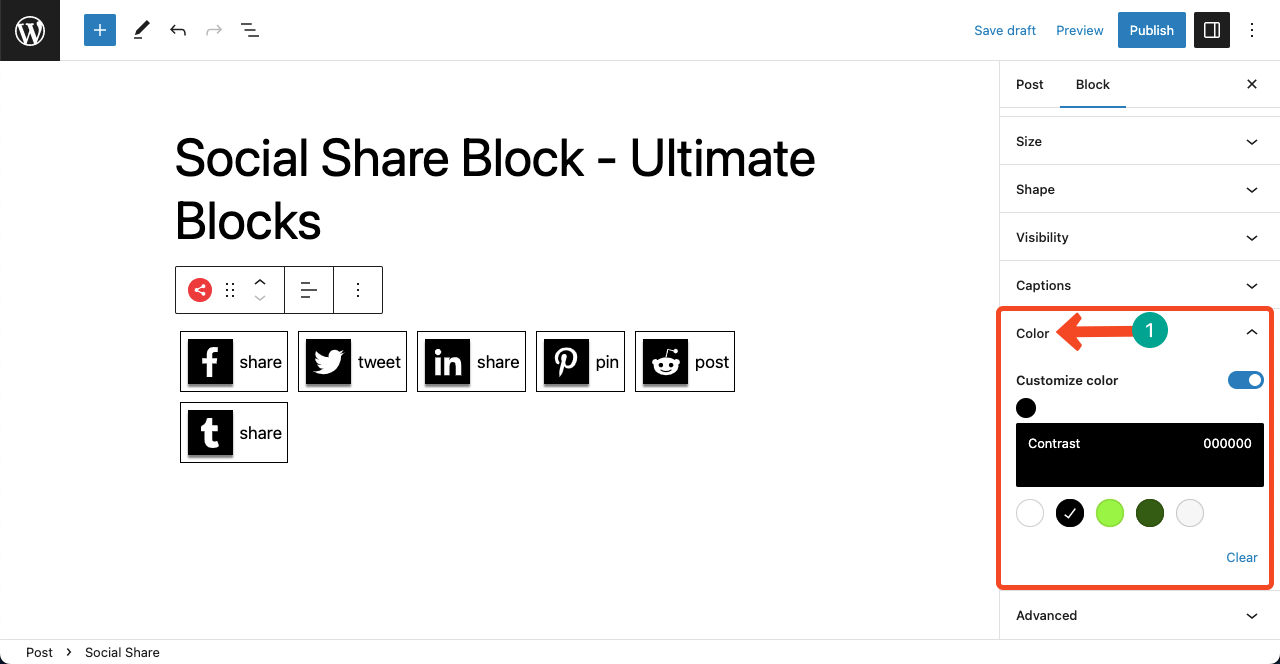
Take a look at several social share styles created by the block.
Conclusion #
Publicity is a powerful way of enhancing brand exposure. The more you can involve the audience you share and promote your content, the quick you can get widespread brand exposure.
The Social Share block can facilitate this process removably, making it easy for web visitors to maximize your brand’s visibility through sharing your web content.



