The Table of Content is a helpful block by which you can generate a Table of Contents for your article, listing all the headings in just a few clicks. This will enable visitors to explore your long-form articles and instantly jump into the section they want.
Let’s break down how to use the Table of Content block.
Adding Table of Contents #
- Open the post or page where you want to add a table of contents.
- Press the Plus (+) icon.
- Type Table of Contents in the search box.
- Click the Table of Contents block once it appears below.
- This will automatically create a table of contents on the post/page.
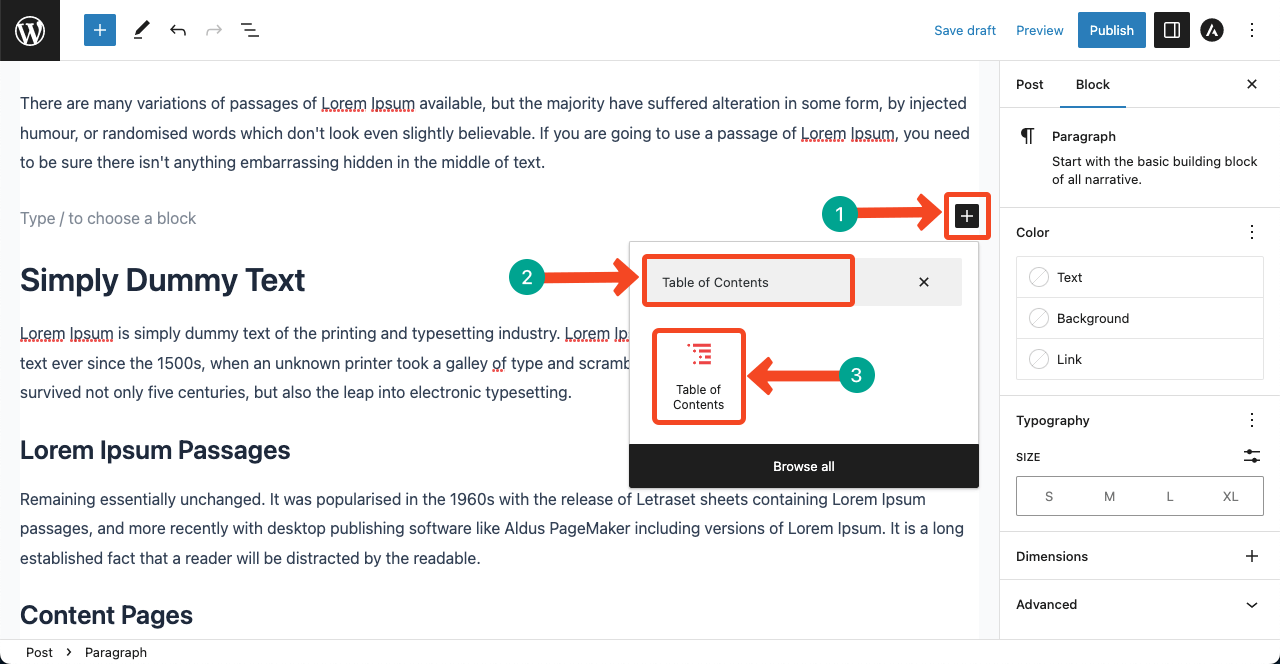
General Settings #
- Tick mark the types of headings you want to display from the Allowed Heagins section.
- Clicking the pen icon, you can edit the heading title.
- Toggling on/off the Eye icon, you can decide whether to display the header or not.
- Enabling the Collapsible option, you can allow visitors to hide or show the table of content on the front end.
- You can enable the scrolling effect on the front end by toggling on the Scroll icon.
- Once visitors click any heading, they will be taken to its section with a scrolling effect.
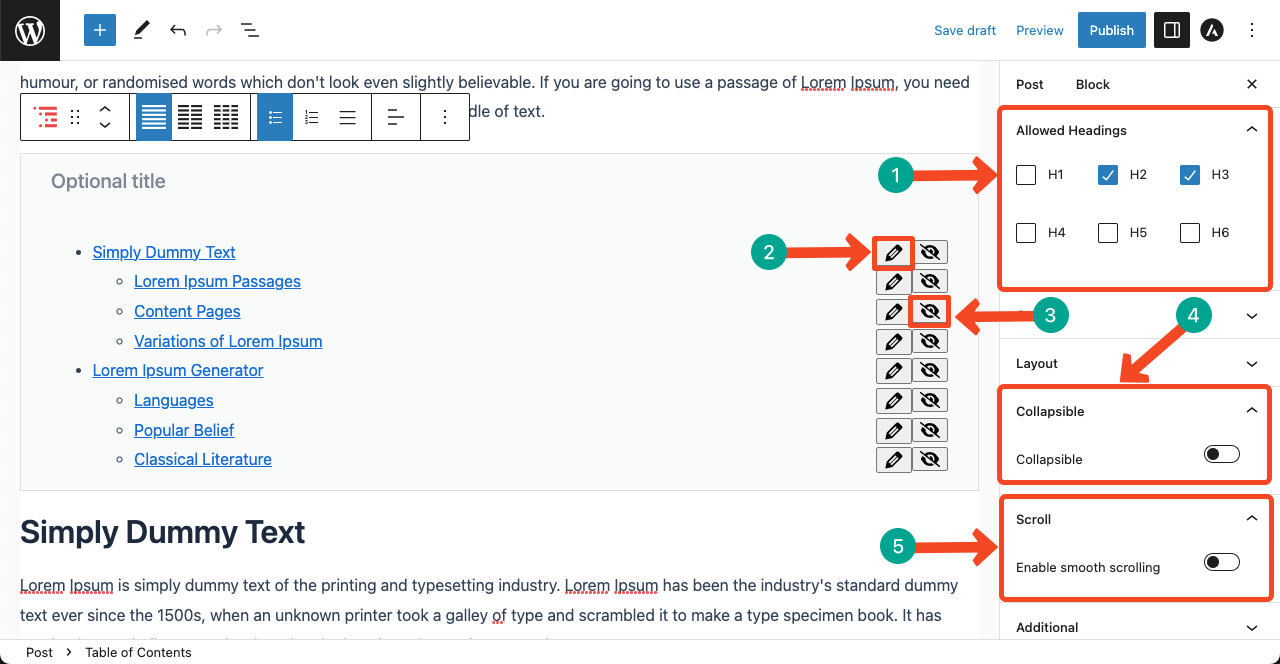
Style #
The Table of Content block allows you to customize its color and layout.
- Go to the Color section and expand it on the right sidebar.
- You’ll get options to change the Title Color, Title Background Color, List Color, List Background Color, and List Icon Color.
- The Layout section will allow you to change the Column number for your Table of Content.
- You may decide to stay with one column or change to a two/three column layout.
- The Layout Section also allows you to change the List types.
- You may stay with the bullet point style or change to numerical or plain text style.
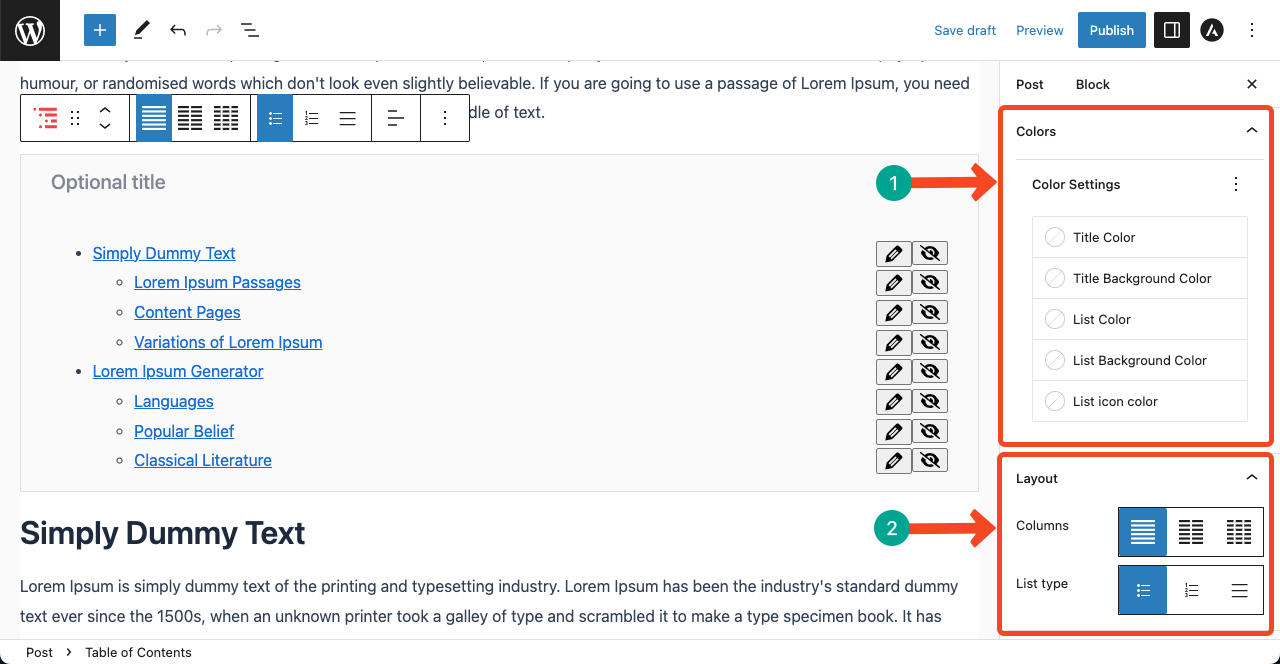
Conclusion #
Most web visitors today avoid long content. They don’t want to spend even a single second reading extra words. They love to read short content that instantly satisfies their quest. But often, you can’t avoid writing long posts and articles.
Using a table of contents can help visitors skim through all your topics in a few seconds and allow them to jump into the section. The Table of Content block of the Ultimate Blocks plugin can help you with that right away. Hope you have enjoyed this guide.



